Changing an Instance Name
This section describes how to change the name of a GeminiDB Cassandra instance to identify different instances.
Method 1
- Log in to the Huawei Cloud console.
- On the Instances page, click
 next to the target instance name and change it.
next to the target instance name and change it.
- To submit the change, click OK.
- To cancel the change, click Cancel.
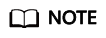
The instance name:
- Can be the same as an existing instance name.
- Can include 4 to 64 bytes and must start with a letter. It is case-sensitive and allows only letters, digits, hyphens (-), and underscores (_).
- View the results on the Instances page.
Method 2
- Log in to the Huawei Cloud console.
- On the Instances page, click the target instance. The Basic Information page is displayed.
- In the Instance Information area on the Basic Information page, click
 next to DB Instance Name and change the instance name.
next to DB Instance Name and change the instance name.
- To submit the change, click
 .
. - To cancel the change, click
 .
.
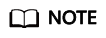
The instance name:
- Can be the same as an existing instance name.
- Can include 4 to 64 bytes and must start with a letter. It is case-sensitive and allows only letters, digits, hyphens (-), and underscores (_).
- To submit the change, click
- View the results on the Instance Management page.
Feedback
Was this page helpful?
Provide feedbackThank you very much for your feedback. We will continue working to improve the documentation.






