Managing Cross-Region Backups
GeminiDB Cassandra allows you to store backups in the destination region or OBS buckets. Then for disaster recovery, you can restore the backups to a new instance in another region.
After a cross-region backup policy is set for an instance, the system will synchronize backups of the instance to the destination region you specified. You can manage cross-region backup files on the Backups page.
Usage Notes
- To enable the cross-region backup function, choose Service Tickets > Create Service Ticket in the upper right corner of the console and contact the customer service.
- Before you configure a cross-region backup policy, make sure to enable automated backup first. Otherwise, the cross-region backup policy cannot take effect. For details, see Modifying an Automated Backup Policy.
- Only automated full backups can be created across regions.
Billing
|
Flavor |
Billing Item |
Unit Price |
|---|---|---|
|
geminidb.cassandra.crossreg.backup.space.dfv |
Storage space |
CNY0.0009/GB/hour |
|
geminidb.cassandra.crossreg.backup.flow |
Cross-region backup traffic |
CNY0.5/GB |
Setting or Modifying a Cross-Region Backup Policy
- Log in to the Huawei Cloud console.
- On the Instances page, locate the instance that you want to connect to and click its name.
- In the navigation pane on the left, choose Backups & Restorations.
- On the displayed page, click Set Cross-Region Backup Policy.
- In the displayed dialog box, set required parameters.
Figure 1 Setting a cross-region backup policy

Table 2 Description Parameter
Description
Cross-Region Full Backup
If you enable Cross-Region Full Backup, automated full backup files of the instance will be stored in the region you specify.
Region
You can select the region for storing backups based on service requirements.
Retention Period
Number of days that cross-region backups are kept. The value ranges from 1 to 1825. You can increase the retention period to improve data reliability.
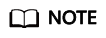
- Only new backups generated after you set a cross-region backup policy will be stored in the region you specify.
- All cross-region backups of your DB instances are stored in the same region you specify.
- Cross-region backups are synchronized to the destination region you specify only after your instance is backed up locally.
- Only automated full backups are replicated to the destination region.
- Click OK.
Managing Cross-Region Backups
- Log in to the Huawei Cloud console.
- In the navigation pane, choose Backups. Click the Cross-Region Backups tab.
Figure 2 Cross-region backups

All cross-region backups are displayed by default.
- To modify the cross-region backup policy, click Set Cross-Region Backup in the Operation column.
- To view all cross-region backups, click View Cross-Region Backup. To restore a backup to a new instance, click Restore in the Operation column. For details, see Restoring Data to a New Instance.
Figure 3 Restoring a cross-region backup

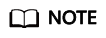
- Cross-region full backup replicates only automated full backups to another region for full restoration. Any of the full backups can be restored to a new instance that has no relationships with the original instance.
- The new instance uses the same parameter group as the original instance.
- During the instance restoration, backup files are downloaded from OBS buckets to the data directory of the new instance. The download bandwidth of OBS is 40 MB/s.
- If the original instance has cross-region backup disabled, the restoration may fail.
- Cross-region backup is not supported for instances with disk encryption enabled.
Disabling Cross-Region Backup
- Log in to the Huawei Cloud console.
- On the Instances page, locate the instance that you want to connect to and click its name.
- In the navigation pane on the left, choose Backups & Restorations.
- On the displayed page, click Set Cross-Region Backup Policy.
- In the displayed dialog box, disable Cross-Region Full Backup.
Figure 4 Disabling cross-region backup

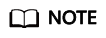
- After cross-region backup is disabled, the cross-region backup task is stopped and all cross-region backups are deleted immediately. As a result, operations using cross-region backups will fail.
- If an instance with cross-region backup enabled is deleted, its cross-region backups will be retained. The retention period depends on settings of the cross-region backup policy.
- Click OK.
Feedback
Was this page helpful?
Provide feedbackThank you very much for your feedback. We will continue working to improve the documentation.






