Converting the Image Format Using qemu-img-hw
Scenarios
You can import an image file in VHD, VMDK, QCOW2, RAW, VHDX, QCOW, VDI, QED, ZVHD, or ZVHD2 format to Huawei Cloud. Image files in other formats need to be converted into any of these formats using the open-source tool qemu-img before being imported. However, the qemu-img tool cannot convert image files to the ZVHD or ZVHD2 format. To convert image files to any of the two formats, use the cloud's self-developed tool qemu-img-hw. This section describes how to use qemu-img-hw to convert an image file to ZVHD2.
Tool and Costs
|
Tool |
Description |
Costs |
|---|---|---|
|
qemu-img-hw |
qemu-img-hw is used for converting image formats. You can obtain it from: https://cn-south-1-cloud-reset-pwd.obs.cn-south-1.myhuaweicloud.com/imageImportTools/qemu-img-hw.zip |
Free |
Constraints
qemu-img-hw can be used only in Linux. You can run it on a local Linux server or a Linux ECS on the cloud platform. The following procedure uses a EulerOS ECS as an example.
Procedure
- Upload the image file to be converted to the ECS.
- If your local PC runs a Linux OS, run the scp command.
For example, to upload image01.qcow2 to the /usr/ directory of the ECS, run the following command:
scp /var/image01.qcow2 root@xxx.xxx.xx.xxx:/usr/
xxx.xxx.xx.xxx indicates the EIP bound to the ECS.
- If your local PC runs a Windows OS, use a file transfer tool, such as WinSCP, to upload the image file to the ECS.
- If your local PC runs a Linux OS, run the scp command.
- Obtain the qemu-img-hw package, upload it to the ECS, and then decompress it.
Table 2 qemu-img-hw package Tool Package
How to Obtain
qemu-img-hw.zip
https://cn-south-1-cloud-reset-pwd.obs.cn-south-1.myhuaweicloud.com/imageImportTools/qemu-img-hw.zip
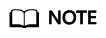
This tool can be used only on x86 servers.
- Convert the image format.
- Go to the directory where qemu-img-hw is stored, for example, /usr/qemu-img-hw.
cd /usr/qemu-img-hw
- Add the execute permission to the tool.
- Run qemu-img-hw to convert the image file to the ZVHD2 format.
The command format of qemu-img-hw is as follows:
./qemu-img-hw convert -p -O {target-image-format} {source-image-file} {target-image-file}
For example, run the following command to convert an image01.qcow2 file to an image01.zvhd2 file:
./qemu-img-hw convert -p -O zvhd2 image01.qcow2 image01.zvhd2
- Go to the directory where qemu-img-hw is stored, for example, /usr/qemu-img-hw.
Appendix 1: Common qemu-img-hw Commands
- Converting image file formats: qemu-img-hw convert -p -O {target-image-format} {source-image-file} {target-image-file}
The parameters are described as follows:
-p: indicates the conversion progress.
The part following -O (which must be in upper case) consists of the target image format, source image file, and target image file.
For example, run the following command to convert a QCOW2 image file to a ZVHD2 file:
qemu-img-hw convert -p -O zvhd2 test.qcow2 test.zvhd2
- Querying image file information: qemu-img-hw info {image-file}
An example command is qemu-img-hw info test.zvhd2.
- Viewing help information: qemu-img-hw –help
Appendix 2: Common qemu-img-hw Errors
- Symptom:
The following information is displayed when you run the qemu-img-hw command:
./qemu-img-hw: /lib64/libc.so.6: version `GLIBC_2.14' not found (required by ./qemu-img-hw)
Solution:
Run the strings /lib64/libc.so.6 | grep glibc command to check the glibc version. If the version is too early, install the latest version. Run the following commands in sequence:
wget http://ftp.gnu.org/gnu/glibc/glibc-2.15.tar.gz
wget http://ftp.gnu.org/gnu/glibc/glibc-ports-2.15.tar.gz
tar -xvf glibc-2.15.tar.gz
tar -xvf glibc-ports-2.15.tar.gz
mv glibc-ports-2.15 glibc-2.15/ports
mkdir glibc-build-2.15
cd glibc-build-2.15
../glibc-2.15/configure --prefix=/usr --disable-profile --enable-add-ons --with-headers=/usr/include --with-binutils=/usr/bin
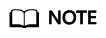
If "configure: error: no acceptable C compiler found in $PATH" is displayed, run the yum -y install gcc command.
make
make install
- Symptom:
The following information is displayed when you run the qemu-img-hw command:
./qemu-img-hw: error while loading shared libraries: libaio.so.1: cannot open shared object file: No such file or directory
Solution: Run the yum install libaio command.
- Symptom:
The following information is displayed when you run the qemu-img-hw command:
./qemu-img-hu: error while loading shared libraries: libcrypto.so.10: cannot open shared object file: No such file or directory
Solution: Run openssl version to check whether the OpenSSL version is later than 1.0. If yes, install OpenSSL 1.0.
Run the following commands to install OpenSSL 1.0:
wget https://github.com/openssl/openssl/releases/download/OpenSSL_1_0_2k/openssl-1.0.2k.tar.gz
tar -xvf openssl-1.0.2k.tar.gz
cd openssl-1.0.2k
./config -d shared --prefix=/tmp/openssl (custom installation directory)
make
make install
cp /tmp/openssl/lib/libcrypto.so.1.0.0 /usr/lib64/libcrypto.so.10
Delete the /usr/lib64/libcrypto.so.10 file if you do not need it any longer.
Feedback
Was this page helpful?
Provide feedbackThank you very much for your feedback. We will continue working to improve the documentation.






