Creating a RAID Array Using mdadm
Scenarios
This section shows how to create a RAID 10 array using mdadm.
In this example, the ECS runs CentOS 7.4 64bit. Configurations vary depending on the OS running on the ECS. This section is used for reference only. For the detailed operations and differences, see the corresponding OS documents.
Procedure
- Log in to the ECS as user root.
- Run the following command to view and take note of the device names:
fdisk -l | grep /dev/vd | grep -v vda
Information similar to the following is displayed:[root@ecs-raid10 ~]# fdisk -l | grep /dev/vd | grep -v vda Disk /dev/vdb: 10.7 GB, 10737418240 bytes, 20971520 sectors Disk /dev/vdc: 10.7 GB, 10737418240 bytes, 20971520 sectors Disk /dev/vdd: 10.7 GB, 10737418240 bytes, 20971520 sectors Disk /dev/vde: 10.7 GB, 10737418240 bytes, 20971520 sectors
In the command output, four disks are attached to the ECS, and the device names are /dev/vdb, /dev/vdc, /dev/vdd, and /dev/vde, respectively.
- Run the following command to install mdadm:
yum install mdadm -y
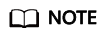
mdadm is a utility to create and manage software RAID arrays on Linux. Ensure that an EIP has been bound to the ECS where mdadm is to be installed.
Information similar to the following is displayed:[root@ecs-raid10 ~]# yum install mdadm -y ...... Installed: mdadm.x86_64 0:4.0-13.el7 Dependency Installed: libreport-filesystem.x86_64 0:2.1.11-40.el7.centos Complete!
- Run the following command to create a RAID array using the four disks queried in 2:
mdadm -Cv RAID array device name -a yes -n Disk quantity -l RAID level Device name of disk1 Device name of disk2 Device name of disk3 Device name of disk4
Parameter description:- RAID array device name: The value can be user-definable. In this example, /dev/md0 is used.
- Disk quantity: Set this parameter based on the actual condition. In this example, RAID 10 is created, and at least four disks are required.
The minimum number of disks required varies depending on the RAID level. For details, see Overview.
- RAID level: Set this parameter based on the actual condition. In this example, set it to RAID 10.
- Device name of the disk: Enter the device names of all the disks that will be used to create the RAID array. Multiple names are separated with spaces.
In this example, run the following command:
mdadm -Cv /dev/md0 -a yes -n 4 -l 10 /dev/vdb /dev/vdc /dev/vdd /dev/vde
Information similar to the following is displayed:[root@ecs-raid10 ~]# mdadm -Cv /dev/md0 -a yes -n 4 -l 10 /dev/vdb /dev/vdc /dev/vdd /dev/vde mdadm: layout defaults to n2 mdadm: layout defaults to n2 mdadm: chunk size defaults to 512K mdadm: size set to 10476544K mdadm: Defaulting to version 1.2 metadata mdadm: array /dev/md0 started.
- Run the following command to format the created RAID array:
mkfs.File system format Device name of the RAID array
In this example, run the following command:
mkfs.ext4 /dev/md0
Information similar to the following is displayed:[root@ecs-raid10 ~]# mkfs.ext4 /dev/md0 mke2fs 1.42.9 (28-Dec-2013) Filesystem label= OS type: Linux Block size=4096 (log=2) Fragment size=4096 (log=2) Stride=128 blocks, Stripe width=256 blocks 1310720 inodes, 5238272 blocks 261913 blocks (5.00%) reserved for the super user First data block=0 Maximum filesystem blocks=2153775104 160 block groups 32768 blocks per group, 32768 fragments per group 8192 inodes per group Superblock backups stored on blocks: 32768, 98304, 163840, 229376, 294912, 819200, 884736, 1605632, 2654208, 4096000 Allocating group tables: done Writing inode tables: done Creating journal (32768 blocks): done Writing superblocks and filesystem accounting information: done - Run the following command to create a mounting directory:
mkdir Mounting directory
In this example, run the following command:
mkdir /RAID10
- Run the following command to mount the RAID array:
mount RAID array device name Mounting directory
In this example, run the following command:
mount /dev/md0 /RAID10
- Run the following command to view the mount result:
df -h
Information similar to the following is displayed:[root@ecs-raid10 ~]# df -h Filesystem Size Used Avail Use% Mounted on /dev/vda2 39G 1.5G 35G 5% / devtmpfs 911M 0 911M 0% /dev tmpfs 920M 0 920M 0% /dev/shm tmpfs 920M 8.6M 911M 1% /run tmpfs 920M 0 920M 0% /sys/fs/cgroup /dev/vda1 976M 146M 764M 17% /boot tmpfs 184M 0 184M 0% /run/user/0 /dev/md0 20G 45M 19G 1% /RAID10
- Perform the following operations to enable automatic mounting of the RAID array at the system start:
- Run the following command to open the /etc/fstab file:
vi /etc/fstab
- Press i to enter editing mode.
Information similar to the following is displayed:
[root@ecs-raid10 ~]# vi /etc/fstab # # /etc/fstab # Created by anaconda on Tue Nov 7 14:28:26 2017 # # Accessible filesystems, by reference, are maintained under '/dev/disk' # See man pages fstab(5), findfs(8), mount(8) and/or blkid(8) for more info # UUID=27f9be47-838b-4155-b20b-e4c5e013cdf3 / ext4 defaults 1 1 UUID=2b2000b1-f926-4b6b-ade8-695ee244a901 /boot ext4 defaults 1 2
- Add the following information to the end of the file:
/dev/md0 /RAID10 ext4 defaults 0 0
- Press Esc, enter :wq!, and press Enter.
The system saves the modifications and exits the vi editor.
- Run the following command to open the /etc/fstab file:
- Run the following command to view the RAID array information:
mdadm -D RAID array device name
In this example, run the following command:
mdadm -D /dev/md0
Information similar to the following is displayed:[root@ecs-raid10 ~]# mdadm -D /dev/md0 /dev/md0: Version : 1.2 Creation Time : Thu Nov 8 15:49:02 2018 Raid Level : raid10 Array Size : 20953088 (19.98 GiB 21.46 GB) Used Dev Size : 10476544 (9.99 GiB 10.73 GB) Raid Devices : 4 Total Devices : 4 Persistence : Superblock is persistent Update Time : Thu Nov 8 16:15:11 2018 State : clean Active Devices : 4 Working Devices : 4 Failed Devices : 0 Spare Devices : 0 Layout : near=2 Chunk Size : 512K Consistency Policy : resync Name : ecs-raid10.novalocal:0 (local to host ecs-raid10.novalocal) UUID : f400dbf9:60d211d9:e006e07b:98f8758c Events : 19 Number Major Minor RaidDevice State 0 253 16 0 active sync set-A /dev/vdb 1 253 32 1 active sync set-B /dev/vdc 2 253 48 2 active sync set-A /dev/vdd 3 253 64 3 active sync set-B /dev/vde
Feedback
Was this page helpful?
Provide feedbackThank you very much for your feedback. We will continue working to improve the documentation.






