Creating a Logical Volume Using LVM
Scenarios
This section shows how to create a 15 GB logical volume based on two 10 GB EVS disks.
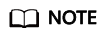
Logical volumes can be created based on EVS disks with different specifications.

Prerequisites
Two EVS disks have been attached to the ECS where LVM is installed.
Procedure
- Log in to the ECS as user root.
- Run the following command to view and take note of the device names:
fdisk -l | grep /dev/vd | grep -v vda
Information similar to the following is displayed:
[root@ecs-lvmtest ~]# fdisk -l | grep /dev/vd | grep -v vda Disk /dev/vdb: 10.7 GB, 10737418240 bytes, 20971520 sectors Disk /dev/vdc: 10.7 GB, 10737418240 bytes, 20971520 sectors
In the command output, two EVS disks are attached to the ECS, and the device names are /dev/vdb and /dev/vdc.
- Create physical volumes using EVS disks.
- Run the following command to create physical volumes using EVS disks:
pvcreate Device name 1 Device name 2 Device name 3...
Parameter description:
Device name: indicates the disk device name. If multiple physical volumes need to be created in a batch, specify multiple device names and separate them with spaces.
In this example, run the following command:
pvcreate /dev/vdb /dev/vdc
Information similar to the following is displayed:
[root@ecs-lvmtest ~]# pvcreate /dev/vdb /dev/vdc Physical volume "/dev/vdb" successfully created. Physical volume "/dev/vdc" successfully created.
- Run the following command to query details of the physical volumes:
Information similar to the following is displayed:
[root@ecs-lvmtest ~]# pvdisplay "/dev/vdc" is a new physical volume of "10.00 GiB" --- NEW Physical volume --- PV Name /dev/vdc VG Name PV Size 10.00 GiB Allocatable NO PE Size 0 Total PE 0 Free PE 0 Allocated PE 0 PV UUID dypyLh-xjIj-PvG3-jD0j-yup5-O7SI-462R7C "/dev/vdb" is a new physical volume of "10.00 GiB" --- NEW Physical volume --- PV Name /dev/vdb VG Name PV Size 10.00 GiB Allocatable NO PE Size 0 Total PE 0 Free PE 0 Allocated PE 0 PV UUID srv5H1-tgLu-GRTl-Vns8-GfNK-jtHk-Ag4HHB
In the command output, the system has two new physical volumes named /dev/vdc and /dev/vdb.
- Run the following command to create physical volumes using EVS disks:
- Create a volume group for the physical volumes.
- Run the following command to create a volume group:
vgcreate Volume group name Physical volume name 1 Physical volume name 2 Physical volume name 3...
Parameter description:
- Volume group name: Specify a volume group name, for example, vgdata.
- Physical volume name: Specify the name of a physical volume to be added to the volume group. Multiple names are separated with spaces.
In this example, run the following command:
vgcreate vgdata /dev/vdb /dev/vdc
Information similar to the following is displayed:
[root@ecs-lvmtest ~]# vgcreate vgdata /dev/vdb /dev/vdc Volume group "vgdata" successfully created
- Run the following command to query details of the volume group:
Information similar to the following is displayed:
[root@ecs-lvmtest ~]# vgdisplay --- Volume group --- VG Name vgdata System ID Format lvm2 Metadata Areas 2 Metadata Sequence No 1 VG Access read/write VG Status resizable MAX LV 0 Cur LV 0 Open LV 0 Max PV 0 Cur PV 2 Act PV 2 VG Size 19.99 GiB PE Size 4.00 MiB Total PE 5118 Alloc PE / Size 0 / 0 Free PE / Size 5118 / 19.99 GiB VG UUID NLkZV7-hYYE-0w66-tnlt-Y6jL-Ik7S-76w4P6
- Run the following command to create a volume group:
- Create a logical volume in the volume group.
- Run the following command to create a logical volume:
lvcreate -L Logical volume size -n Logical volume name Volume group name
Parameter description:
- Logical volume size: Specify a value smaller than the volume group's available space, either in MB or GB.
- Logical volume name: Specify a volume name, for example, lvdata1.
- Volume group name: Specify the name of the volume group where the logical volume belongs.
In this example, run the following command:
lvcreate -L 15GB -n lvdata1 vgdata
Information similar to the following is displayed:
[root@ecs-lvmtest ~]# lvcreate -L 15GB -n lvdata1 vgdata Logical volume "lvdata1" created.
- Run the following command to query details of the logical volume:
Information similar to the following is displayed:
[root@ecs-lvmtest ~]# lvdisplay --- Logical volume --- LV Path /dev/vgdata/lvdata1 LV Name lvdata1 VG Name vgdata LV UUID c7mNcF-CdPW-5PLD-1gVj-QZpB-nHfy-PHXchV LV Write Access read/write LV Creation host, time ecs-lvmtest.novalocal, 2018-11-29 11:28:18 +0800 LV Status available # open 0 LV Size 15.00 GiB Current LE 3840 Segments 2 Allocation inherit Read ahead sectors auto - currently set to 8192 Block device 252:0
- Run the following command to create a logical volume:
Feedback
Was this page helpful?
Provide feedbackThank you very much for your feedback. We will continue working to improve the documentation.






