Accessing OBS over Intranet by Using OBS Browser+ on a Windows ECS
OBS Browser+ is a graphical interface tool applicable to object-based storage services. You can configure the intranet DNS server address to access OBS over intranet on a Huawei Cloud Windows ECS. The process and procedure are described as follows.
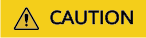
You need to download OBS Browser+ over the Internet. Alternatively, you can download OBS Browser+ from a cloud server that can access the Internet and then transfer the downloaded OBS Browser+ to the current cloud server for installation.
Process

Procedure
- Log in to the Windows ECS.
- Log in to the ECS console and access the ECS list page.
- Select an ECS and log in to it.
A Windows ECS can be logged in using either VNC or MSTSC. For details, see Logging In to an ECS.
- Check whether the intranet DNS is configured on the Windows ECS.
On the Windows ECS, you can view the current DNS configuration by using the graphical user interface (GUI) or command line interface (CLI). This section uses the CLI as an example to describe how to view the DNS configuration.
- After logging in to the ECS, open the CLI.
- Run the ipconfig /all command to check whether DNS server is at the intranet DNS address of the region where the current ECS resides.
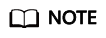
Huawei Cloud provides different private DNS server addresses for different regions. For details, see What Are Huawei Cloud Private DNS Server Addresses?
- Configure the Intranet DNS.
Change the DNS server address of the ECS to the intranet DNS provided by Huawei Cloud. You can change the DNS address of the VPC subnet or modify the local DNS configuration to achieve this.
- Method 1: Changing the DNS server address of the VPC subnet
Locate the VPC where the ECS resides and change the DNS server address of the VPC subnet to the intranet DNS address. In this manner, ECSs in the VPC can use the intranet DNS for resolution and thereby you can access OBS on Huawei Cloud intranet. For details, see Modifying a Subnet.
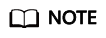
The intranet DNS server address must be selected based on the region where the ECS resides. For details, see What Are Huawei Cloud Private DNS Server Addresses?
- Method 2: Modifying the local DNS configuration
The intranet DNS configured in this method becomes invalid once the ECS is restarted. You need to reconfigure the intranet DNS after each restart of the ECS. This section uses configuration through CLI as an example to describe how to modify the DNS configuration locally.
- Open the CLI.
- Run the following command to configure the IP address of the primary DNS server:
netsh interface ip set dns name="Local connection" source=static addr=Intranet DNS server address register=primary
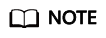
- Local connection: NIC name. You need to modify the name according to the actual NIC.
- Intranet DNS server address: Select the intranet DNS server address based on the region where the ECS resides. For details, see What Are Huawei Cloud Private DNS Server Addresses?
- (Optional) Run the following command to configure the IP address of the backup DNS server:
netsh interface ip add dns name="Local connection" addr= Alternative DNS server address index=2
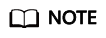
- Local connection: a NIC name. Use the actual NIC name when configuring the local DNS.
- Alternative DNS server address: The DNS server is used when the primary DNS server is faulty, unavailable, or cannot resolve the requested domain name. You can set this parameter to the IP address of the Huawei Cloud intranet DNS server. (You need to select the intranet DNS server address based on the region where the ECS resides. For details, see What Are Huawei Cloud Private DNS Server Addresses?) You can also set this parameter to the IP address of a public DNS server.
- Method 1: Changing the DNS server address of the VPC subnet
- Check whether OBS is accessed over the intranet.
For details, see How Do I Determine Whether I Am Accessing OBS over an Intranet?
- Download OBS Browser+.
For details, see Downloading OBS Browser+.
- Log in to OBS Browser+.
OBS Browser+ accesses OBS over a public network by default. When you log in to OBS Browser+ and add an account, set Service and Server Address as follows:
- Server Address: Enter the OBS Endpoint for the region where your ECS resides and the port number. The HTTPS port number is 443 and the HTTP port number is 80. The HTTPS server is used by default. If you want to use the HTTP server, click
 in the upper right corner of OBS Browser+ and click System Configuration. In the System Configuration dialog box that is displayed, deselect Enable HTTPS.
in the upper right corner of OBS Browser+ and click System Configuration. In the System Configuration dialog box that is displayed, deselect Enable HTTPS.
Example: obs.eu-west-101.myhuaweicloud.eu:443
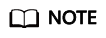
- Server Address: Enter the OBS Endpoint for the region where your ECS resides and the port number. The HTTPS port number is 443 and the HTTP port number is 80. The HTTPS server is used by default. If you want to use the HTTP server, click
- Start to use OBS Browser+.
After logging in to OBS Browser+, you can access OBS over the intranet from the Windows ECS to perform basic data access operations and other advanced settings.
For details, see OBS Browser+ Tool Guide.
Feedback
Was this page helpful?
Provide feedbackThank you very much for your feedback. We will continue working to improve the documentation.






