Configuring Power BI to Connect to DLI for Data Query and Analysis
Power BI offers features such as data integration, warehousing, reporting, and visualization. It can transform complex data into visual charts and dashboards that are easy to understand and interact with, helping businesses make data-driven decisions.
Connect Power BI to DLI for data query and analysis. This simplifies the data access process, provides unified data management and analysis capabilities, and gains in-depth data insights.
This section describes how to configure Power BI to connect to DLI to access and analyze data in DLI.
Preparations
- Environment requirements:
Make sure that your system environment meets the following requirements:
- Operating system: Only Windows 10 and Windows 11 (64-bit) are supported.
- Power BI does not support parsing complex field types: Map, Struct, and Array.
- Toolkits:
- DLI ODBC driver: dli-odbc-xxx-setup-x64.exe
- Power BI installation package: Power BI installation package. Select the installation package for Windows (64-bit).
- Preparing connection information
Table 1 Connection information Item
Description
DLI AKSK
AK/SK-based authentication refers to the use of an AK/SK pair to sign requests for identity authentication.
DLI's endpoint address
Endpoint of a cloud service in a region.
DLI's project ID
Project ID, which is used for resource isolation.
DLI's region information
DLI's region information
Step 1: Configure ODBC
- Install the ODBC driver.
- Obtain the ODBC installation package by referring to Preparations.
- Double-click dli-odbc-xxx-setup-x64.exe to install the ODBC driver.
After the installation is complete, a Path environment variable is automatically generated. Do not delete this environment variable.

- Connect ODBC to DLI.
- In Windows, click Control Panel, double-click Administrative Tools, and double-click ODBC Data Source (64-bit).
- Configure an ODBC data source.
- Click User DSN.
- Click Add.
- Select Huawei Cloud DLI Driver (64-bit) and click OK.
Figure 1 Creating an ODBC data source connection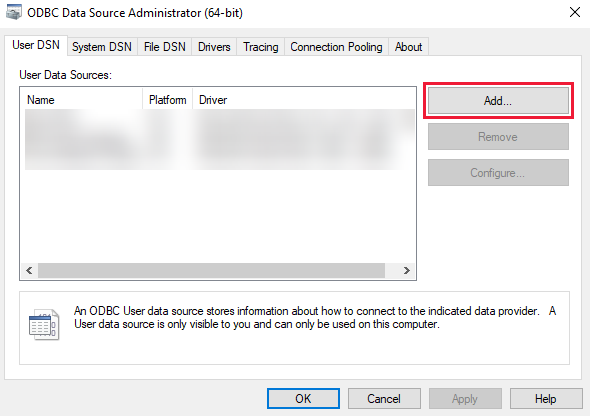
- In the dialog box that appears, enter the information for connecting to DLI through ODBC.
Table 2 Parameters for connecting Power BI to DLI Parameter
Mandatory
Description
Example Value
Data Source Name (DSN)
Yes
Custom DSN name
-
DLI Server Region (REGION)
Yes
DLI region ID
cn-north-4
DLI Server Host (HOST)
Yes
DLI endpoint address
dli. {REGION}.{domainName}
dli.cn-north-4.myhuaweicloud.com
Project ID (PROJECTID)
Yes
ID of the project where DLI resources are
0b33ea2a7e0010802fe4c009bb05076d
Access Key (AK)
Yes
AK that acts as the authentication key
-
Secret Key (SK)
Yes
AK that acts as the authentication key
-
Database Name (DATABASE)
Yes
DLI database name
dli
Queue Name (QUEUENAME)
Yes
DLI queue name (only Spark SQL queues are currently supported)
dli_test
Obs EndPoint (OBSENDPOINT)
Yes
OBS endpoint address
obs.{REGION}.{domainName}
obs.cn-north-4.myhuaweicloud.com
Extra Configuration (KEY=VALUE;)
No
Other parameters:
For example:
- The JOBTIMEOUT parameter specifies the maximum running time of the SQL statement; if not set, the default is 3,600 seconds, and the SQL statement is canceled upon timeout.
- spark.sql.shuffle.partitions is a Spark runtime parameter.
JOBTIMEOUT=3600; spark.sql.shuffle.partitions=100;
Figure 2 ODBC data source connection parameters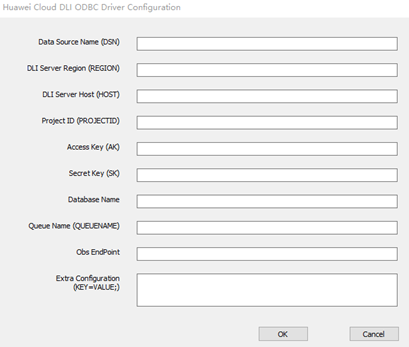
- Click Test to check whether the data source connection is successful. If successful, click OK to save the connection.
Step 2: Connect Power BI to DLI Using ODBC
- Click and install Power BI. Obtain the Power BI installation package. Select the installation package for Windows (64-bit).
- Start Power BI Desktop.
- On the Home tab, click Get data.
- Click More... to see other types of data sources available.
- Select ODBC from the list as the data source type and click Connect.
- In the ODBC Driver Manager window that appears, select the ODBC data source configured in Step 1: Configure ODBC and click OK.
Power BI connects to DLI using ODBC and allows you to preview and select tables and views in the database.
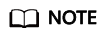
When previewing database tables, select limit. Otherwise, all partitioned tables are scanned.
Feedback
Was this page helpful?
Provide feedbackThank you very much for your feedback. We will continue working to improve the documentation.






