Step 1: Managing Project Plans
CodeArts Req provides simple and efficient team collaboration services, including multi-project management, agile iteration, and task management.
This sample project uses the Scrum mode for iterative development. Each Sprint lasts for two weeks. The Phoenix Mall version has been developed in the first three Sprints, and Sprint 4 is being planned.
According to the project plan, time-limited discount and group buying activity management functions need to be implemented in Sprint 4.
Due to business and market changes, store network query is added as an urgent requirement. Therefore, this function will be developed in Sprint 4.
This section describes how Sarah (product owner) and Maggie (project manager) manage requirements and Sprints, and track the project progress.
Managing Requirement Planning
Project requirements are managed using mind maps, which present work items in the hierarchical structure of "Epic > Feature > Story > Task". These work item types are described in Table 1.
|
Type |
Description |
|---|---|
|
Epic |
An important strategic measure of a company. For example, Phoenix Mall in this sample project is a key strategic measure related to the survival of the company. |
|
Feature |
Function valuable to customers. You can use features to meet customer requirements. For example, the store network query function in Phoenix Mall is continuously delivered in multiple Sprints. |
|
Story |
Breakdown of a function into user scenarios. A story can be completed in a Sprint. |
|
Task |
Breakdown of a user story. Preparing environments and test cases can be tasks for a story. |
- Create a work item for the new requirement.
The store network query function is a new requirement. Therefore, the product owner Sarah needs to add it to the requirement planning view.
- Go to the Phoenix project, choose from the left navigation pane, and click the Plans tab.
- Go to the Phenix Mall mind map.
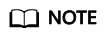
If the Plans tab page is empty, create a mind map.
- Click
 and choose Mind Map from the drop-down list.
and choose Mind Map from the drop-down list.
In the dialog box that is displayed, enter the name Requirement_Planning, and click OK. The mind map details page is displayed.
- Click Add Epic. In the dialog box that is displayed, select Phoenix and click OK.
- Click
- Create a feature Store Network.
- Click
 under Epic Phoenix.
under Epic Phoenix. - Enter the name Store Network and press Enter to save the settings.
Figure 1 Creating a feature
- Click
- Use the same method to add a story User can query network of all stores to the feature Store Network.
- Edit the story.
- Click Story to query all store network and edit story information by referring to the following table.
Table 2 Story configurations Configuration Item
Suggestion
Description
Enter As a user, I want to query all stores so that I can select a proper store to obtain the service.
Priority
Select High.
Severity
Select Critical.
- Prepare a local Excel file for Store Network. For details about the file content, see the following table.
Table 3 Store network list Branch Name
Branch Address
Branch A
123 meters to the departure floor, Terminal 1, Airport E
Branch B
No. 456, Street G, Area F
Branch C
No. 789, Street J, Area H
Branch D
West side of Building K, Avenue L, Area K
- Return to the story editing page, find Click to select a file, or drag and drop a file, choose Upload from the drop-down list, and upload the list file to the work item as an attachment.
- Click Save. The story details are edited.
- Click Story to query all store network and edit story information by referring to the following table.
Managing Sprint Planning
Before a Sprint starts, the project manager Maggie organizes a plan meeting to add the new story to the Sprint, breaks down the story into tasks, and assigns the tasks to developers.
This section describes how to plan Sprint 4.
- Create a Sprint.
- Go to the Phoenix project, choose from the left navigation pane, and click the Sprints tab.
- Click
 next to Sprint in the upper left corner of the page. In the dialog box that is displayed, configure Sprints by following Table 4. Click OK.
next to Sprint in the upper left corner of the page. In the dialog box that is displayed, configure Sprints by following Table 4. Click OK.
- Plan the Sprint.
- From the left navigation pane, choose .
- Select the following three stories in the list as planned:
- User can query network of all stores
- Admin can add group buying activities
- Admin can add time-limited discounts
- Click Edit at the bottom of the page.
- Click Add Field.
- Choose Sprint from the Field Name drop-down list box, select Sprint4 from the Field Value drop-down list box, and click Save.
Figure 2 Planning the Sprint
- Assign the stories.
- Choose from the left navigation pane.
- Select all stories and set Assign To to Chris following Planning Sprint.
- Break down the stories.
- Find the story User can query network of all stores. Click the story name.
- In the right pane of the page, click the Child Work Items tab.
- Click Fast Create Child. Enter the title Frontend display-add store network menu, assign it to Chris, and click OK.
- Use the same method to add the task Background management-Add store network management and maintenance module.
Monitoring and Tracking Project Status
- Daily Stand-ups to Track Task Progress
After the Sprint starts, the project team communicates the current progress of each work item through daily stand-up meetings and updates the status.
You can view the status of work items in a Sprint in the card mode.
Go to the Sprints tab page and click
 to switch to the card mode. This page displays work item cards in each status. You can drag a work item card to update its status.
to switch to the card mode. This page displays work item cards in each status. You can drag a work item card to update its status. - Review Meeting to Accept Results
Before the expected end time of the Sprint, the project team holds a review meeting to present work achievements of the current Sprint.
The Sprints tab page provides Sprint statistics and charts. The team can easily collect statistics on the progress of the current Sprint, including the requirement completion status, Sprint burndown chart, and workload.
Go to the Sprints tab page and click Statistics to display the progress view.
Feedback
Was this page helpful?
Provide feedbackThank you very much for your feedback. We will continue working to improve the documentation.






