Obtaining a Project ID
Obtaining a Project ID by Calling an API
You can obtain a project ID by calling an API
For details about API authentication, see Making a Management Plane API Request.
The following is an example response. The value of id under projects is the project ID. The following is an example response. If GES is deployed in the xxx region, the value of name in the response body is xxx, and the value of id in projects is the project ID.
{
"projects": [
{
"domain_id": "65382450e8f64ac0870cd180d14e684b",
"is_domain": false,
"parent_id": "65382450e8f64ac0870cd180d14e684b",
"name": "xxx",
"description": "",
"links": {
"next": null,
"previous": null,
"self": "https://www.example.com/v3/projects/a4a5d4098fb4474fa22cd05f897d6b99"
},
"id": "a4a5d4098fb4474fa22cd05f897d6b99",
"enabled": true
}
],
"links": {
"next": null,
"previous": null,
"self": "https://www.example.com/v3/projects"
}
}
Obtaining a Project ID from the Console
A project ID is required for some URIs when an API is called.
To obtain a project ID, perform the following operations:
- Register an account and log in to the console.
- In the upper right corner of the page, click the username and choose My Credentials from the drop-down list. The My Credentials page is displayed.
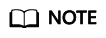
If you have logged in to the official website but not the console, click your username in the upper right corner and choose My Account from the drop-down list. On the Basic Information page, click Manage following Security Credentials. Then, the My Credentials page is displayed.
- On the API Credentials page, view the project ID and name in the Projects area.
If there are multiple projects, unfold the target region and obtain the project ID from the Project ID column.
Feedback
Was this page helpful?
Provide feedbackThank you very much for your feedback. We will continue working to improve the documentation.






