iOS SDK Access
The APM iOS SDK can collect and report app startup performance, crashes, ANRs, errors, network requests, devices, and custom statistics.
Prerequisites
- Before using the SDK, you need to register a HUAWEI ID and create an iOS app on the App Monitoring page.
Transport Protocol
HTTPS
Version Updates
|
Version |
SDK Download Address |
Verification File Download Address |
Update Description |
System |
|---|---|---|---|---|
|
2.0.12 |
|
iOS 10 and Xcode 11 and later |
||
|
2.0.11 |
|
iOS 10 and Xcode 11 and later |
||
|
2.0.10 |
|
iOS 10 and Xcode 11 and later |
||
|
2.0.9 |
|
iOS 10 and Xcode 11 and later |
||
|
2.0.8 |
|
iOS 10 and Xcode 11 and later |
||
|
2.0.7 |
|
iOS 10 and Xcode 11 and later |
||
|
2.0.6 |
|
iOS 10 and Xcode 11 and later |
||
|
2.0.5 |
|
iOS 10 and Xcode 11 and later |
||
|
2.0.1 |
|
iOS 10 and Xcode 11 and later |
||
|
2.0.0 |
|
iOS 10 and Xcode 11 and later |
Procedure
- Integrate the access SDK.
Method 1: Using CocoaPods
- Add the official CocoaPods repository to the Podfile.
source 'https://github.com/CocoaPods/Specs.git'
- Add dependencies to the Podfile.
pod 'APMSDK', '2.0.12'
- Run the following command on the device:
pod install --repo-update
Method 2: Manual integration- Decompress the downloaded SDK to a specified directory. Note: Decompress the package only.
- Add the decompressed xcframework static library to your project. Ensure that the xcframework static library to be imported is in the same disk space as the workspace. If not, select Copy items if needed and Create groups to copy the xcframework library file to the workspace.
- Add the official CocoaPods repository to the Podfile.
- Add a configuration file.
During the creation of the iOS app, a configuration file named apm-sdk-config.json is generated. Download and drag the file to the root directory of the Xcode project, as shown in the following figure.
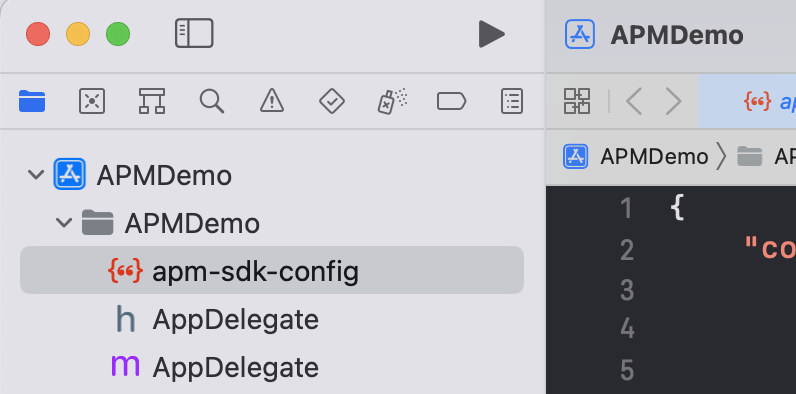
Table 2 Configuration parameters Parameter
Mandatory
Default Value
Description
appId
Yes
-
Mobile app ID.
authorization
Yes
-
Used for app authentication.
region
Yes
-
Region where APM is deployed. Currently, cn-north-4 is supported.
UID
No
-
Custom ID.
tag
No
-
Custom tag. Use commas (,) to separate multiple tags.
url
No
-
Public domain name for reporting data to APM.
networkWhiteList
No
-
Network monitoring whitelist.
cacheThreshold
No
200
When the number of logs stored in the local database reaches this threshold, an alarm is reported. Value range: 30 to 1,000.
timeInterval
No
60s
Interval for triggering reporting. Value range: 60 to 1,800, in seconds.
reportBackground
No
true
Whether to report logs upon app backend switching.
reportLaunch
No
false
Whether to report logs upon app startups. To enable this function, start the SDK before sending UIApplicationDidFinishLaunchingNotification.
enableNetwork
No
false
Whether to enable network collection.
enableCrash
No
false
Whether to enable crash collection.
enableLaunch
No
false
Whether to enable startup collection.
enableANR
No
false
Whether to enable ANR collection.
enableError
No
false
Whether to enable error collection.
enableDevice
No
false
Whether to enable device collection.
enableEvent
No
false
Whether to enable custom statistics reporting.
traceType
No
apm
Whether to enable open tracing. If this function is enabled, OpenTelemetry will be used. If this function is disabled, APM tracing will be used.
logLevel
No
off
Debug log level. Options: debug, info, warn, error, and off.
samplingRate
No
1.0
Sampling rate. Range: 0–1.0.
- Start the SDK.
- Objective-C code example
@import APMSDK; // Start the SDK based on the apm-sdk-config.json configuration file. [APMSDK start]; // Set a custom ID. You can also add an ID to the configuration file. [APMSDK setUid:@"Custom ID"]; // Set a custom tag. You can also add a tag to the configuration file. [APMSDK addTag:@"Custom tag 1,Custom tag 2,Custom tag 3"];
- Swift code example
import APMSDK // Start the SDK based on the apm-sdk-config.json configuration file. APMSDK.start() // Set a custom ID. You can also add an ID to the configuration file. APMSDK.setUid ("Custom ID") // Set a custom tag. You can also add a tag to the configuration file. APMSDK.addTag ("Custom tag 1, Custom tag 2, Custom tag 3")
- Objective-C code example
- Configure custom statistics reporting.
Method
Description
+ (BOOL)event:(NSString *)key value:(id)value;
key: event name. Max.: 2,048 characters. value: event content. Valid JSON objects such as NSString, NSArray, NSDictionary, and NSNumber are supported. Max.: 30,720 characters.
Objective-C code example
// Event statistics [APMSDK event:@"User Information" value:@{@"name":@"XXX"}]; [APMSDK event:@"Error Description" value:@"The request timed out."]; [APMSDK event:@"Call Stack" value:@[@"0x0000000101ee9c6c", @"0x0000600000e61d80"]]; // Numeric statistics [APMSDK event:@"Custom Load Time" value:@(0.238)]; [APMSDK event:@"Purchase Statistics" value:@(1)];Swift code example// Event statistics APMSDK.event("User Information", value: ["name": "XXX"]) APMSDK.event("Error Description", value: "The request timed out.") APMSDK.event("Call Stack", value: ["0x0000000101ee9c6c", "0x0000600000e61d80"]) // Numeric statistics APMSDK.event("Custom Load Time", value: 0.238) APMSDK.event("Purchase Statistics", value: 1) - Configure identity authentication for network requests (applicable only when network request monitoring is enabled): When a request is sent to protected resources on the server, the process of challenging a user to prove their identity is triggered. The app needs to implement the APMURLProtocolDelegate protocol to complete this process.
Objective-C code example
@interface AppDelegate : UIResponder <UIApplicationDelegate, APMURLProtocolDelegate> @end @implementation APMAppDelegate - (BOOL)application:(UIApplication *)application didFinishLaunchingWithOptions:(NSDictionary *)launchOptions { //Set a proxy for identity authentication challenge. [APMURLProtocol setDelegate:self]; // Start the SDK. [APMSDK start]; } #pragma mark -- APMURLProtocolDelegate - (BOOL)APMURLProtocol:(APMURLProtocol *)protocol canAuthenticateAgainstProtectionSpace:(NSURLProtectionSpace *)protectionSpace { // Authenticate the server identity: The following shows an example. Perform operations based on the original authentication mode of the app. return [[protectionSpace authenticationMethod] isEqual:NSURLAuthenticationMethodServerTrust]; } - (void)APMURLProtocol:(APMURLProtocol *)protocol didReceiveAuthenticationChallenge:(NSURLAuthenticationChallenge *)challenge { //Trust the server identity: The following shows an example. Perform operations based on the original authentication mode of the app. NSURLCredential *credential = [NSURLCredential credentialForTrust:challenge.protectionSpace.serverTrust]; [protocol resolveAuthenticationChallenge:challenge withCredential:credential]; } - (void)APMURLProtocol:(APMURLProtocol *)protocol didCancelAuthenticationChallenge:(NSURLAuthenticationChallenge *)challenge { } @endSwift code example:class APMAppDelegate: UIResponder, UIApplicationDelegate, APMURLProtocolDelegate { func application(_ application: UIApplication, didFinishLaunchingWithOptions launchOptions: [UIApplication.LaunchOptionsKey: Any]?) -> Bool { //Set a proxy for identity authentication challenge. APMURLProtocol.setDelegate(self) // Start the SDK. APMSDK.start() } func apmurlProtocol(_ `protocol`: APMURLProtocol, canAuthenticateAgainstProtectionSpace protectionSpace: URLProtectionSpace) -> Bool { // Authenticate the server identity: The following shows an example. Perform operations based on the original authentication mode of the app. return protectionSpace.authenticationMethod == NSURLAuthenticationMethodServerTrust } func apmurlProtocol(_ `protocol`: APMURLProtocol, didReceive challenge: URLAuthenticationChallenge) { //Trust the server identity: The following shows an example. Perform operations based on the original authentication mode of the app. if let serverTrust = challenge.protectionSpace.serverTrust { let credential = URLCredential(trust: serverTrust) `protocol`.resolve(challenge, with: credential) } else { `protocol`.resolve(challenge, with: nil) } } func apmurlProtocol(_ `protocol`: APMURLProtocol, didCancel challenge: URLAuthenticationChallenge) { } }
Data Reporting Policy
The SDK supports the following log reporting policies: threshold-based reporting, scheduled reporting, reporting when the app is switched to the backend, and reporting upon startup. Set parameters such as cacheThreshold, timeInterval, reportBackground, and reportLaunch based on the scenario.
Enabling Log Debugging
Enable log debugging if needed. Then you can monitor SDK running in real time based on logs, and make adjustments accordingly. The log level can be debug, info, warn, error, or off (disabled).
Disable log debugging before bringing an app online. That is, set the log level to off.
Example: Set the log level in the apm-sdk-config.json configuration file.
{
"logLevel": "debug"
}
Feedback
Was this page helpful?
Provide feedbackThank you very much for your feedback. We will continue working to improve the documentation.See the reply and handling status in My Cloud VOC.
For any further questions, feel free to contact us through the chatbot.
Chatbot





