ALM-303046689 Device Temperature Reached the Threshold
Description
ENTITYTRAP/1/ENTITYBRDTEMPALARM:OID [OID] Temperature rise over or fall below the warning alarm threshold.(Index=[INTEGER],EntryPhysicalIndex=[INTEGER], PhysicalName="[OCTET]", EntityThresholdType=[INTEGER],EntityThresholdValue=[INTEGER],EntityThresholdCurrent=[INTEGER], EntityTrapFaultID=[INTEGER])
The device temperature exceeds the upper threshold or falls below the lower threshold. (You can run the display temperature command to view the alarm thresholds.)
Attribute
|
Alarm ID |
Alarm Severity |
Alarm Type |
|---|---|---|
|
303046689 |
Major |
environmentalAlarm |
Parameters
|
Name |
Meaning |
|---|---|
|
OID |
Indicates the MIB object ID of the alarm. |
|
Index |
Indicates the index of a temperature sensor. |
|
EntryPhysicalIndex |
Indicates the sub-index of an entity. |
|
PhysicalName |
Indicates the entity name. |
|
EntityThresholdType
|
Indicates the alarm type. |
|
EntityThresholdValue |
Indicates the alarm threshold. |
|
EntityThresholdCurrent |
Indicates the current temperature. |
|
EntityTrapFaultID |
Indicates the error code. |
Impact on the System
Services on the cards may be affected if the temperature becomes too high.
Possible Causes
- The device was not ventilated well (for example, the air filter is blocked), which causes heat unable to be dissipated.
- The ambient temperature was high.
- One or more fans in the device failed.
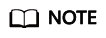
ACU2 does not have a fan. Check the chassis fans or ambient temperature.
Procedure
- Check whether the air filter of fans is blocked.
- If so, clean the air filter or remove the blockage. After the device runs for a period, go to step 4.
- If not, go to step 2.
- Check whether the ambient temperature is too high.
- If so, lower the ambient temperature and go to step 4.
- If not, go to step 3.
- Run the display fan command to check the fan state and rotation speed to determine whether the fan is faulty.
- If so, rectify the fan fault or replace the fan. Then, go to step 4.
- If not, go to step 5.
- Run the display temperature all command to check the device temperature.
- If the temperature is normal, no further action is required.
- If the temperature is abnormal, go to step 5.
- Collect trap, log, and configuration information, and contact technical support engineers.
- If the alarm is cleared, no further action is required.
Related Information
None
Feedback
Was this page helpful?
Provide feedbackThank you very much for your feedback. We will continue working to improve the documentation.See the reply and handling status in My Cloud VOC.
For any further questions, feel free to contact us through the chatbot.
Chatbot





