Creating a Project
ModelArts ExeML supports sound classification, text classification, image classification, predictive analytics, and object detection projects. You can create any of them based on your needs. Perform the following operations to create an ExeML project.
Procedure
- Log in to the ModelArts management console. In the left navigation pane, choose ExeML.
Figure 1 ExeML

- Click Create Project in the box of your desired project. The page for creating an ExeML project is displayed.
Figure 2 ExeML project list
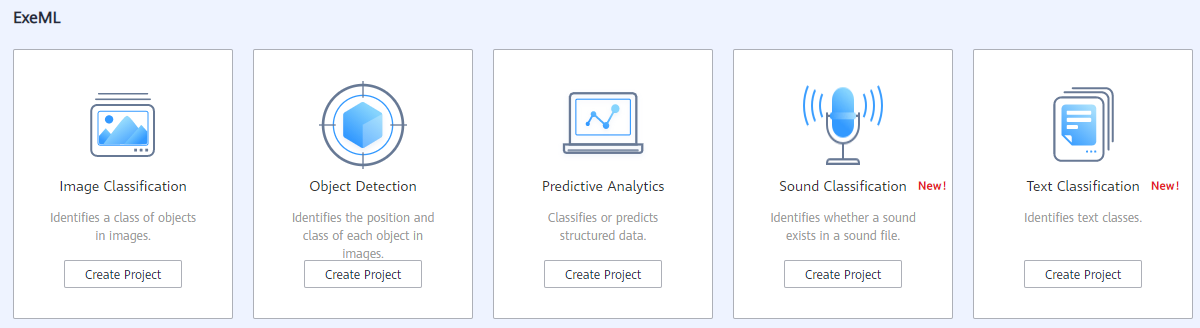
- On the displayed page, set the parameters by referring to Table 1. The default billing mode is Pay-per-use.
Table 1 Parameters Parameter
Description
Name
Name of an ExeML project
- Enter a maximum of 32 characters. Only digits, letters, underscores (_), and hyphens (-) are allowed. This parameter is mandatory.
- The name must start with a letter.
Description
Brief description of a project
Dataset Source
You can create a dataset or specify an existing dataset.
- Create: Configure parameters such as Dataset Name, Input Dataset Path, Output Dataset Path, and Label Set.
- Specify: Select a dataset of the same type from ModelArts Data Management to create an ExeML project. Only datasets of the same type are displayed in the Dataset Name drop-down list.
Dataset Name
If you select Create for Dataset Source, enter a dataset name based on required rules in the text box on the right. If you select Specify for Dataset Source, select one from available datasets of the same type under the current account displayed in the drop-down list.
Input Dataset Path
Select the OBS path to the input dataset. For details about dataset input specifications, see Preparing Data.
- Only the files and folders described in can be saved in the training data path. Otherwise, an error will be reported.
- Do not modify the files in the training data path.
Output Dataset Path
Select the OBS path for storing the output dataset.
NOTE:The output dataset path cannot be the same as the input dataset path or cannot be the subdirectory of the input dataset path. It is a good practice to select an empty directory in Output Dataset Path.
Label Set
- Label Name: Enter a label name. The label name can contain only Chinese characters, letters, digits, underscores (_), and hyphens (-), which contains 1 to 32 characters.
- Add Label: Click Add Label to add one or more labels.
- Set the label color: You need to set label colors for object detection and text classification datasets, but you do not need to set label colors for image and sound classification datasets. Select a color from the color palette on the right of a label, or enter the hexadecimal color code to set the color.
- Click Create Project. The system displays a message indicating that the project has been created. Then, the Label Data tab page is displayed. Alternatively, view the created project on the ExeML page and click the project name to go to the Label Data page.
Feedback
Was this page helpful?
Provide feedbackThank you very much for your feedback. We will continue working to improve the documentation.See the reply and handling status in My Cloud VOC.
For any further questions, feel free to contact us through the chatbot.
Chatbot






