Creating a Private Zone
Scenarios
Create a private zone to map a private domain name to a private IP address within a VPC.
Prerequisites
- You have created a VPC.
- You have created an ECS in the VPC and planned to use a private domain name (example.com) for the ECS.
Procedure
- Log in to the management console.
- In the service list, choose Network > Domain Name Service.
The DNS console is displayed.
- In the navigation pane on the left, choose Private Zones.
The Private Zones page is displayed.
- Click
 in the upper left corner and select the desired region and project.
in the upper left corner and select the desired region and project. - Click Create Private Zone.
- Configure the parameters.
Table 1 describes the parameters.
Table 1 Parameters for creating a private zone Parameter
Description
Example Value
Domain Name
Domain name you have planned for the ECS.
You can enter a top-level domain that complies with the domain naming rules.
example.com
VPC
VPC to be associated with the private zone.
NOTE:This VPC must be the same as the VPC where your other cloud resources are deployed. If the VPC is different, the domain name cannot be resolved.
N/A
Email
(Optional) Email address of the administrator managing the private zone.
Recommended email address: HOSTMASTER@Domain name
For more information about the email, see Why Was the Email Address Format Changed in the SOA Record?
HOSTMASTER@example.com
Enterprise Project
Enterprise project associated with the private zone.
You can manage private zones by enterprise project.
NOTE:This parameter is available and mandatory only when Account Type is set to Enterprise Account.
When setting this parameter, note the following:
- If you do not manage zones by enterprise project, select the default enterprise project.
- If you manage zones by enterprise project, select an existing enterprise project.
default
Description
(Optional) Supplementary information about the zone.
You can enter a maximum of 255 characters.
This is a zone example.
- Click OK.
- Switch back to the Private Zones page.
You can view the created private zone in the zone list.
- Click the domain name to add a record set.
On the Record Sets page, click Manage Record Set. For detailed operations, see Record Set Overview.
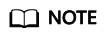
Click the domain name to view SOA and NS record sets automatically generated for the zone.
- The SOA record set identifies the base DNS information about the domain name.
- The NS record set defines authoritative DNS servers for the domain name.
Follow-up Operations
After a private zone is created, you can perform the following operations:
- Add record sets for it. For details, see Record Set Overview.
- Modify or delete it, or view its details. For details, see Managing Private Zones.
Feedback
Was this page helpful?
Provide feedbackThank you very much for your feedback. We will continue working to improve the documentation.See the reply and handling status in My Cloud VOC.
For any further questions, feel free to contact us through the chatbot.
Chatbot





