Creating a CSBS Backup
This section explains how to create CSBS backup jobs to protect ECS data.
Procedure
- Log in to the CSBS management console.
- Log in to the management console.
- Under Storage > Cloud Server Backup Service.
- In the upper right corner of the page, click Create CSBS Backup.
- In the ECS list, select the ECSs you want to back up. After ECSs are selected, they are added to the list of selected ECSs.
- In the Configure Backup area, configure a backup scheme for the selected ECSs.
- Auto Backup:
In the Backup Policy drop-down list, select a backup policy. Alternatively, click Create Policy to create a backup policy. For details about backup policy parameters, see Creating a Backup Policy.
After a backup job is created, the selected ECSs are associated with the backup policy and will be periodically backed up according to the backup policy.
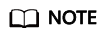
If a selected ECS has been associated with another backup policy, it will be disassociated from the original backup policy automatically and then associated with the new backup policy.
- Immediate Backup:
After a backup job is created, all selected ECSs will be backed up immediately for once.
Set the Name and Description of the backup, as described in Table 1.
Table 1 Parameter description Parameter
Description
Remarks
Name
Name of the backup you are creating.
Enter a maximum of 255 characters, including only letters, digits, hyphens (-), and underscores (_).
NOTE:You can use the default name, which is in the format of manualbk_xxxx.
If multiple ECSs are to be backed up, the system automatically adds suffixes to their names, for example, backup-0001 and backup-0002.
manualbk_cbf0
Description
Supplementary information about the backup.
It cannot exceed 255 characters.
--
You can select both the backup methods at the same time.
- Auto Backup:
- Click Next.
- On the Confirm page, confirm resource details and click Submit.
- Return to the CSBS page as prompted.
- Auto Backup
On the Policies tab page, click
 on the left of the backup policy name. If all selected ECSs are displayed under Associated Servers, they are associated with the backup policy successfully, and automatic backup will be periodically performed as scheduled.
on the left of the backup policy name. If all selected ECSs are displayed under Associated Servers, they are associated with the backup policy successfully, and automatic backup will be periodically performed as scheduled. - Immediate Backup
On the Backups tab page, if the generated backups are in the Available state, the one-off backup job is successful.
- Auto Backup
Feedback
Was this page helpful?
Provide feedbackThank you very much for your feedback. We will continue working to improve the documentation.See the reply and handling status in My Cloud VOC.
For any further questions, feel free to contact us through the chatbot.
Chatbot





