Help Center/
Cloud Server Backup Service/
User Guide (Paris) /
Management Operations/
Backup Policies/
Associating ECSs with a Backup Policy
Updated on 2025-11-24 GMT+08:00
Associating ECSs with a Backup Policy
After creating a backup policy, you can add ECSs to it so that the ECSs are associated with the backup policy.
Prerequisites
- You have created at least one backup policy.
- At least one ECS in the Running or Stopped state is available.
- A maximum of 64 ECSs can be associated with a backup policy.
Procedure
- Log in to the CSBS management console.
- Log in to the management console.
- Under Storage > Cloud Server Backup Service.
- Click the Policies tab.
- In the row of the backup policy with which you want to associate ECSs, click Associate Server.
- In the server list, select the ECSs you want to associate. After ECSs are selected, they are added to the list of selected servers.
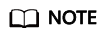
- A maximum of 64 ECSs can be associated with a backup policy.
- If a selected ECS has been associated with another backup policy, it will be disassociated from the original backup policy automatically and then associated with the new backup policy.
- If EVS disks on an ECS have been associated with a VBS backup policy, disassociate them from the VBS backup policy. Otherwise, two backups are generated for each of the EVS disks.
- An ECS with shared EVS disks cannot be associated with a backup policy.
- You can only select ECSs that are in the Running or Stopped state.
- Click OK.
Parent topic: Backup Policies
Feedback
Was this page helpful?
Provide feedbackThank you very much for your feedback. We will continue working to improve the documentation.See the reply and handling status in My Cloud VOC.
The system is busy. Please try again later.
For any further questions, feel free to contact us through the chatbot.
Chatbot





