Purchasing ECSs
You need to create two ECSs. One is used to install SAP applications and DB2 using Linux, and the other is used to install SAP GUI and functions as a jump server. Table 1 lists the details of the two ECSs for reference. Purchase them based on the site requirements.
|
ECS Name |
Specification |
Model |
Image |
Remarks |
|---|---|---|---|---|
|
sapondb2 |
c6.3xlarge.2 |
12vCPUs | 24GB |
SUSE Enterprise 12 SP1 for SAP |
Installing SAP and DB2 |
|
ecswindows |
c6.4xlarge.2 |
16vCPUs | 32GB |
Windows Server 2012 R2 Standard 64-bit Chinese |
Installing SAP GUI and functioning as a jump server |
|
ECS Specifications |
Model |
File System Size |
Disk Size (GB) |
Storage Category |
OS |
|
|
c6.3xlarge.2 |
12 vCPUs, 24 GB |
570 |
System disk |
100 |
High I/O |
Suse 12.1 for SAP |
|
/usr/sap |
100 |
High I/O |
||||
|
/sapmnt |
40 |
High I/O |
||||
|
SWAP |
30 |
High I/O |
||||
|
/DB2 |
300 |
High I/O |
||||
|
/orasfs |
N/A |
SFS |
||||
|
c6.4xlarge.2 |
16vCPUs | 32GB |
700 |
System disk |
200 |
High I/O |
Windows Server 2012 R2 Standard 64-bit Chinese |
|
D |
500 |
High I/O |
||||
- Log in to the HUAWEI CLOUD management console, click the service list icon, and choose Computing > Elastic Cloud Server.

- Click Buy ECS.

- Select the ECS flavor, image, and disk size based on Table 1.

- Click Next: Configure Network. Select the created VPC and security group, confirm the configuration, and click Next: Configure Advanced Settings.
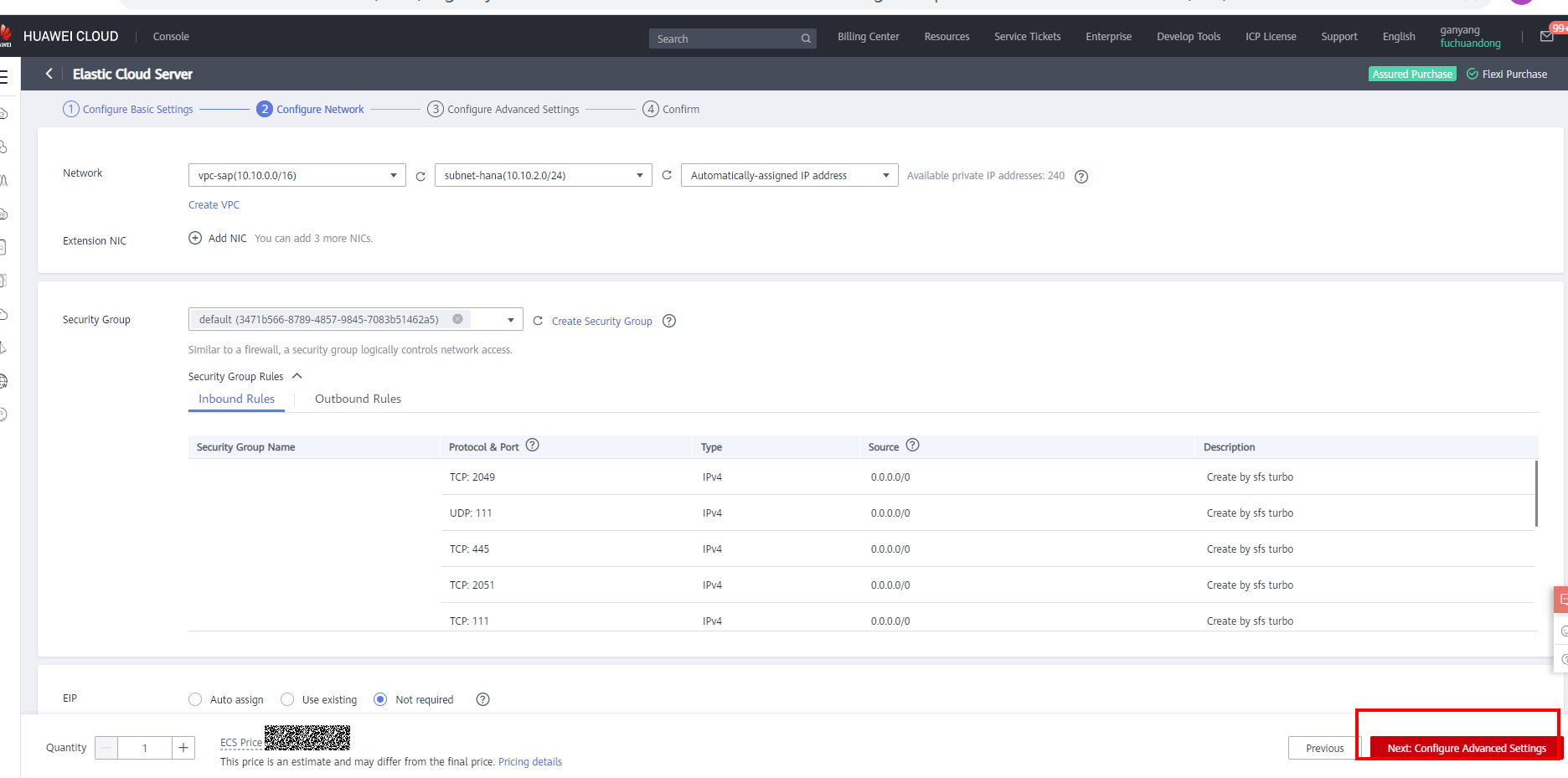
- Enter the ECS name and password of the root user, and click Next: Confirm.
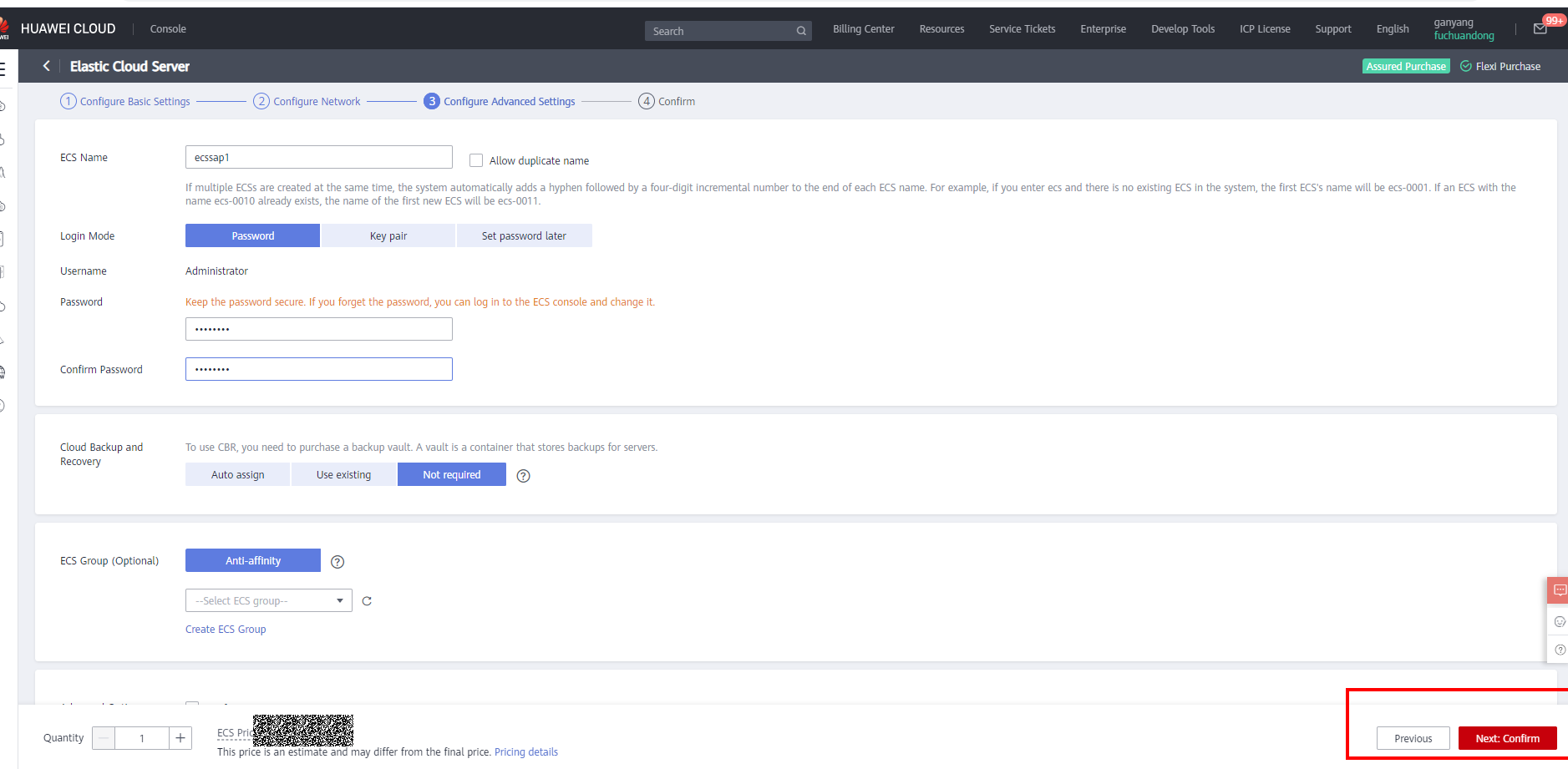
- Select an enterprise project and click Next.
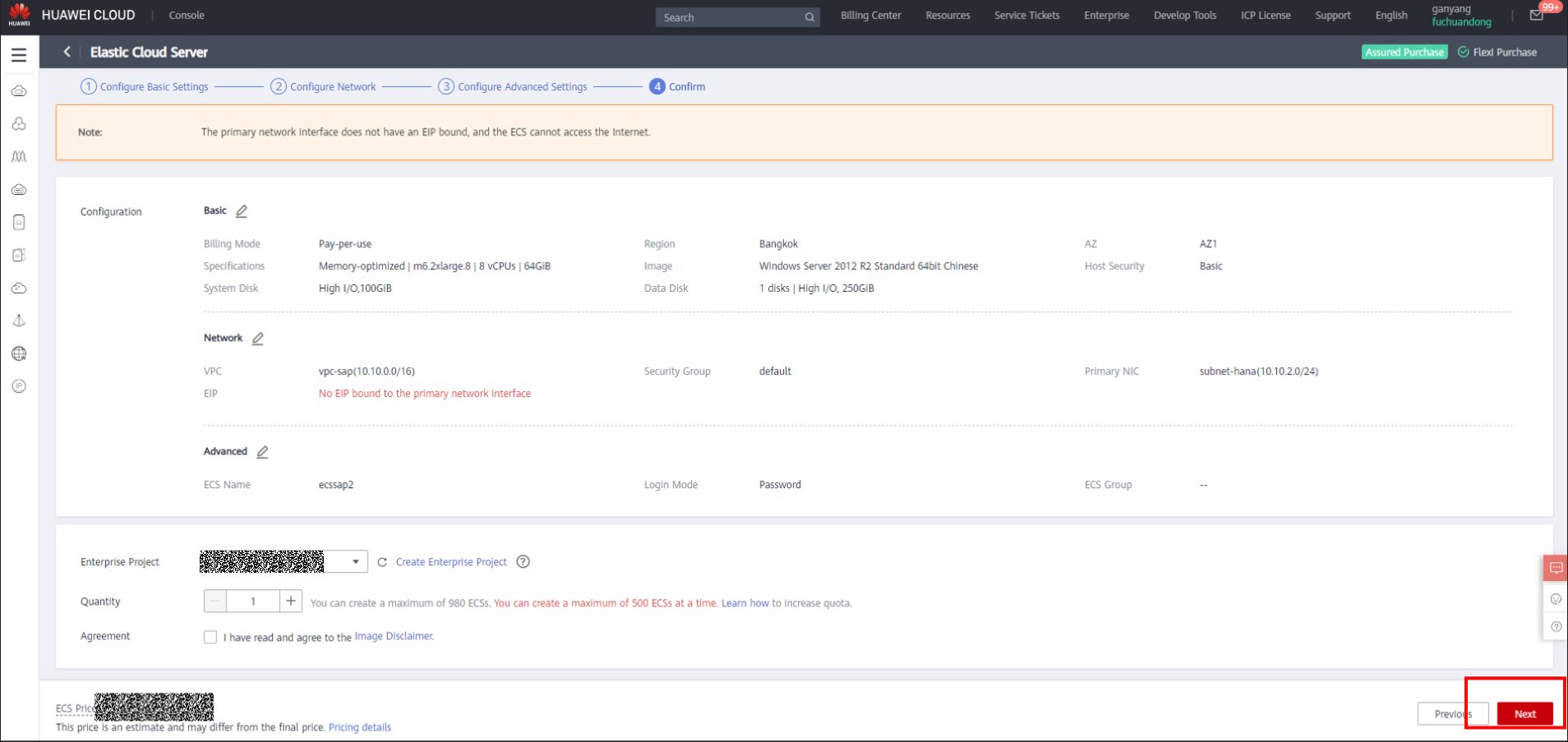
- Create and purchase a Windows jump server.
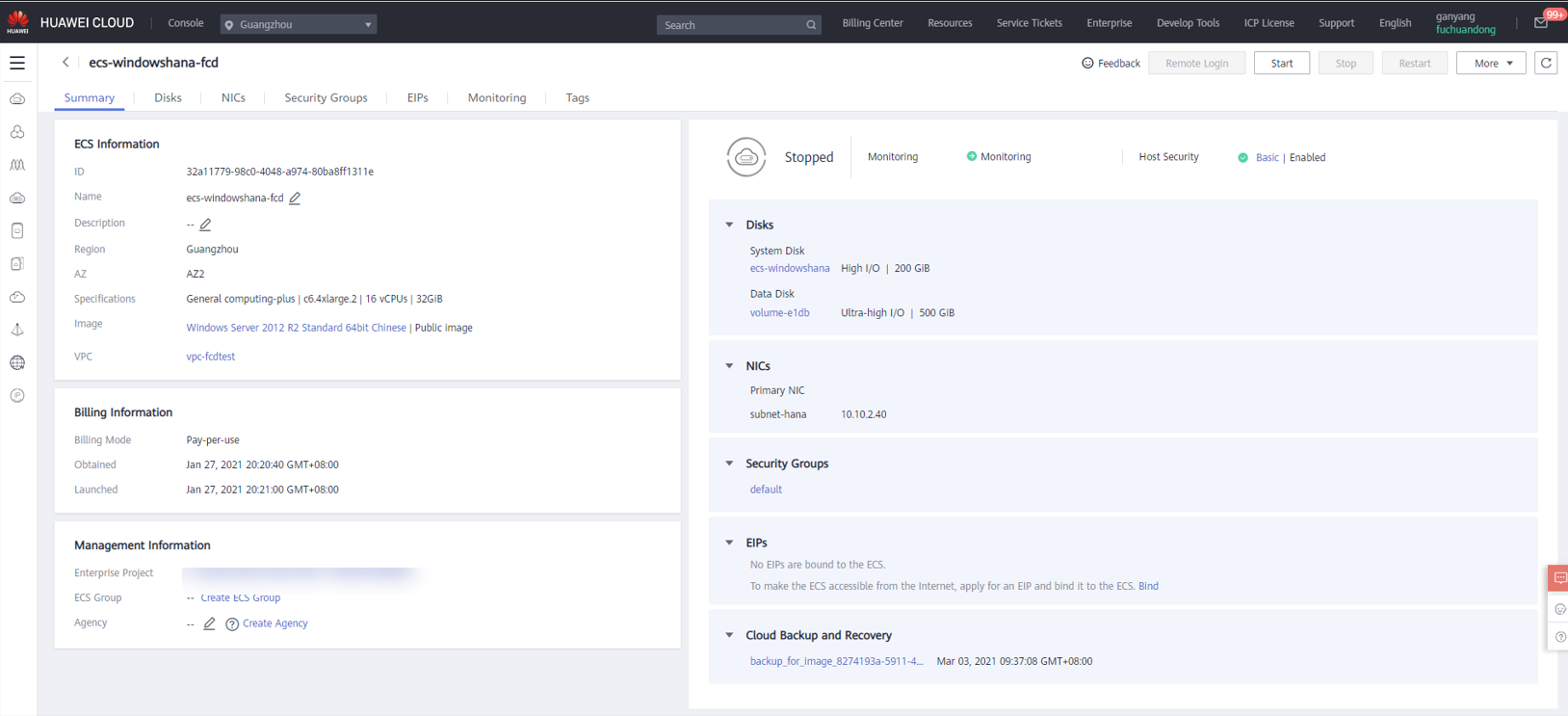
- After ECSs are created, locate the created ECSs in the ECS list and click Remote Login in the Operation column. Log in to the ECSs as user root using VNC.
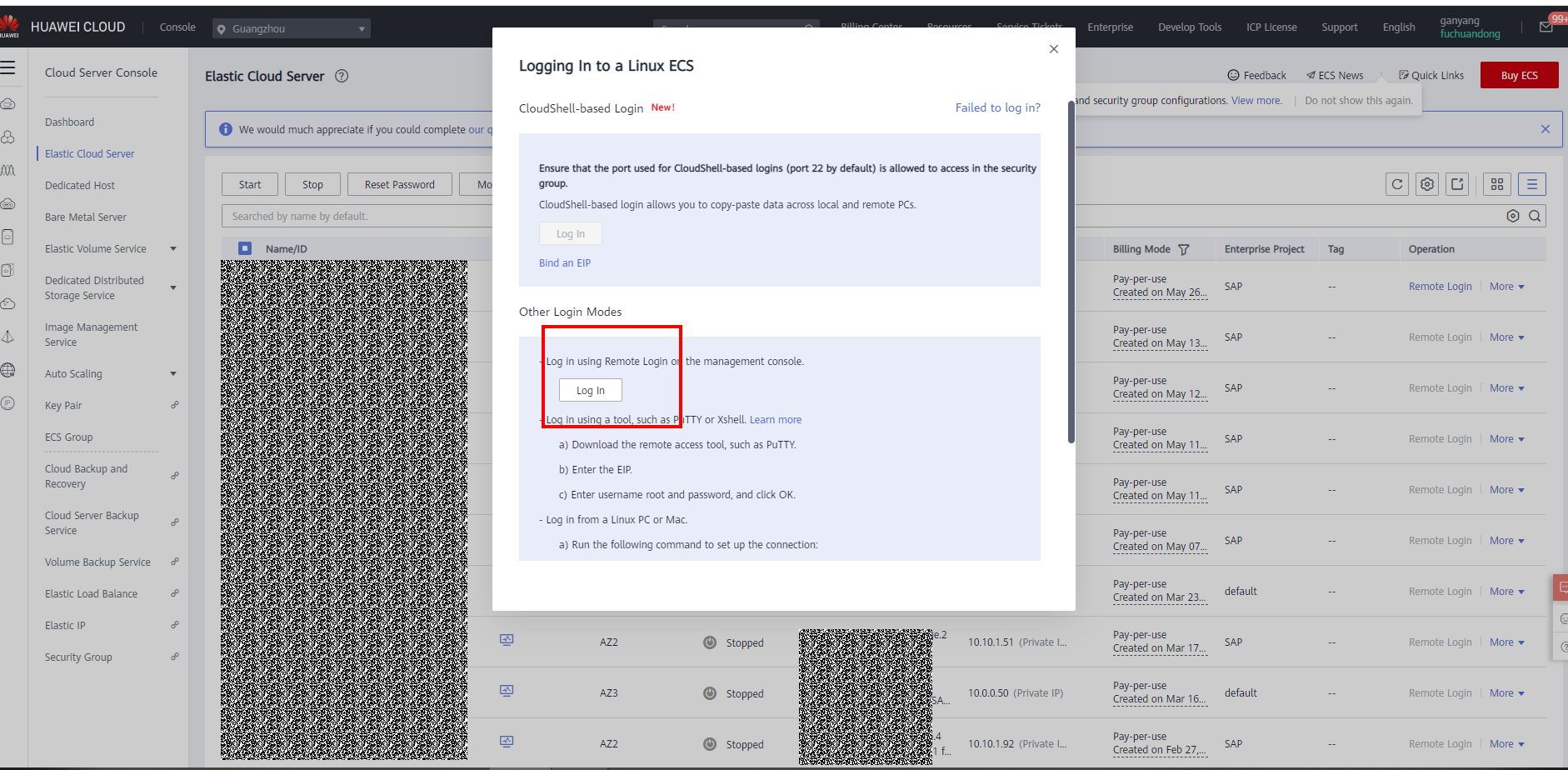
Feedback
Was this page helpful?
Provide feedbackThank you very much for your feedback. We will continue working to improve the documentation.See the reply and handling status in My Cloud VOC.
For any further questions, feel free to contact us through the chatbot.
Chatbot





