Why Does the Page Fail to Be Refreshed After WTP Is Enabled?
Web Tamper Protection (WTP) supports only caching of static web pages. Perform the following steps to fix this issue:
- Log in to the WAF console.
- Click
 in the upper left corner and select a region or project.
in the upper left corner and select a region or project. - (Optional) If you have enabled the enterprise project function, in the upper part of the navigation pane on the left, select your enterprise project from the Filter by enterprise project drop-down list. Then, WAF will display the related security data in the enterprise project on the page.
- In the navigation pane on the left, click Policies.
- In the policy list, click the name of the target policy to go to the protection rule configuration page.
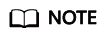
You can also go to the Website Settings page, locate the target domain name, and click the number next to the protection policy in the Policy column to go to the protection rule configuration page.
- Click the Web Tamper Protection configuration area and check whether this function is enabled.
- If this function is enabled (
 ), go to Step 7.
), go to Step 7. - If this function is disabled (
 ), click
), click  to enable the function. Refresh the page several minutes later.
to enable the function. Refresh the page several minutes later.
- If this function is enabled (
- On the displayed page, check whether the domain name and path are correct.
- If they are correct, go to Step 8.
- If they are incorrect, click Delete in the Operation column to delete the rule. Then, click Add Rule above the rule list and configure another rule. For details, see Configuring a Web Tamper Protection Rule.
After the rule is added successfully, refresh the page several minutes later. Then, access the page again.
- In the row containing the web tamper protection rule, click Update Cache in the Operation column.
If the content of a protected page is modified, you must update the cache. Otherwise, WAF always returns the most recently cached content.
After updating the cache, refresh the page and access the page again. If the page is still not updated, contact technical support.
Feedback
Was this page helpful?
Provide feedbackThank you very much for your feedback. We will continue working to improve the documentation.See the reply and handling status in My Cloud VOC.
For any further questions, feel free to contact us through the chatbot.
Chatbot





