Setting the Properties of the Formula Widget
This widget calculates the fields in a record.
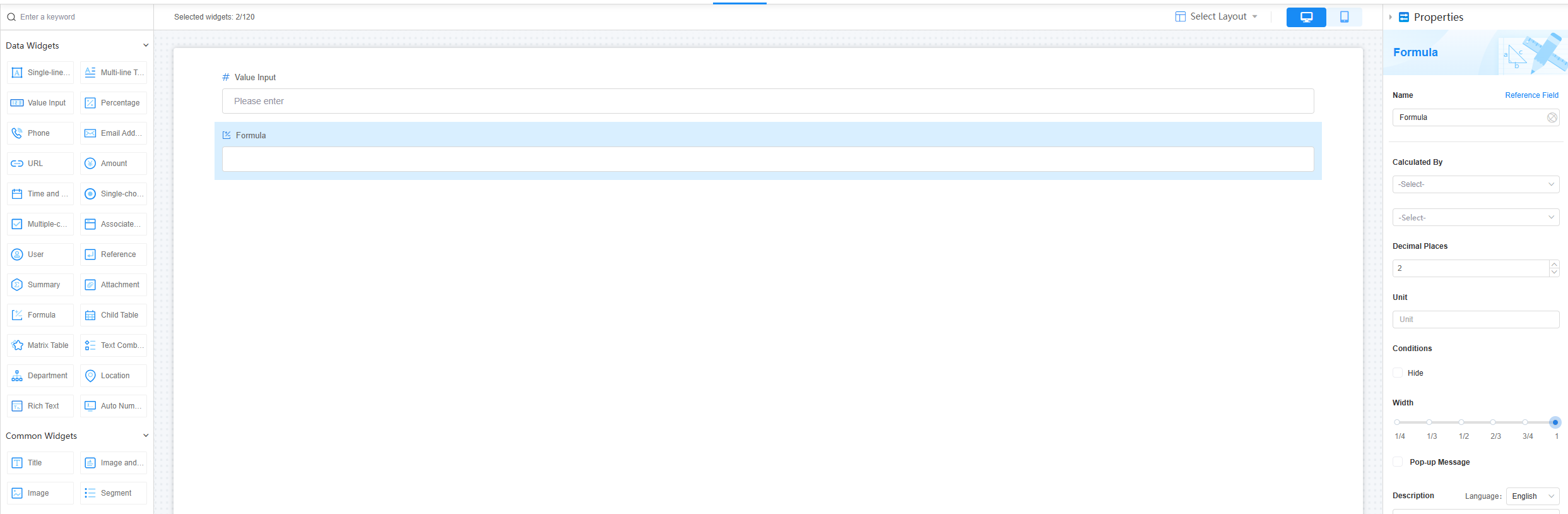
Name
Set the field name shown to users. Click  to set Chinese and English names. Click Reference Field to copy another field's value to this field name.
to set Chinese and English names. Click Reference Field to copy another field's value to this field name.
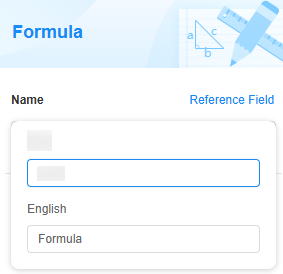
Calculation Methods
Calculated By: Choose a calculation method:
- Sum: Adds all data to get the total.
- Average: Calculates the average value of the data.
- Minimum: Finds the smallest value in the data.
- Maximum: Finds the largest value in the data.
- Product: Multiplies all data to get the result.
- Custom: Customize a formula using plus sign (+), minus sign (-), asterisk (*), slash (/), and parentheses (()). Suitable for personalized or complex service scenarios.
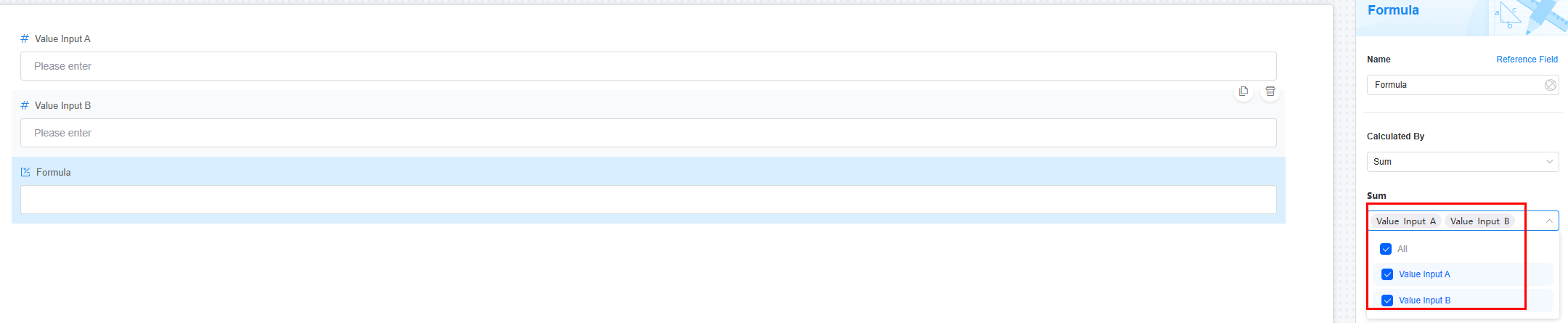
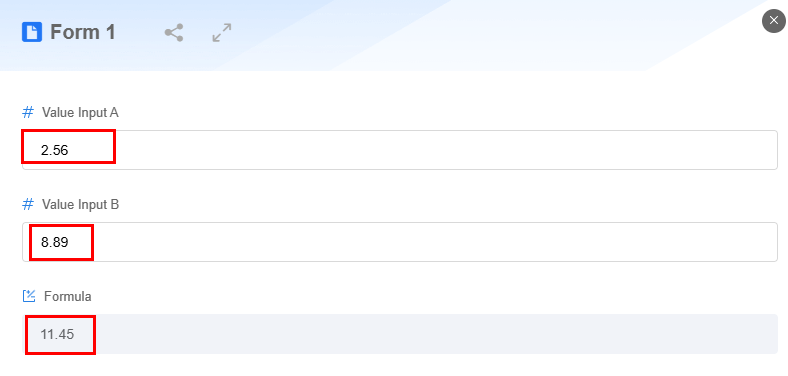
Decimal Places
Set how many decimal places to keep. It starts at 2 by default. If you choose 3 decimal places, it will keep just 3. On the form filling page, the calculation result shows three decimal places. If there are fewer than three decimal places, 0 is added.
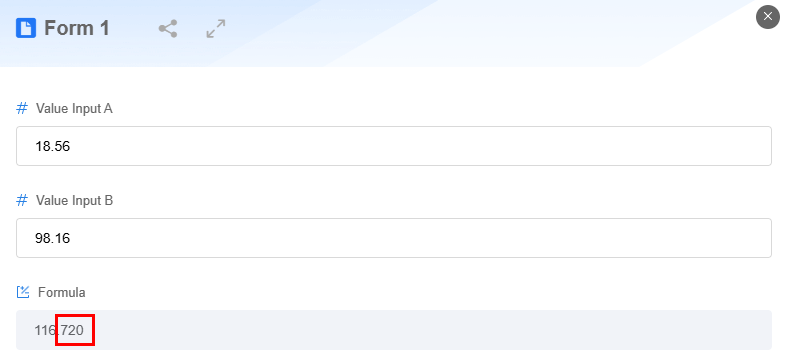
Unit
Set the unit of the calculation result.
Conditions
Set the field properties. If you check Hide, the field will be hidden on the page.
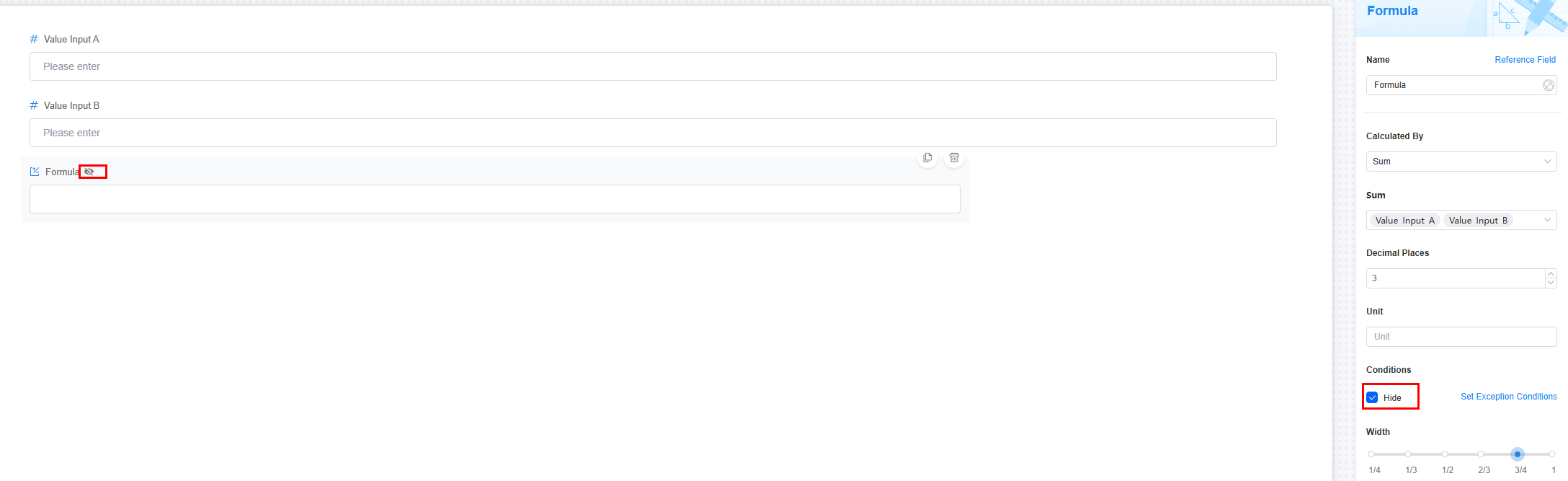
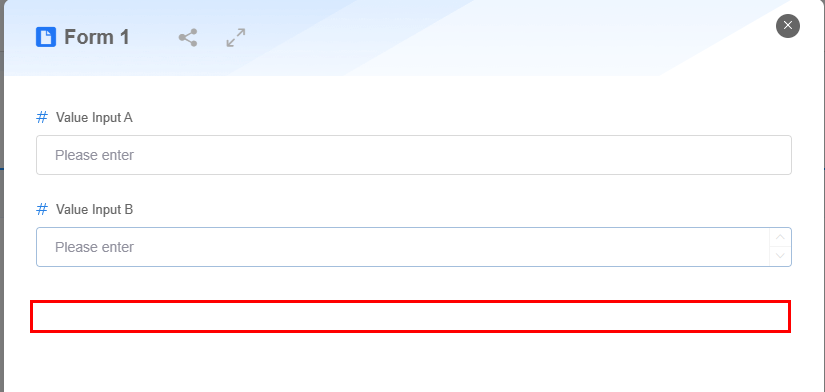
Width
Width: Widget width as a ratio of the page width. Set the widget width to make the page look better and more professional.
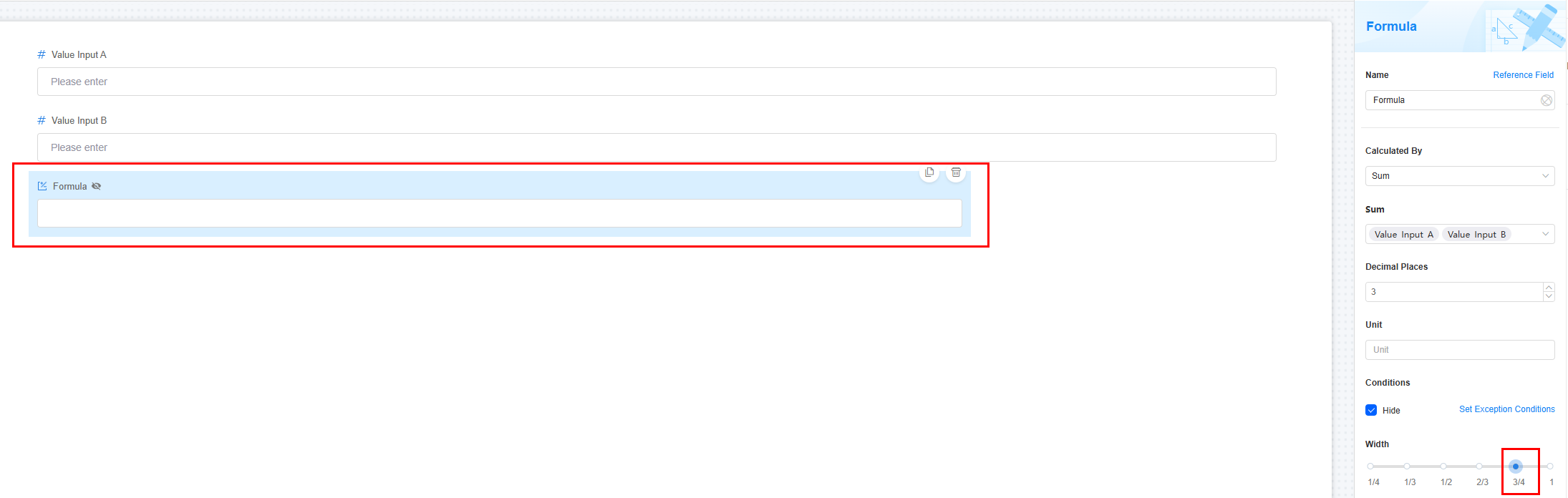
Pop-up Message
If a field is unclear, add a Pop-up Message to explain it. This helps users and makes things easier.
After setting, a question mark icon appears next to the field. When filling in the form, click the question mark icon to see the message.
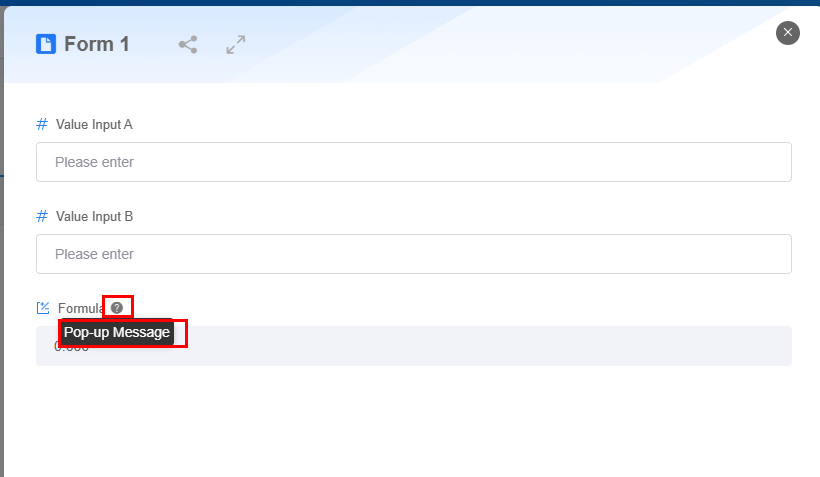
Description
Set the widget description. Include its functions, use cases, and tips. This helps users understand it better and makes the form clearer.
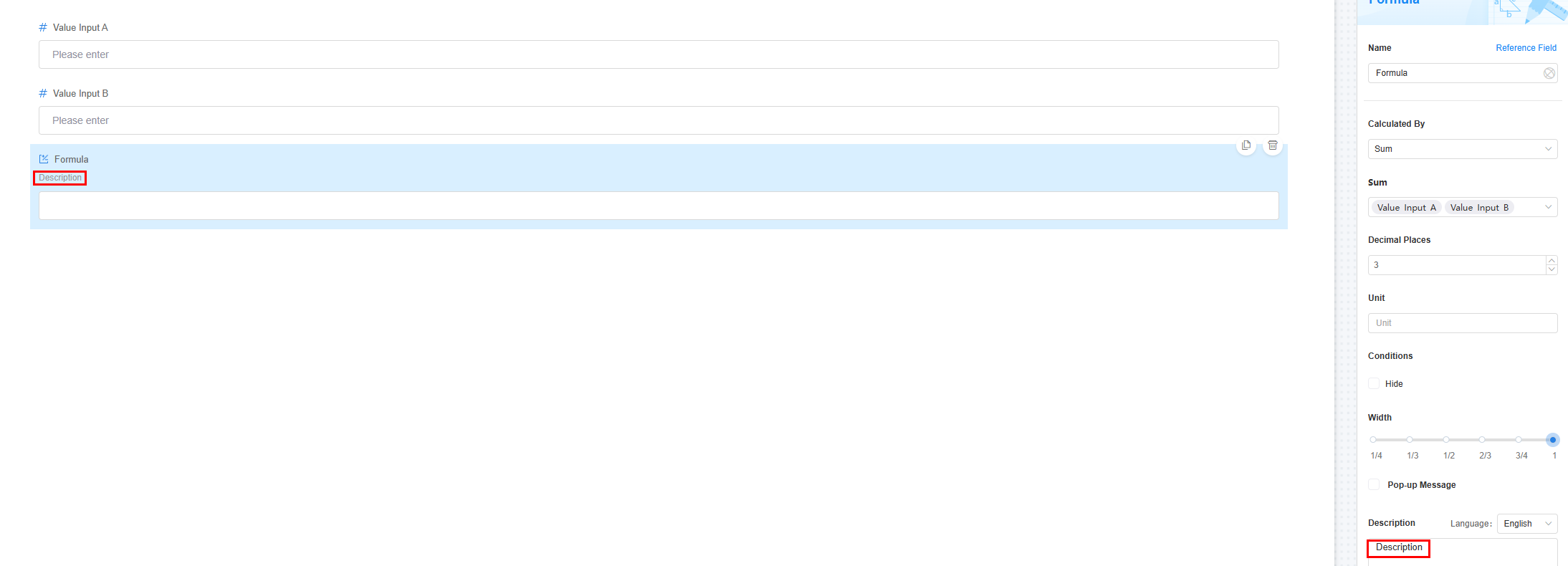
Feedback
Was this page helpful?
Provide feedbackThank you very much for your feedback. We will continue working to improve the documentation.See the reply and handling status in My Cloud VOC.
For any further questions, feel free to contact us through the chatbot.
Chatbot





