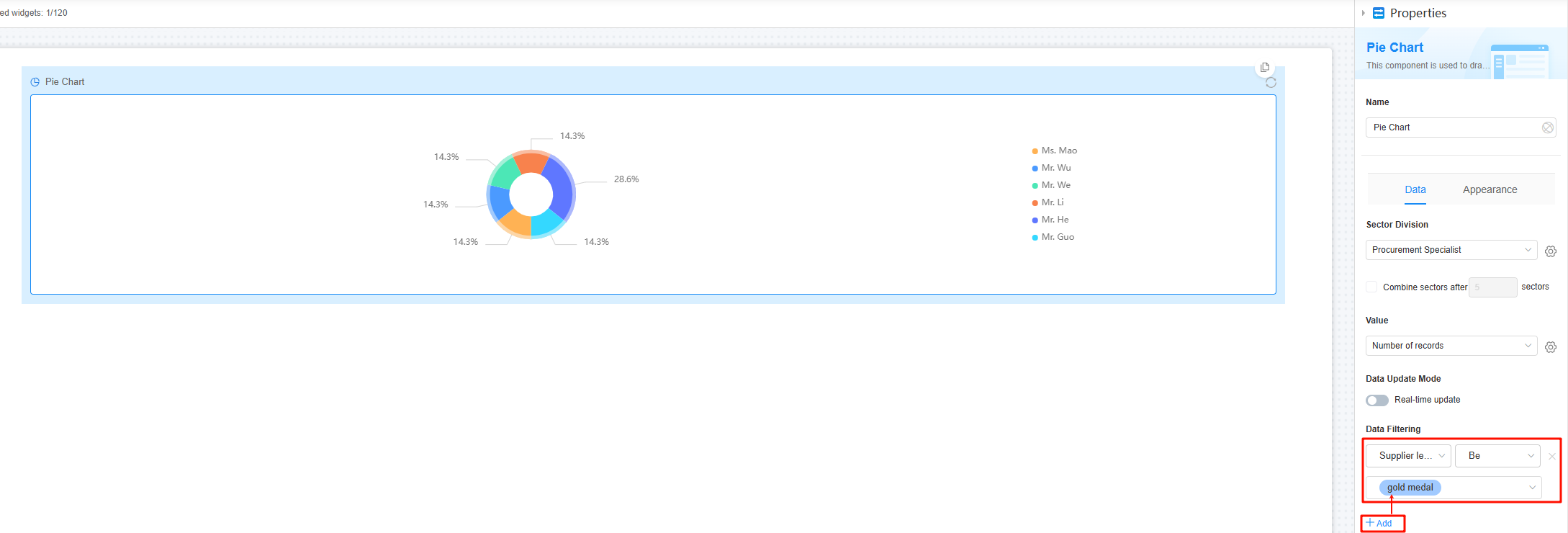Setting the Properties of the Pie Chart Widget
This widget shows the proportion of data, especially useful when there are few data categories. Each sector in the pie chart represents a data category, with its size indicating the category's proportion of the total data set.
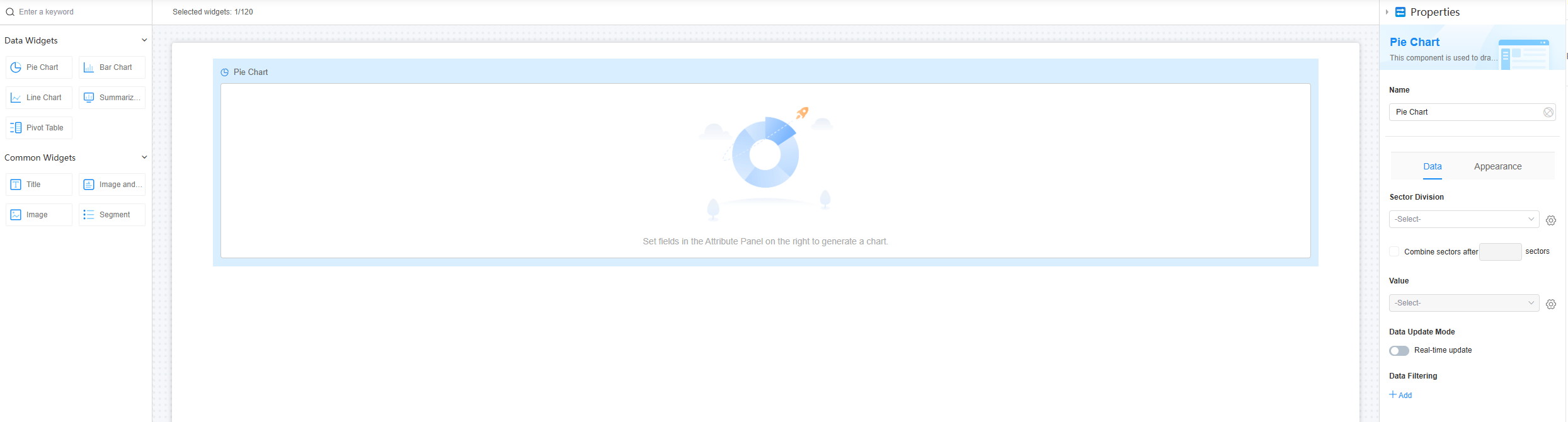
Name
Set the widget name shown to users. Click  to set Chinese and English names.
to set Chinese and English names.
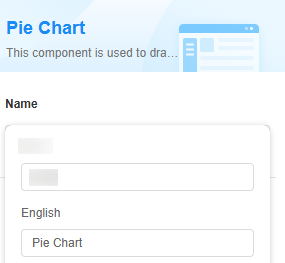
Data
Set the data source of the widget.
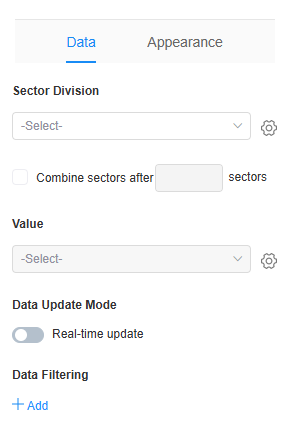
- Sector: Select fields as the sector fields of the pie chart. Click
 to set whether to merge the same dimension names and whether to collect statistics on empty values.
to set whether to merge the same dimension names and whether to collect statistics on empty values. - Sector x: specifies the number of the sector to be combined into another sector. For example, the combination starts from the fifth sector. The following figure shows the effect before and after the combination.
Figure 4 Uncombined
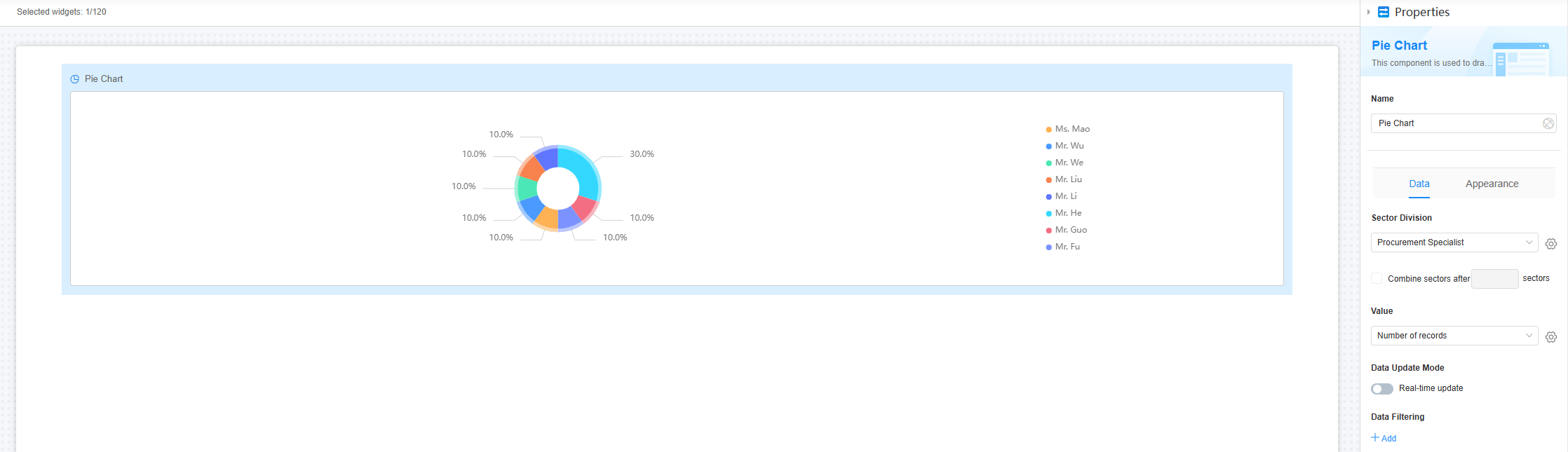 Figure 5 Combined
Figure 5 Combined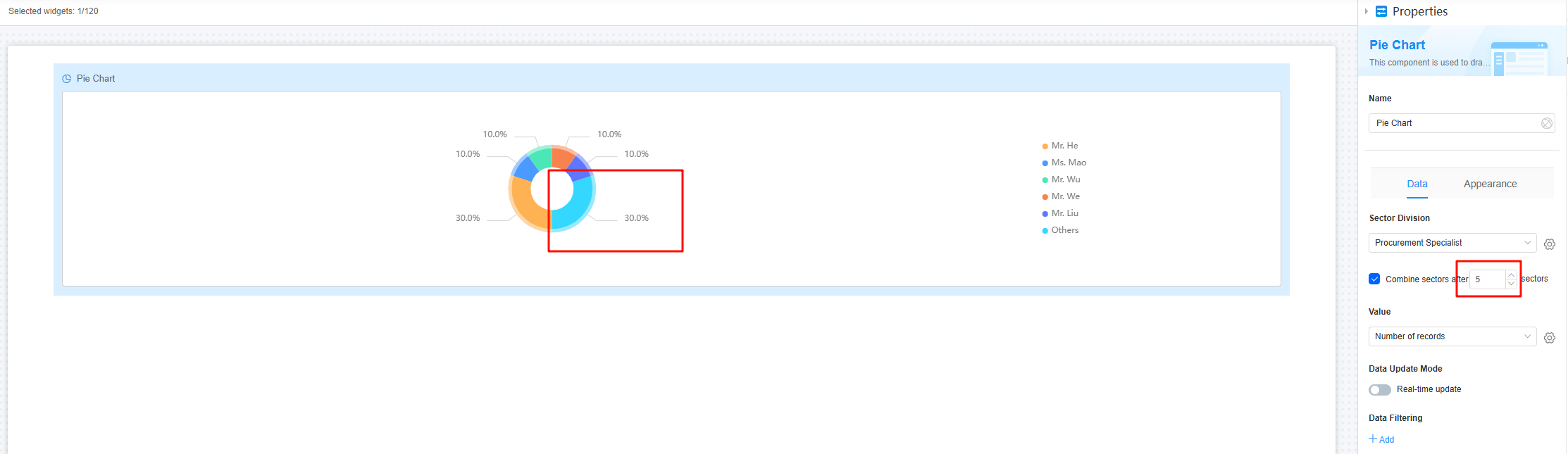
- Value: Select the field whose value is to be displayed. After the setting, click
 to set the value summary mode (such as sum, maximum value, and minimum value) and whether to display the pie chart when the sector data is 0.
to set the value summary mode (such as sum, maximum value, and minimum value) and whether to display the pie chart when the sector data is 0. - Data update mode > Real-time update: Whether the data in the chart needs to be updated in real time.
- Real-time update interval: Set the interval at which the data in the chart is updated. This parameter needs to be set only when the real-time update function is enabled.
- Data Filtering: Click +Add to set filter criteria. You can collect data based on the criteria. For example, if you filter the data whose supplier level is gold. See Figure 7.
Figure 6 No filter criteria added
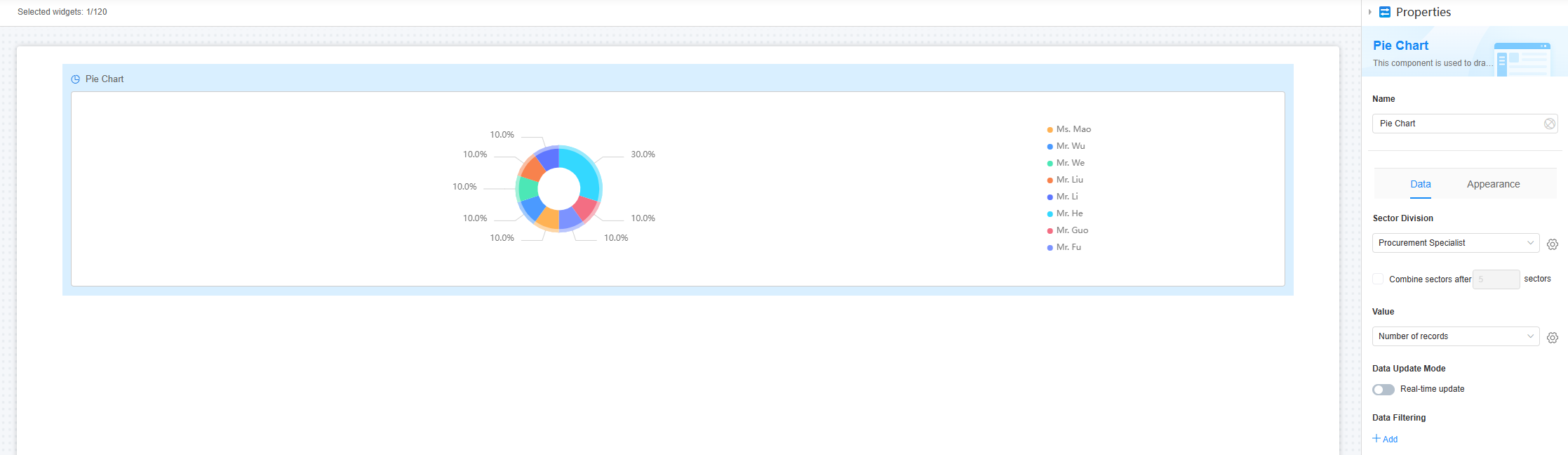
Appearance
Set the appearance and style of the pie chart.
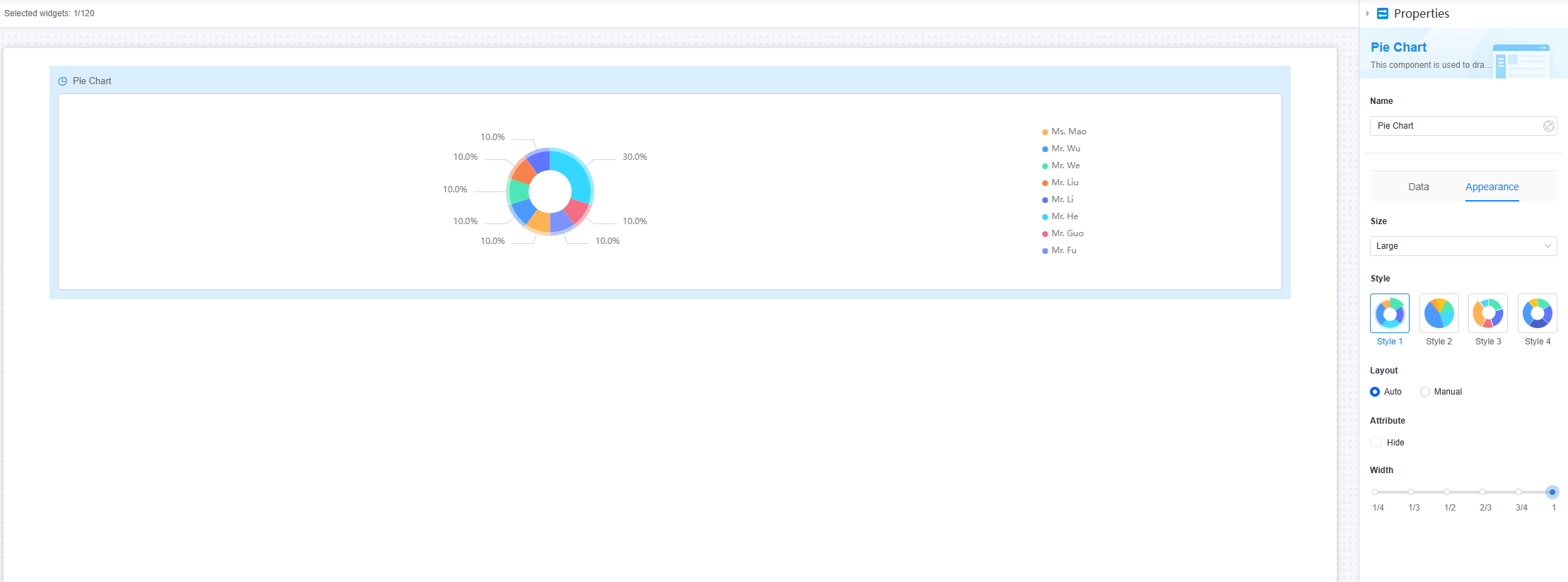
- Size: Set the size of the pie chart, for example, large, medium, or small. The default value is Large.
- Style: Select the chart style. The default value is Style 1.
Figure 9 Effect of setting the chart style to style 2
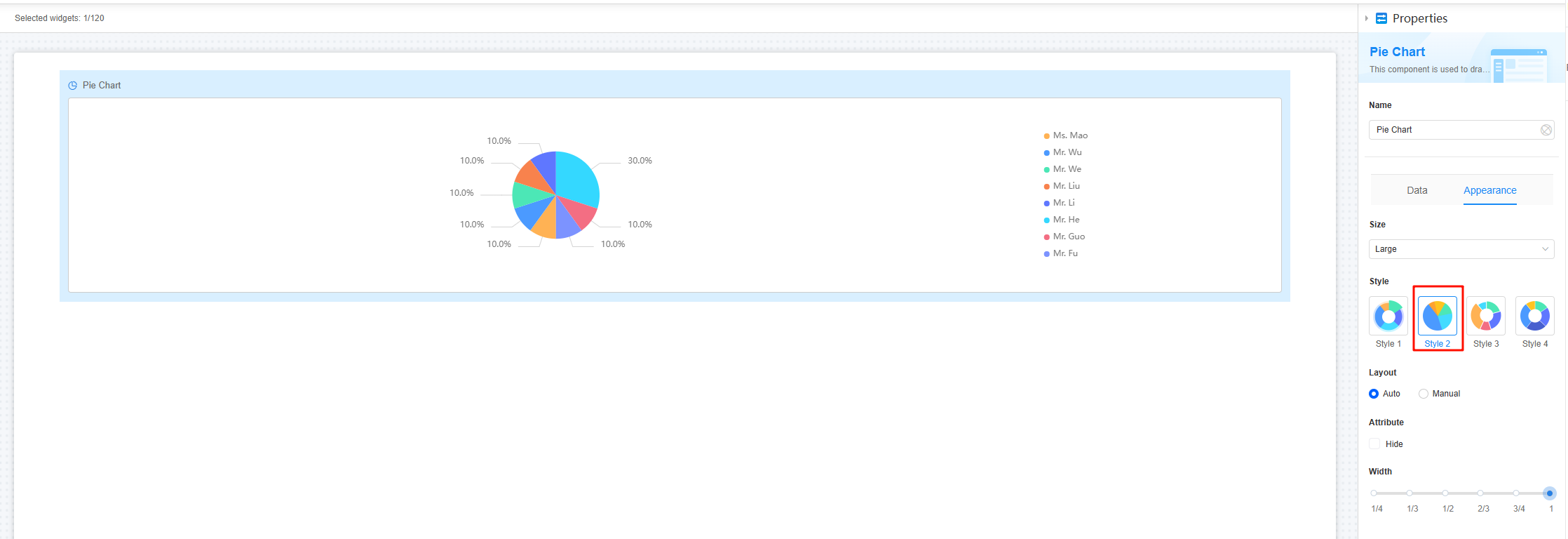
- Layout: Select the layout mode of the widget. The options are Auto and Manual. The default value is Auto. When Manual is selected, you can perform the following operations as required:
- Legend layout: Set the layout of the legend, for example, vertical or horizontal. The default value is vertical.
Figure 10 Horizontal style
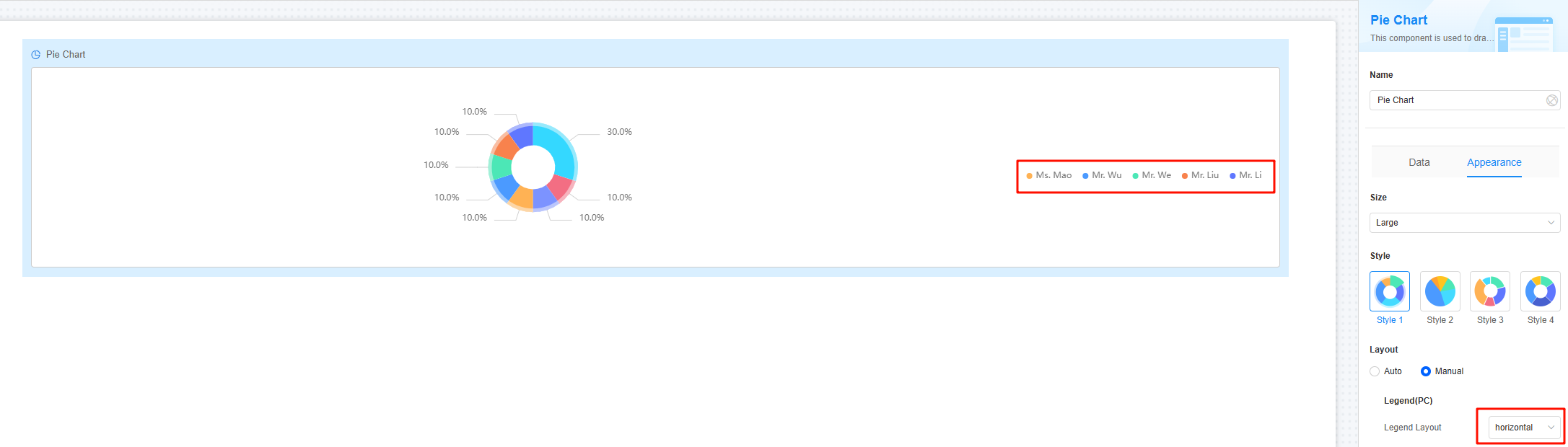
- Break words: Whether to enable tag line feed. After this function is enabled, if the number of characters in a label exceeds the maximum number of characters in a single line, the label is automatically wrapped.
Figure 11 Break words
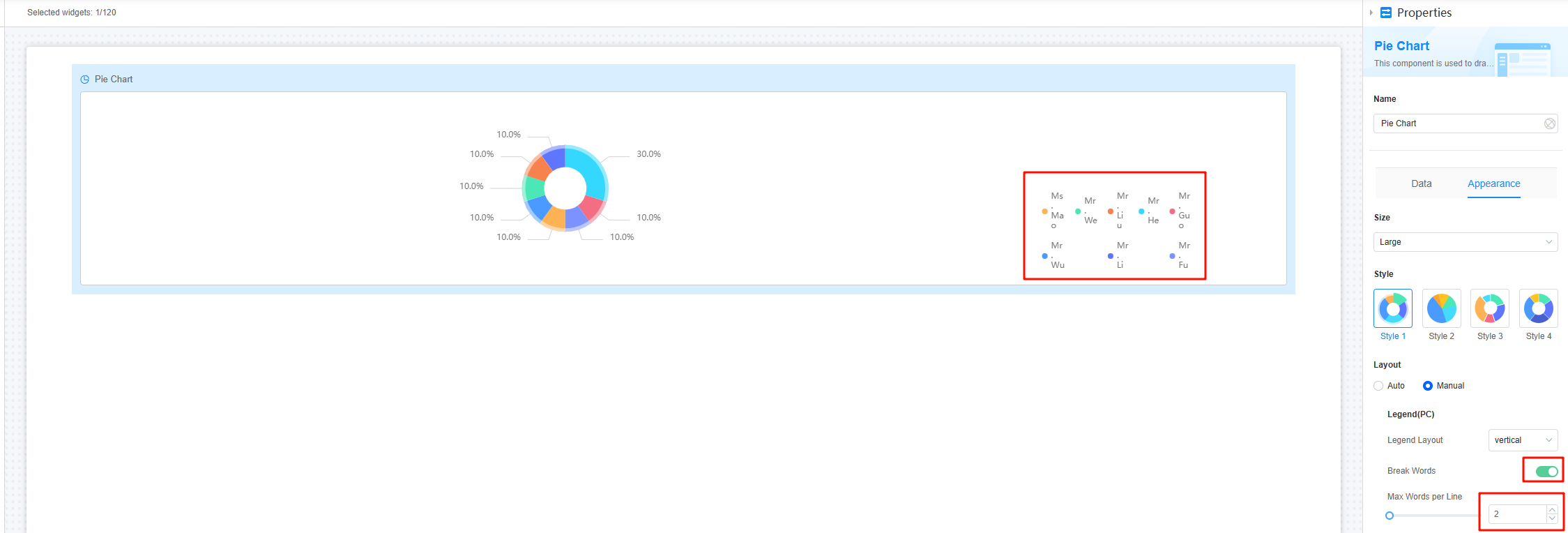
- Maximum number of characters in a single line: The value range is [1, 50].
Figure 12 Two characters displayed in a single line
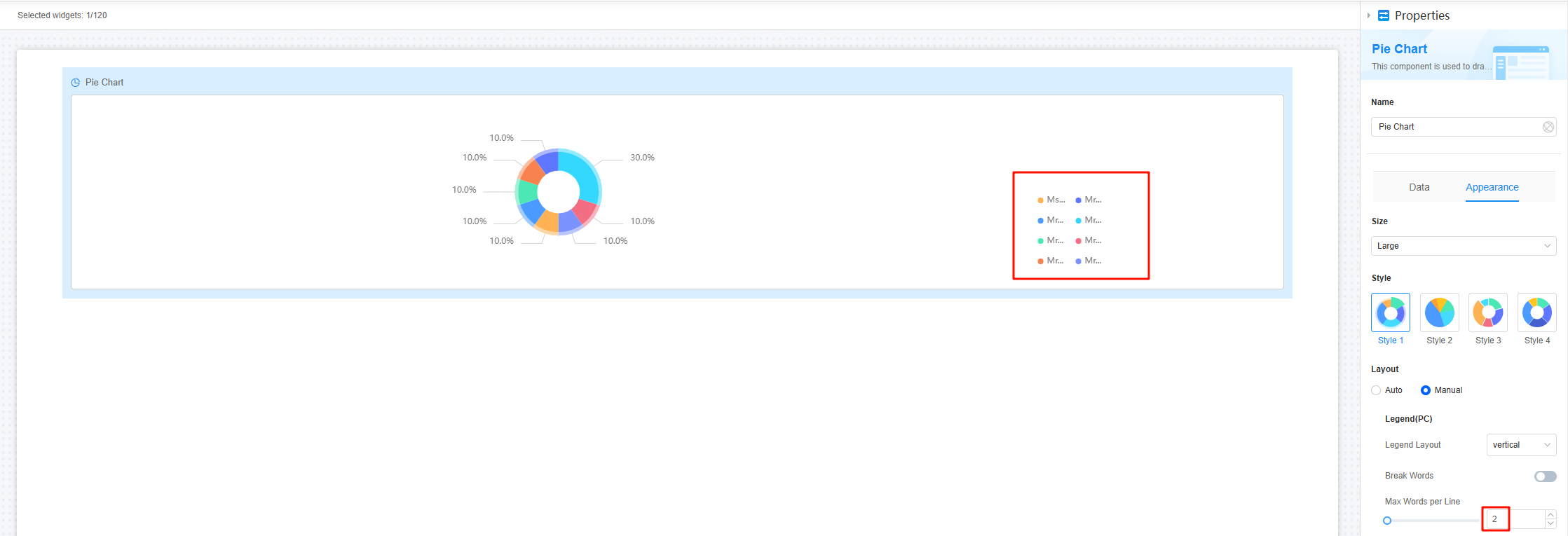
- Item gap: Spacing between legend list items, in pixels.
Figure 13 Spacing between items
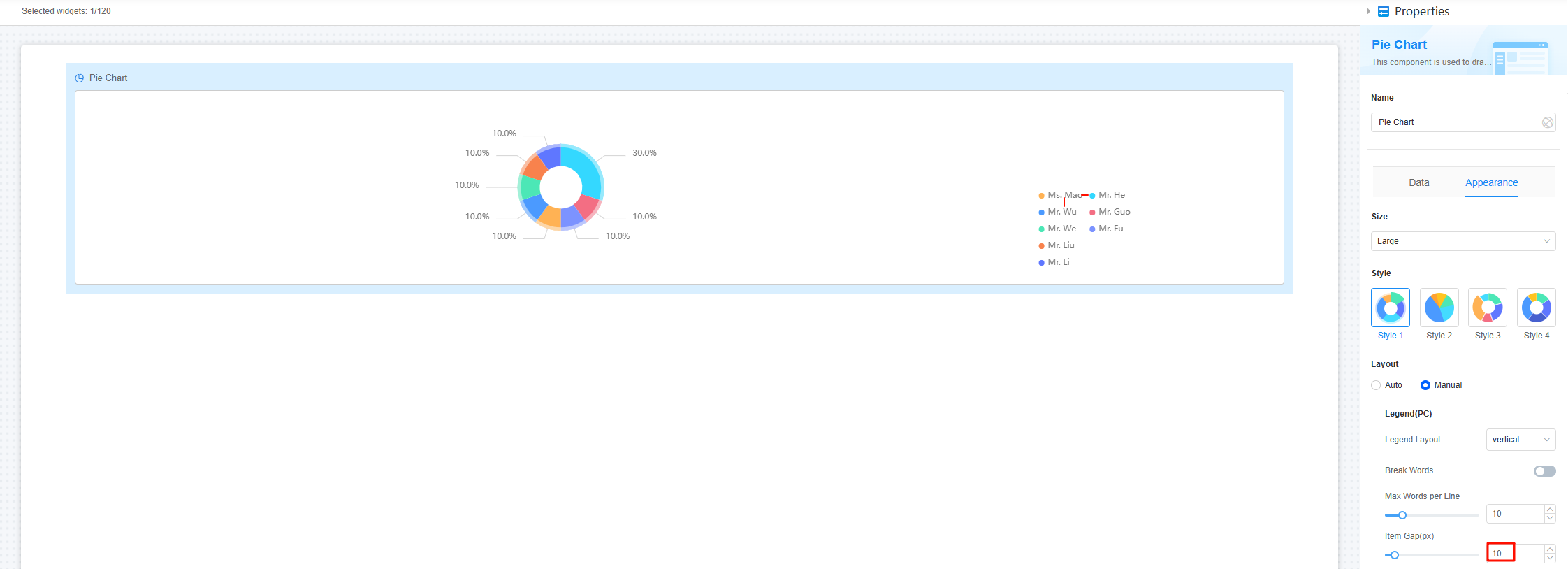
- Legend position (top margin): Set the percentage from the legend to the top of the widget border.
Figure 14 Top margin of the legend
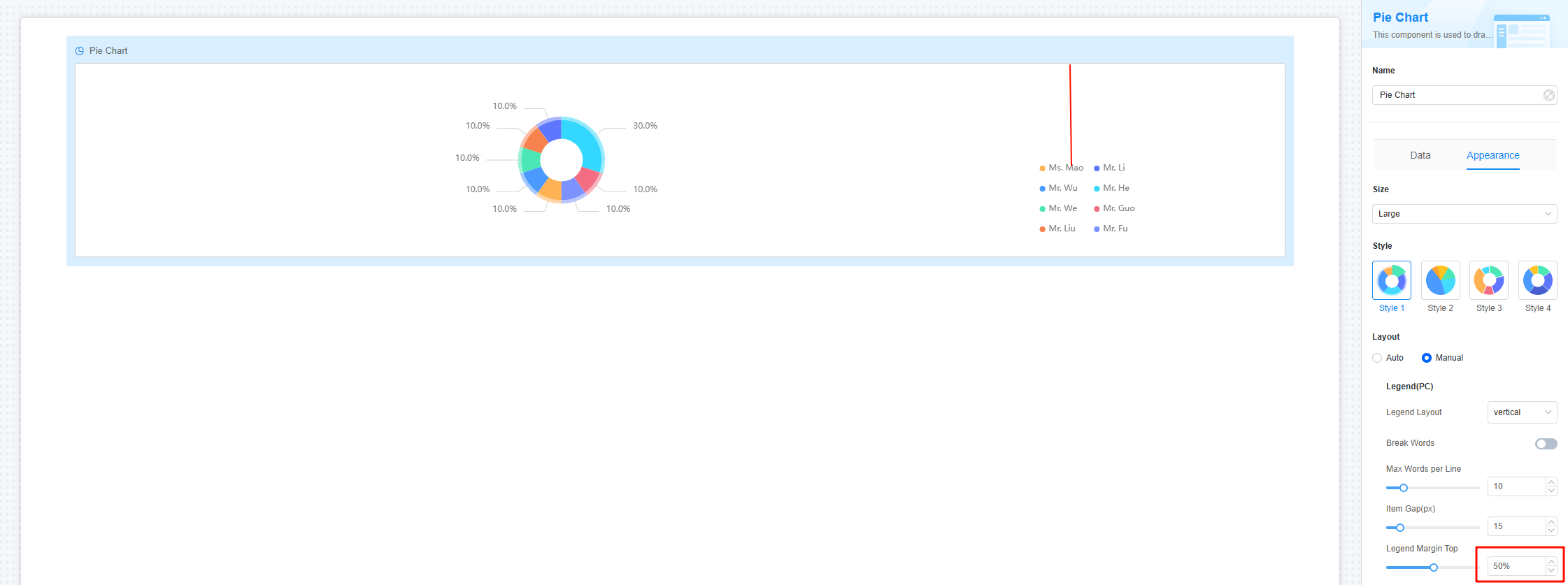
- Legend position (left margin): Set the percentage of the legend to the left of the widget border.
Figure 15 Left margin of the legend
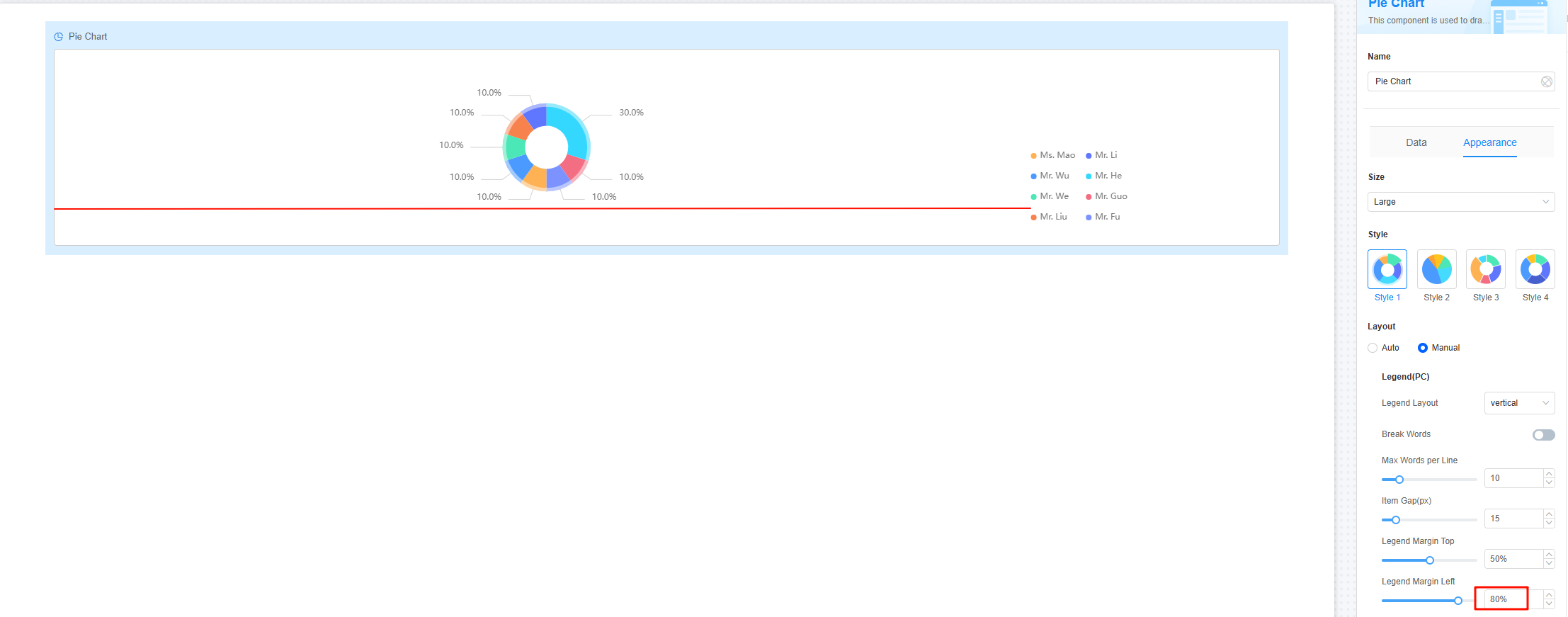
- Chart position (top margin): Set the percentage from the chart to the top of the widget border.
Figure 16 Top margin of a chart
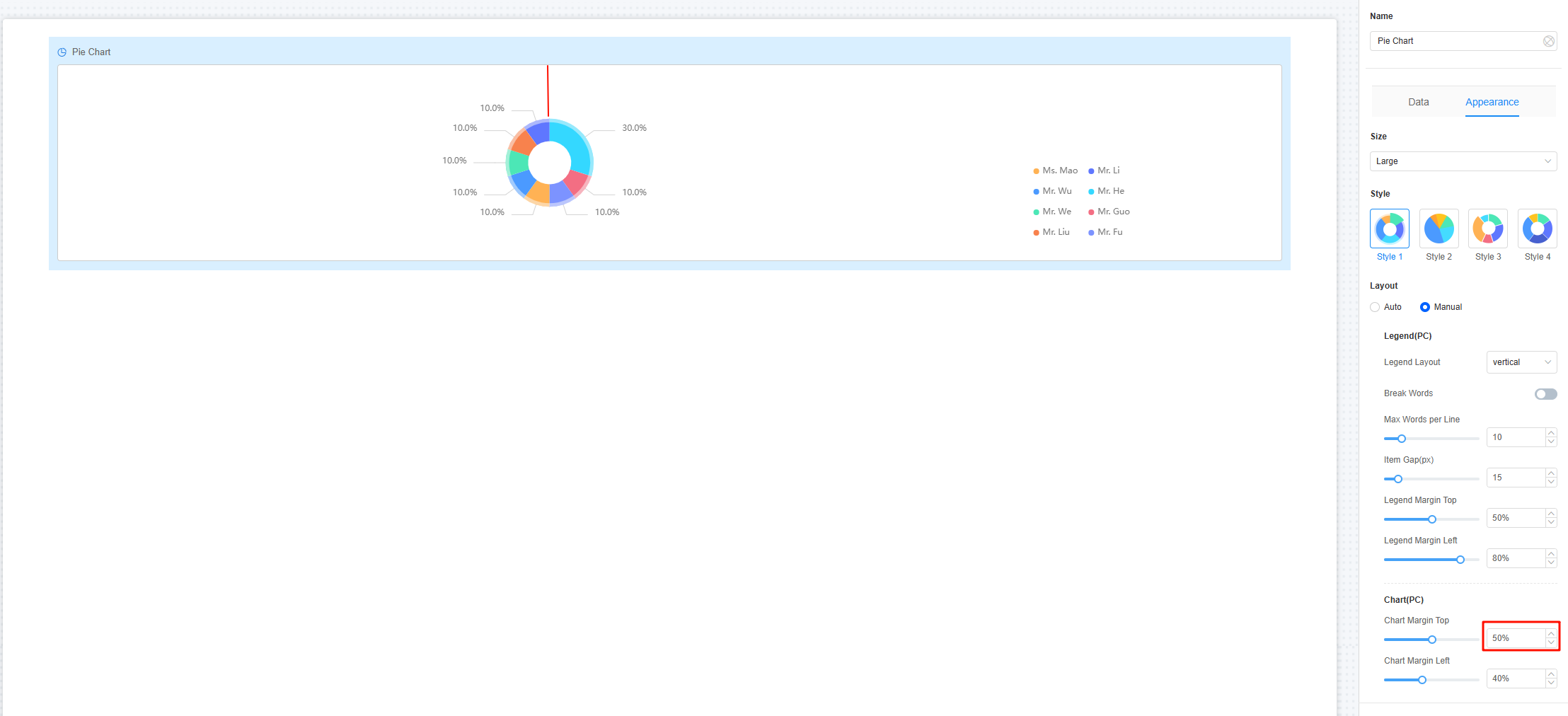
- Chart position (left margin): Set the percentage from the chart to the left of the widget border.
Figure 17 Chart position
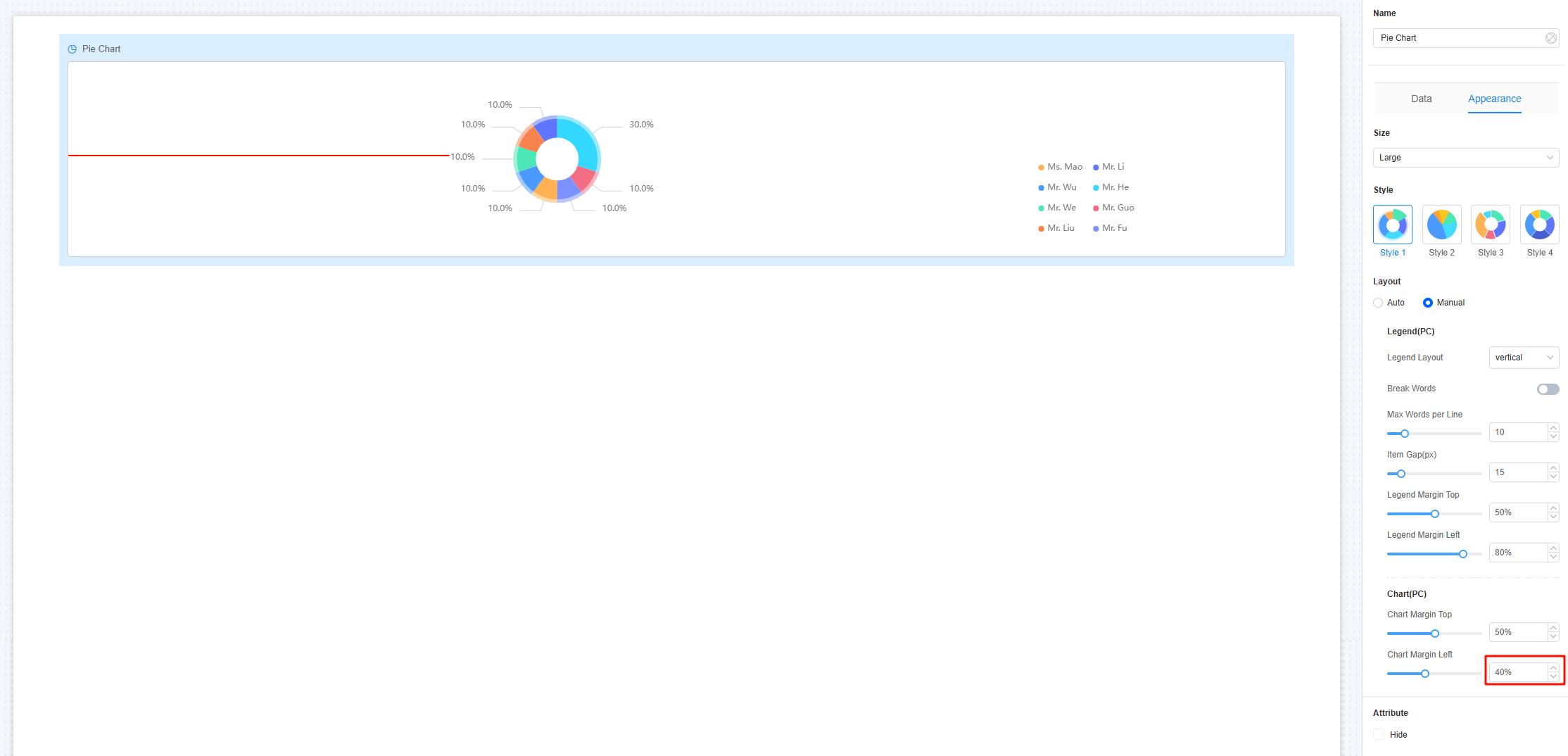
- Legend layout: Set the layout of the legend, for example, vertical or horizontal. The default value is vertical.
- Conditions: If you check the Hide option, the widget is hidden on the page.
- Width: Ratio of the widget box width to the page width. Adjust the width to optimize the layout and display of the widget on the page, improving overall appearance and usability.
Figure 18 Setting the widget width
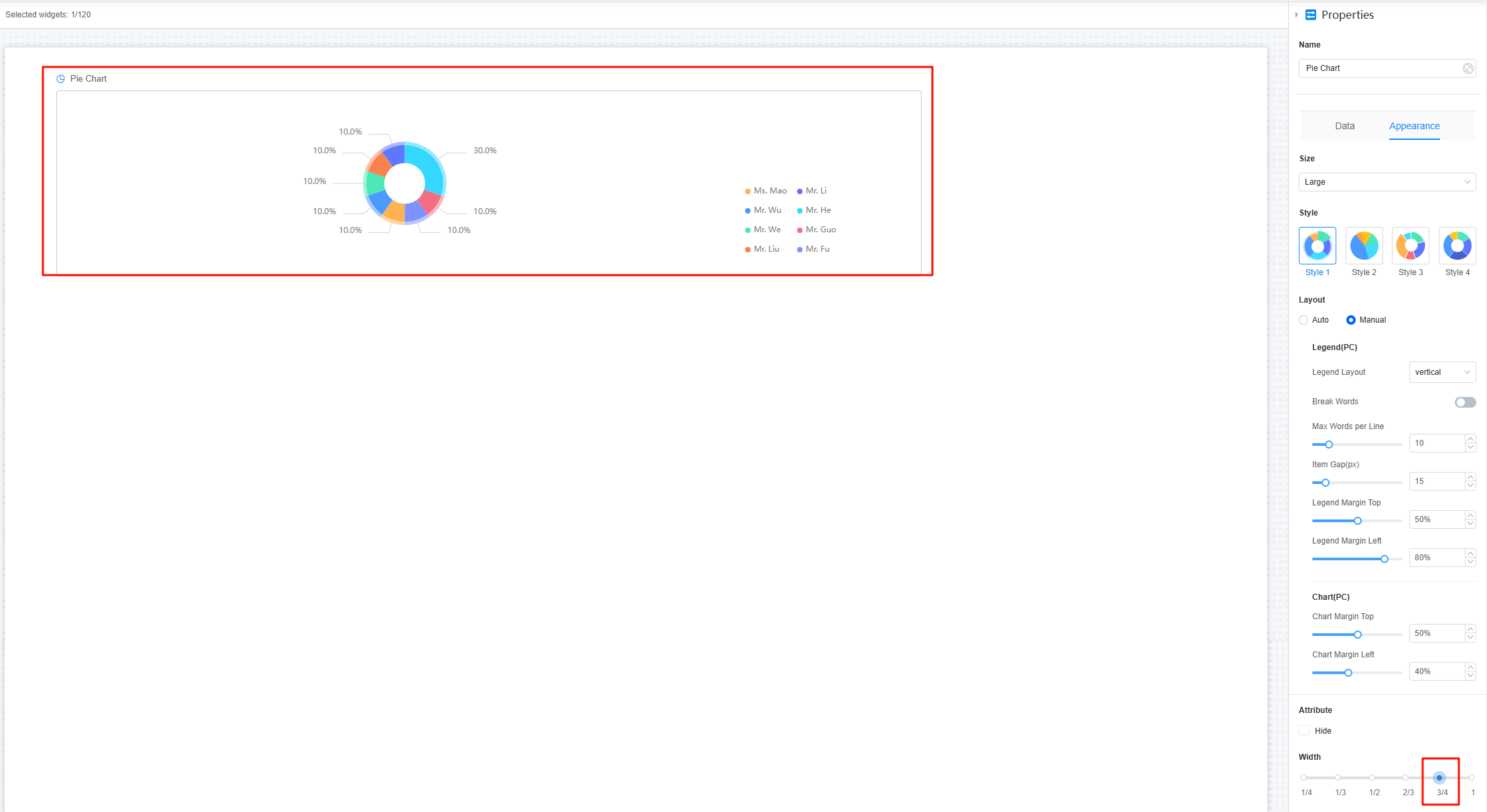
- 1/4: Widget is 1/4 of the page width.
- 1/3: Widget is 1/3 of the page width.
- 1/2: Widget is 1/2 of the page width.
- 2/3: Widget is 2/3 of the page width.
- 3/4: Widget is 3/4 of the page width.
- 1: Widget is full page width (default).
Feedback
Was this page helpful?
Provide feedbackThank you very much for your feedback. We will continue working to improve the documentation.See the reply and handling status in My Cloud VOC.
For any further questions, feel free to contact us through the chatbot.
Chatbot