Domain Names
There are two types of domain names for SWR Enterprise Edition:
- Default domain name: It is automatically created for each new repository.
- Custom domain name: It is created by a user.
You can create custom domain names when:
- You want to use the domain names planned by your company.
- Repositories are migrated from other registry services and you need to continue using their original domain names for service continuity.
A repository can have multiple custom domain names in addition to its default domain name. To use a custom domain name, you need to provide the SSL certificate associated with it and access the repository over HTTPS. This section describes how to use a custom domain name to access a repository.
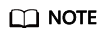
A repository can have a maximum of five custom domain names. After a domain name is added or deleted, it takes 60s to 90s to take effect.
Prerequisites
- Domain Name Service (DNS) and Cloud Certificate & Manager (CCM) have been enabled.
- You must have permission to query a certificate list (scm:cert:list) and permission to export certificates (varying depending on the IAM console edition).
- New IAM console: scm:cert:export
- Old IAM console: scm:cert:download
- You have a domain name.
- A certificate has been issued for the domain name. You can purchase a certificate using the CCM service and associate the certificate with the domain name.
Adding a Domain Name
- Log in to the SWR Enterprise Edition console and switch to the target region in the upper left corner of the page. On the displayed page, click the name of the target repository.
- In the navigation pane, choose Access > Domain Names.
- In the upper right corner, click Add Domain Name.
- In the displayed dialog box, enter a domain name, select the certificate issued for it, and click OK.
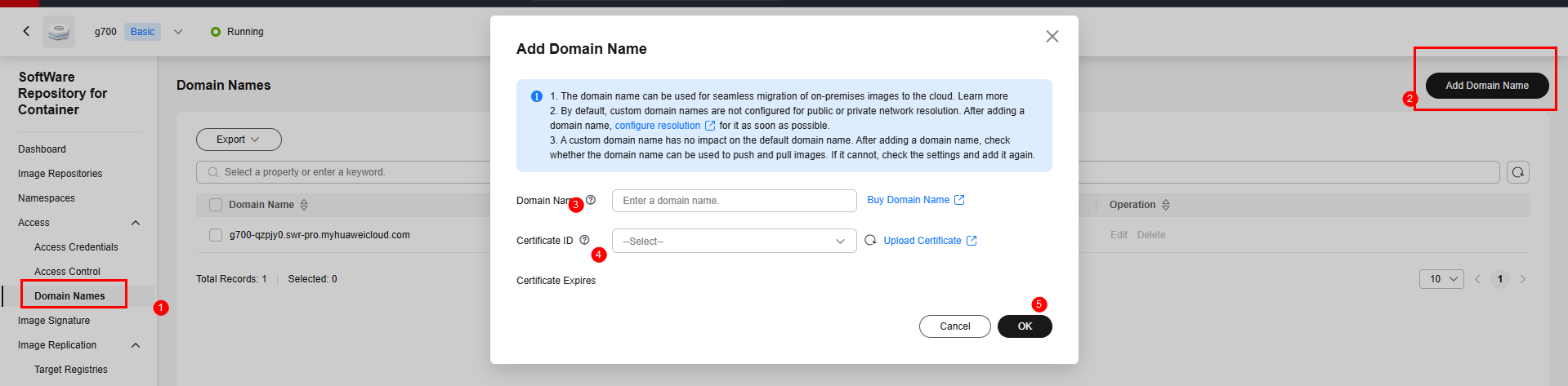
Updating a Domain Name Certificate
- Log in to the SWR Enterprise Edition console and switch to the target region in the upper left corner of the page.
- Click the repository name.
- In the navigation pane, choose Access > Domain Names.
- Locate a domain name and click Edit in the Operation column.
- Select the certificate to be updated and click OK.
Deleting a Custom Domain Name
- Log in to the SWR Enterprise Edition console and switch to the target region in the upper left corner of the page.
- Click your repository name.
- In the navigation pane, choose Access > Domain Names.
- Locate a domain name, click Delete in the Operation column.
- Enter DELETE and click OK.
Configuring Domain Name Resolution
- Public network access
You can configure access control and domain name resolution to access a repository through the Internet using a custom domain name. The following describes how to configure domain name resolution.
- Log in to the DNS console.
- In the navigation pane, select Public Zones.
- (Optional) If there is no public domain name with a custom suffix, click Create Public Zone in the upper right corner, enter a domain name, and click OK.
- Click your domain name to go to its details page.
- Click Add Record Set. Set parameters and click OK.
Table 1 Parameters for adding a record set Parameter
Description
Name
Enter the prefix of the domain name to be resolved.
Type
Type of the record set. Select CNAME.
Line
Resolution line. It indicates whether the DNS server will return resolution results based on visitors' carrier networks or geographical locations. Default means that, if no lines are matched, the default resolution result will be returned.
TTL
Cache duration of the record set. A shorter TTL is useful for domains whose records change frequently. The default value is 5 minutes.
Value
Set it to the default domain name of the repository.
- Private network access
You can configure access control and domain name resolution to pull images from a repository over VPC. The following describes how to configure domain name resolution.
- Log in to the DNS console.
- In the navigation pane, select Private Zones.
- (Optional) If there is no private zone with a custom suffix, click Create Private Zone in the upper right corner to create one. Enter a domain name, select a region and VPC, and click OK.
- Click your domain name to go to its details page.
- Click Add Record Set. Set parameters and click OK.
Table 2 Parameters for adding a record set Parameter
Description
Name
Enter the prefix of the domain name to be resolved.
Type
Type of the record set. Select CNAME.
Line
Resolution line. It indicates whether the DNS server will return resolution results based on visitors' carrier networks or geographical locations. Default means that, if no lines are matched, the default resolution result will be returned.
TTL
Cache duration of the record set. A shorter TTL is useful for domains whose records change frequently. The default value is 5 minutes.
Value
Set it to the default domain name of the repository.
Feedback
Was this page helpful?
Provide feedbackThank you very much for your feedback. We will continue working to improve the documentation.See the reply and handling status in My Cloud VOC.
For any further questions, feel free to contact us through the chatbot.
Chatbot





