Target Registries
Adding a Target Registry
- Log in to the SWR Enterprise Edition console. On the Repositories page, click the name of the target repository to go to the repository details page.
- In the navigation pane, choose Image Replication > Target Registries.
- In the upper right corner, click Add Target Registry.
Table 1 Parameter description Parameter
Description
Example
Registry Name
Target registry name.
remote-registry
Provider
Location of the target registry. The value can be:
- SWR: SWR Shared Edition
- SWR Enterprise Edition: Huawei Cloud indicates SWR Enterprise Edition in another region and Other indicates other registry provider.
- Harbor: image registry built using Harbor.
SWR Enterprise Edition
Registry Address
Target registry address.
swr.cn-east-3.myhuaweicloud.com
Access ID
Access Password
ID and password used to access the target registry.
The ID and password are the user name and password in the docker login command.
-
Verify Remote Certificate
If you select this option, the system will check whether the remote certificate is released by an authorized organization. If you do not, it will not be checked.
-
Region
Region of the target registry. This parameter is available when the provider is SWR Enterprise Edition.
CN East-Shanghai1
Project
Project of the target registry. This parameter is available when the provider is SWR Enterprise Edition.
CN East-Shanghai1
Registry
Repository name. This parameter is available when the provider is SWR Enterprise Edition.
-
Hosts
This parameter is available only when the provider is Harbor. The backend service can only resolve the public domain name of the current site. If other domain names are involved, set this parameter, for example, to the repository domain name and OBS bucket domain name.
-
Description
Describe the target registry.
-
Figure 1 Adding a target registry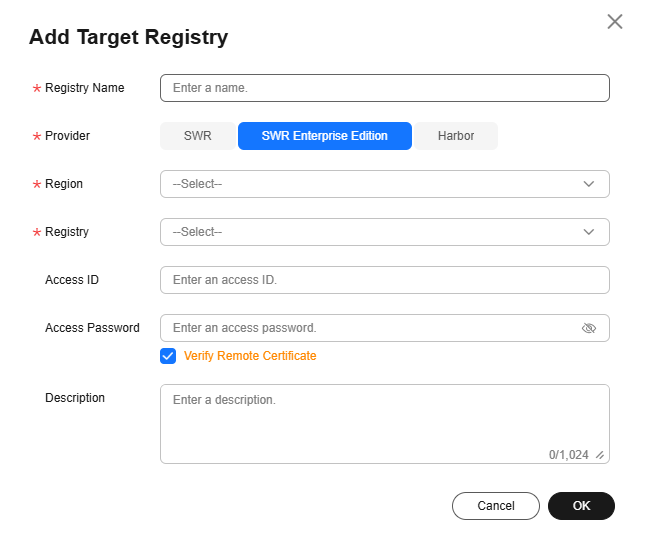
- Click OK.
You can check the health status in the target registry list and modify target registries.
Feedback
Was this page helpful?
Provide feedbackThank you very much for your feedback. We will continue working to improve the documentation.See the reply and handling status in My Cloud VOC.
For any further questions, feel free to contact us through the chatbot.
Chatbot





