Upgrading a Gateway
Overview
You can determine whether a VPN gateway can be upgraded by checking whether the upgrade button is available in the Operation column of the VPN gateway.
- If no upgrade button is available, the VPN gateway cannot be upgraded.
- If the upgrade button is available, the VPN gateway can be upgraded.
You can determine whether to perform a rollback when the gateway status is Upgrade to be committed.
Notes and Constraints
If a VPN gateway, EIP, or shared bandwidth is billed in yearly/monthly mode, you can upgrade the VPN gateway or perform a rollback only when the remaining validity period of the VPN gateway, EIP, or shared bandwidth is longer than one day.
Upgrade Impact
- VPN connections will be interrupted for about 10 minutes during the upgrade.
- You cannot perform operations on a VPN gateway or its VPN connections during the upgrade.
Rollback
After the upgrade, you need to check whether services are normal. If there are any exceptions, you can roll back the upgrade. If services are normal, you can commit the upgrade, after which a rollback is not supported.
Procedure
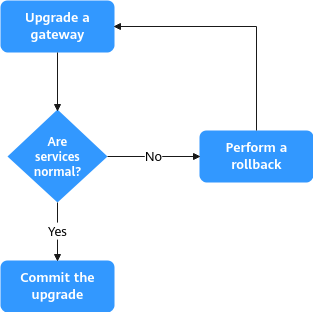
- Upgrade a gateway.
- Log in to the management console.
- Click
 in the upper left corner and select the desired region and project.
in the upper left corner and select the desired region and project. - Click
 in the upper left corner, and choose .
in the upper left corner, and choose . - On the S2C VPN Gateways page, locate the target VPN gateway, and click Upgrade Gateway in the Operation column.
- In the dialog box that is displayed, read the upgrade impact and rollback information, select I understand the above information, and click OK.
- Check the upgrade status. During the upgrade, you can click View task in the Status column of the VPN gateway to view the upgrade progress.
- If the upgrade is successful, the gateway status changes to Upgrade to be committed. Go to 2.
- If the upgrade fails, a rollback is automatically performed. You can view the failure information in the upper right corner of the VPN gateway list.
- Check whether services are normal.
- If services are normal, click Commit Upgrade in the Operation column to commit the upgrade.

After you commit the upgrade, a rollback is not supported. Exercise caution when performing this operation.
- If services are abnormal, click Roll Back in the Operation column, and submit a service ticket to contact Huawei technical support.
- If services are normal, click Commit Upgrade in the Operation column to commit the upgrade.
Feedback
Was this page helpful?
Provide feedbackThank you very much for your feedback. We will continue working to improve the documentation.See the reply and handling status in My Cloud VOC.
For any further questions, feel free to contact us through the chatbot.
Chatbot





