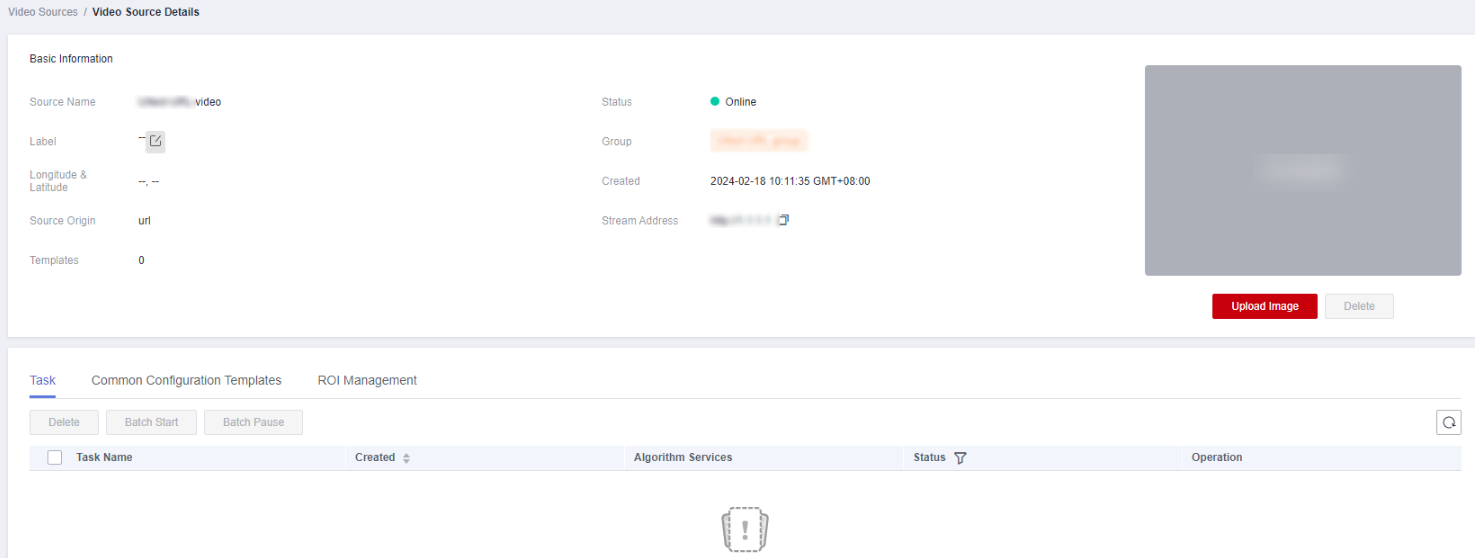Creating a Video Source Group
To process video sources in batches, you can add them to a group. You can create a batch task for the group to perform video analysis.
Creating a Group
- In the navigation pane on the left, choose Video Source Groups.
- On the page that is displayed, click Group Add and set parameters. For details about the parameters, see Table 1.
Table 1 Parameters for creating a video source group Parameter
Description
Group
Enter the name of the video source group.
Type
Select Cloud or Edge. Cloud access supports OBS, URL, cloud VCN, cloud RESTful, and IVM. Edge access supports edge camera, edge VCN, and edge RESTful.
Source Origin
A video source list is displayed based on the access mode you selected. You can select video sources from the list or enter a video source name to search for a video source.
Description
Description of the group. This parameter is optional.
Obtaining Details About a Group
On the Video Source Groups page, you can view basic group information such as status, number of video sources, and number of tasks.
To obtain details about a specified group, perform fuzzy search by group name, filter groups by algorithm type and status, or sort groups by video source quantity, task quantity, creation time, or update time in ascending or descending order.
Then, click a group name to go to the group details page. The group details page displays the basic information about the group, video sources in the group, and batch tasks, as shown in Figure 1.
- Basic Information displays the group name, number of video sources, number of batch tasks, and video source status.
- Video Source Groups displays the list of video sources in the group.
On the Video Source Groups page, you can click Group Remove in the Operation column to remove a video source from the group. The removed video source is deleted from the group, but the video source itself is not deleted. If a video source group has been associated with batch tasks, its video source cannot be removed.
- Batch Configuration displays the batch tasks that have been configured for the group.
Editing a Group
On the Video Source Groups page, click Edit in the Operation column to edit a group's information, including the group name, video sources, and group description. Then click OK. In the dialog box that is displayed, enter Delete and click OK.
Deleting a Group
- Group with tasks
If the number of tasks is greater than 0, click Delete in the Operation column. In the dialog box that appears, enter Delete and click OK to delete the video source group. All group tasks are deleted accordingly.
- Group without tasks
If the number of tasks is 0, click Delete in the Operation column. In the dialog box that appears, click OK.
Feedback
Was this page helpful?
Provide feedbackThank you very much for your feedback. We will continue working to improve the documentation.See the reply and handling status in My Cloud VOC.
For any further questions, feel free to contact us through the chatbot.
Chatbot