TaurusDB for PostgreSQL Tags
Scenarios
Tag Management Service (TMS) enables you to use tags on the console to manage resources. TMS works with other cloud services to manage tags. TMS manages tags globally. Other cloud services manage only their own tags.
- Log in to the management console. Click Service List and choose . Set predefined tags on the TMS console.
- A tag consists of a key and value. You can add only one value for each key.
- Up to 20 tags can be added for each DB instance.
Adding or Editing a Tag
- Log in to the management console.
- Click
 in the upper left corner and select a region.
in the upper left corner and select a region. - Click
 in the upper left corner of the page and choose Databases > TaurusDB.
in the upper left corner of the page and choose Databases > TaurusDB. - On the Instances page, click the instance name.
- In the navigation pane, choose Tags. On the displayed page, click Add/Edit Tag. In the displayed dialog box, enter a tag key and value, click Add, and click OK.
Figure 1 Adding a tag
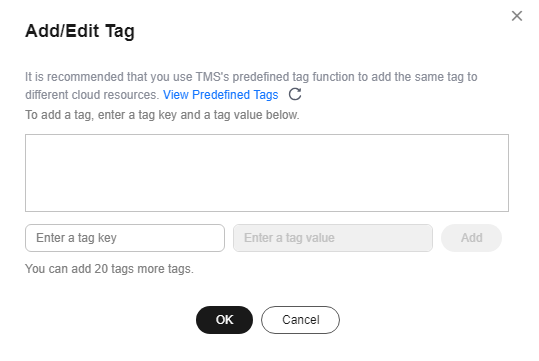
- When you enter a tag key and value, the system automatically displays all tags (including predefined tags and resource tags) associated with all instances except the current one.
- The tag key must be unique. It must consist of 1 to 128 characters and can include letters, digits, spaces, and the following characters: _ . : = + - @. It cannot start or end with a space, or start with _sys_.
- The tag value (optional) can consist of up to 255 characters and can include letters, digits, spaces, and the following characters: _ . : / = + - @.
- View and manage the tag on the Tags page.
Deleting a Tag
- Log in to the management console.
- Click
 in the upper left corner and select a region.
in the upper left corner and select a region. - Click
 in the upper left corner of the page and choose Databases > TaurusDB.
in the upper left corner of the page and choose Databases > TaurusDB. - On the Instances page, click the instance name.
- In the navigation pane, choose Tags. Select the tag to be deleted and click Delete. In the displayed dialog box, click OK.
Check that the tag is no longer displayed on the Tags page.
Feedback
Was this page helpful?
Provide feedbackThank you very much for your feedback. We will continue working to improve the documentation.See the reply and handling status in My Cloud VOC.
For any further questions, feel free to contact us through the chatbot.
Chatbot





