Creating a Custom Image
Generally, you will need to reconstruct the ModelArts development environment, for example, by installing, upgrading, or uninstalling some packages. However, the root permission is required when certain packages are installed or upgraded. The running notebook instance does not have the root permission. As a result, you need to install the software that requires the root permission in the notebook instance, which is currently unavailable in the preset development environment. You can write a Dockerfile based on a preset base image or third-party image to customize your image.
Process for Creating a Custom Image
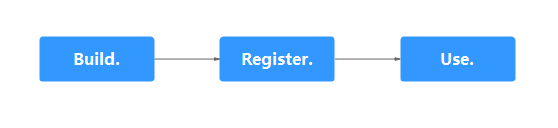
Scenario 1: Build and register an image based on the preset image or third-party image in a notebook instance, configure the Docker environment on the server, and compile the Dockerfile. For details, see Creating a Custom Image on ECS and Using It.
Scenario 2: Build and register a custom image for AI development based on the preset image or third-party image in a notebook instance and ma-cli commands. For details, see ma-cli Image Building Command. In this case, the notebook instance is the platform for creating the image. For details, see Creating a Custom Image Using Dockerfile.
Scenario 3: Create a notebook instance using a preset image, install custom software and dependencies on the preset image, and save the running instance environment as a container image. For details, see Creating a Custom Image Using the Image Saving Function.
Specifications for Custom Images
The base image for creating a custom image must meet either of the following conditions:
- It is an open-source image from the official website of Ascend or Docker Hub and it meets the following OS constraints:
x86: Ubuntu 18.04 or Ubuntu 20.04
Arm: Euler 2.8.3 or Euler 2.10.7

There may be a compatibility issue for Ubuntu 20.04.6. Use an earlier version.
- If an image error occurs due to unmet requirements, check the image specifications and rectify the fault by referring to Troubleshooting for Custom Images in Notebook Instances. If the fault persists, contact Huawei technical support.
Registering a Created Image
After a custom image is created, register it on the ModelArts Image Management page before using it in notebook.

Only the IAM users of the account can register and use the SWR images when the image type is Private.
Other users can register and use SWR images when the image type is Public.
- Log in to the ModelArts management console. In the navigation pane on the left, choose Image Management. Then, click Register on the displayed page.
- Configure parameters and click Register.
- SWR Source: Select a built image as the image source. You can copy the complete SWR address or click
 to select the target image for registration.
Figure 2 Selecting an image source
to select the target image for registration.
Figure 2 Selecting an image source
- Architecture, Type, and Specifications: Configure them based on the actual framework of the custom image.
- SWR Source: Select a built image as the image source. You can copy the complete SWR address or click
- View the registered image on the Image Management page.
Feedback
Was this page helpful?
Provide feedbackThank you very much for your feedback. We will continue working to improve the documentation.See the reply and handling status in My Cloud VOC.
For any further questions, feel free to contact us through the chatbot.
Chatbot





