Help Center/
SecMaster/
User Guide/
Risk Prevention/
Baseline Inspection/
Importing and Exporting a Compliance Pack
Updated on 2024-11-21 GMT+08:00
Importing and Exporting a Compliance Pack
Scenarios
This section describes how to import and export a compliance pack.
Limitations and Constraints
When you import a compliance pack, note the following restrictions:
- Only .xlsx files can be imported.
- Only one file can be imported at a time. Maximum file size: 100 records.
Importing a Compliance Pack
- Log in to the management console.
- Click
 in the upper left corner of the management console and select a region or project.
in the upper left corner of the management console and select a region or project. - Click
 in the upper left corner of the page and choose Security & Compliance > SecMaster.
in the upper left corner of the page and choose Security & Compliance > SecMaster. - In the navigation pane on the left, choose Workspaces > Management. In the workspace list, click the name of the target workspace.
Figure 1 Workspace management page

- In the navigation pane on the left, choose . On the displayed page, click the Security Standards tab. Then, click the Compliance Pack tab.
Figure 2 Accessing the Compliance Pack tab
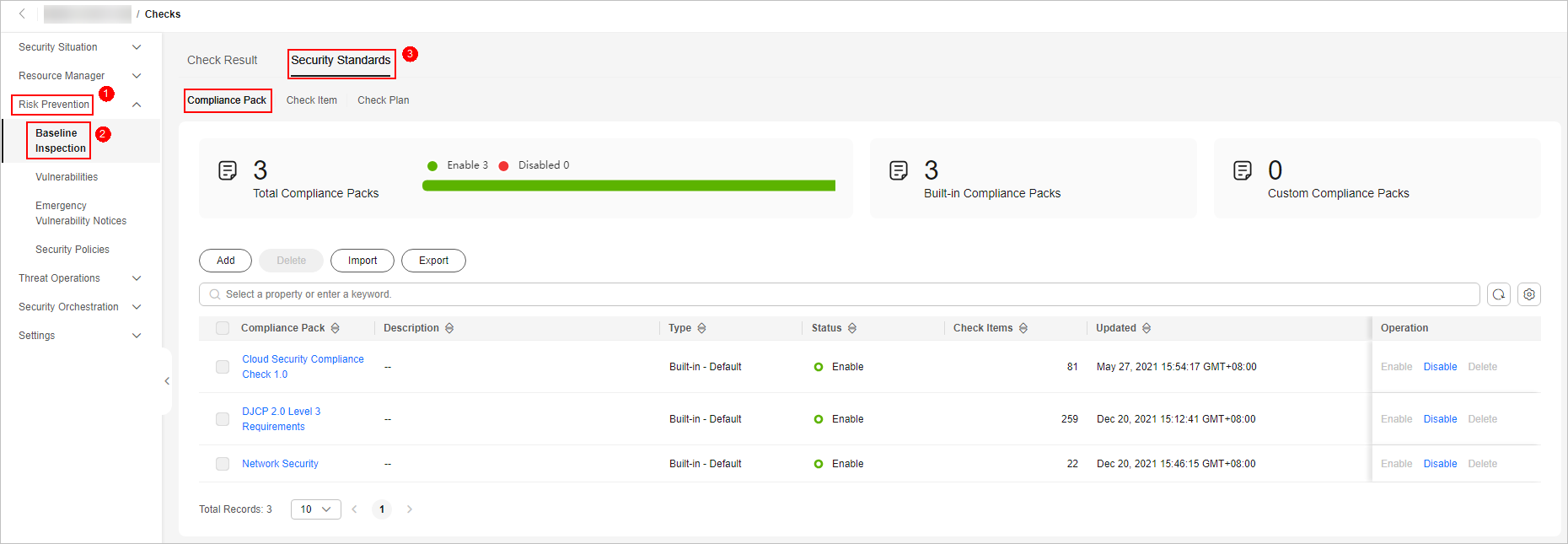
- In the upper left corner above the compliance pack list, click Import.
- In the dialog box displayed, click Download Template and complete the template.
- In the displayed dialog box, click Add File and upload the completed template file.

- Only .xlsx files can be imported.
- Only one file can be imported at a time. Maximum file size: 100 records.
- Click Import.
Exporting a Compliance Pack
- Log in to the management console.
- Click
 in the upper left corner of the management console and select a region or project.
in the upper left corner of the management console and select a region or project. - Click
 in the upper left corner of the page and choose Security & Compliance > SecMaster.
in the upper left corner of the page and choose Security & Compliance > SecMaster. - In the navigation pane on the left, choose Workspaces > Management. In the workspace list, click the name of the target workspace.
Figure 3 Workspace management page

- In the navigation pane on the left, choose . On the displayed page, click the Security Standards tab. Then, click the Compliance Pack tab.
Figure 4 Accessing the Compliance Pack tab
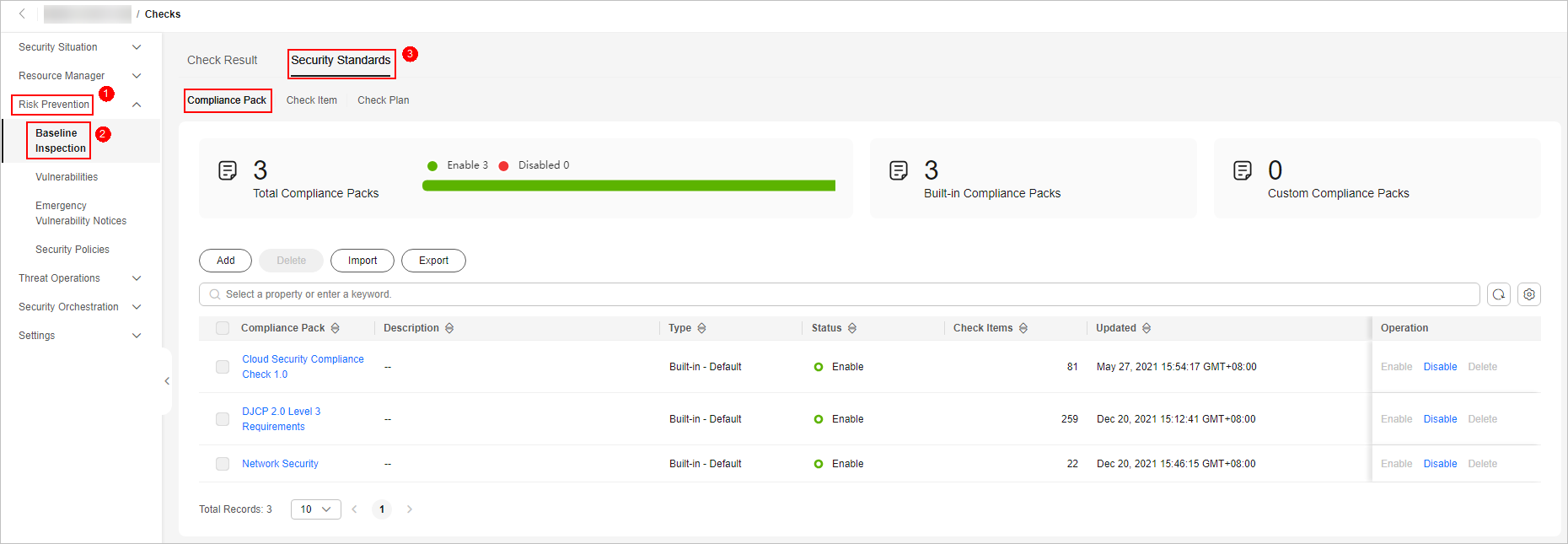
- Select the target compliance pack and click Export in the upper left corner of the compliance pack list.
- In the displayed dialog box, select the format and data columns you want.
- Click Export.
Parent topic: Baseline Inspection
Feedback
Was this page helpful?
Provide feedbackThank you very much for your feedback. We will continue working to improve the documentation.See the reply and handling status in My Cloud VOC.
The system is busy. Please try again later.
For any further questions, feel free to contact us through the chatbot.
Chatbot





