Viewing Pipeline Details
Scenario
This topic describes how to view the pipeline details, including the pipeline name, data space, and creation time.
Procedure
- Log in to the management console.
- Click
 in the upper left corner of the management console and select a region or project.
in the upper left corner of the management console and select a region or project. - Click
 in the upper left corner of the page and choose Security & Compliance > SecMaster.
in the upper left corner of the page and choose Security & Compliance > SecMaster. - In the navigation pane on the left, choose Workspaces > Management. In the workspace list, click the name of the target workspace.
Figure 1 Workspace management page

- In the navigation pane on the left, choose . The security analysis page is displayed.
Figure 2 Accessing the Security Analysis tab page
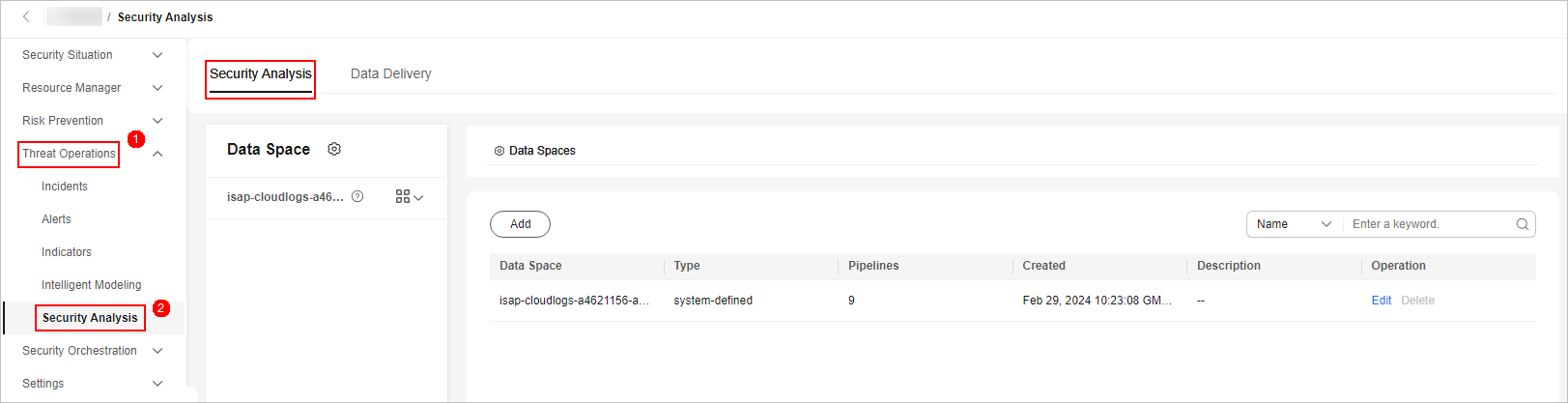
- In the data space navigation tree on the left, click a data space name to show the pipeline list.
Figure 3 Viewing pipeline details

- Click
 next to a pipeline name you want to view. The pipe details are displayed in the right pane.
next to a pipeline name you want to view. The pipe details are displayed in the right pane.
Table 1 Pipeline parameters Parameter
Description
Workspace Name
Name of the workspace to which the current pipe belongs.
Workspace ID
ID of the workspace to which the current pipe belongs.
Data Space Name
Name of the data space to which the current pipeline belongs.
Data Space ID
ID of the data space to which the current pipeline belongs.
Pipeline Name
Name of the current pipeline.
Pipeline ID
ID of the current pipeline.
Shards
Number of shards of the pipeline.
Lifecycle
Retention period of data in the pipeline.
Created
Time when a pipe is created
Description
Description of the pipeline
Feedback
Was this page helpful?
Provide feedbackThank you very much for your feedback. We will continue working to improve the documentation.See the reply and handling status in My Cloud VOC.
For any further questions, feel free to contact us through the chatbot.
Chatbot





