Creating an Alarm Rule
This topic describes how to create an alarm rule for Config events.
Config supports only event alarm rules.
Creating an Alarm Rule Using Cloud Eye
- Log in to the Cloud Eye console.
- On the displayed page, click Create Alarm Rule in the upper right corner.
- On the Create Alarm Rule page, follow the prompts to configure parameters.
- Configure basic information of the alarm rule. The following table describes the parameters.
Figure 1 Setting the alarm rule name and description
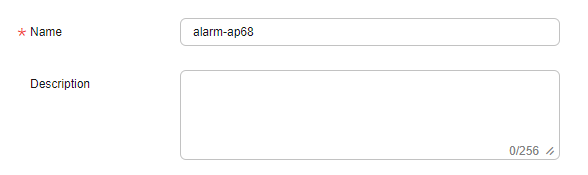
Table 1 Basic parameters Parameter
Description
Name
Name of the alarm rule. The system generates a random name, which you can modify. The rule name cannot exceed 128 characters and can contain only letters, digits, underscores (_), and hyphens (-).
Description
Description of the alarm rule. The value can contain a maximum of 256 characters. This parameter is optional.
- Configure alarm content parameters. Table 2 describes the alarm content parameters.
Figure 2 Configuring alarm content

Table 2 Parameter description Parameter
Description
Alarm Type
The alarm type that the alarm rule applies to. Config supports only event alarm rules.
Event Type
Event type, which can be System event or Custom event. For details about event types, see Event Monitoring Types.
Event Source
The service the event is generated for. Select Config.
For a custom event, set Event Source to the value of event_source.
Monitoring Scope
Monitoring scope the alarm rule applies to. Only the All resources option is available for Config.
Method
Method for configuring an alarm policy. If you select System event for Event Type, Method can be Associate template or Configure manually. If you select Custom event for Event Type, only Configure manually is supported.
- Associate template: If the same alarm rule needs to be configured for multiple groups of resources, you can use an alarm template to simplify operation.
- Configure manually: You can create a custom alarm policy as needed.
Template
If Method is set to Associate template, you need to select a template.
You can select a default or custom template.
Alarm Policy
Policy for triggering an alarm. For details about alarm policy parameters, see Configuring Alarm Policies for Events.NOTE:When Method is Associate template, you do not need to modify the alarm policy.
- Configure alarm notifications. The following table describes the alarm notification parameters.
Figure 3 Alarm notification parameters
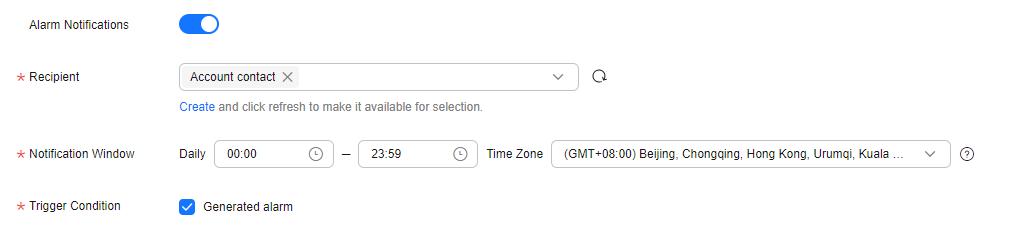
Table 3 Alarm notification parameters Parameter
Description
Alarm Notifications
Whether to send alarm notifications by SMS, email, voice notification, HTTP, HTTPS, WeCom, DingTalk, Lark, or WeLink. This parameter is enabled by default.
Recipient
You can select an account contact or a topic.- Account contact is the mobile phone number and email address of the registered account.
- A topic is used to publish messages and subscribe to notifications. If the required topic is unavailable, create one first and add subscriptions to it. For details, see Creating a Topic and Adding Subscriptions.
Notification Window
Cloud Eye sends notifications only within the notification window specified in the alarm rule.
If Notification Window is set to 08:00-20:00, Cloud Eye sends notifications only within this period.
Time Zone
Time zone of the alarm notification window. The default value is the time zone where the client browser is located. The value can be configured.
Trigger Condition
When the alarm type is Event, you can select Generated alarm for Trigger Condition.
- Configure the enterprise project and tag. For more information, see Table 4.
Figure 4 Advanced settings
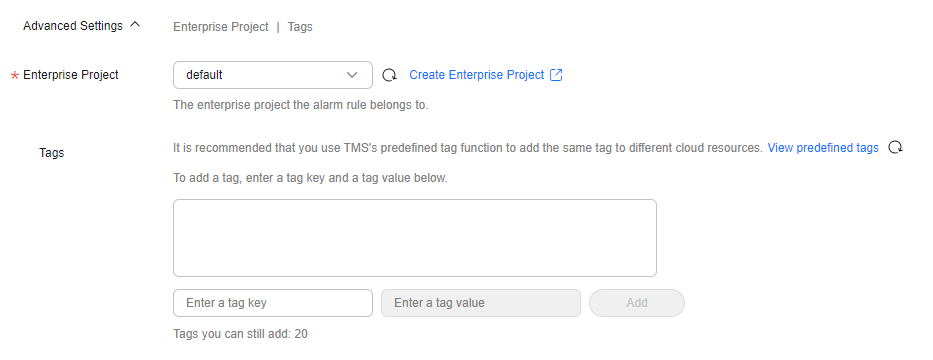
Table 4 Advanced settings Parameter
Description
Enterprise Project
The enterprise project that the alarm rule belongs to. Only users who have the permissions for the enterprise project can manage this alarm rule. To create an enterprise project, see Creating an Enterprise Project.
Tag
Tags are key-value pairs. You can tag cloud resources to easily categorize and search for them. You are advised to create predefined tags in Tag Management Service (TMS). For details, see Creating Predefined Tags.
If your organization has configured tag policies in Cloud Eye, add tags to alarm rules based on the tag policies. If a tag does not comply with the tag policies, alarm rules may fail to be created. In this case, contact your administrator to learn more about the tag policies.
- A key can contain up to 128 characters, and a value can contain up to 225 characters.
- You can add up to 20 tags.
- Click Create.
You can go to the Alarm Rules page and check the alarm rule you created. The rule is searched for by its name and displayed in the rule list.
- Configure basic information of the alarm rule. The following table describes the parameters.
Feedback
Was this page helpful?
Provide feedbackThank you very much for your feedback. We will continue working to improve the documentation.See the reply and handling status in My Cloud VOC.
For any further questions, feel free to contact us through the chatbot.
Chatbot





