Updating a Resource Share
Scenario
You can update a resource share at any time, including updating its name, description, tags, shared resources, RAM managed permissions, and resource users (principals you share with).
Procedure
- Log in to the Huawei Cloud management console.
- Click
 in the upper left corner and choose Management & Governance > Resource Access Manager. The Resource Access Manager page is displayed.
in the upper left corner and choose Management & Governance > Resource Access Manager. The Resource Access Manager page is displayed. - Choose Shared by Me > Resource Shares.
- Select the resource share to be updated and click Edit in the Operation column.
Figure 1 Updating a resource share

- On the displayed Specify Resource Share Details page, update the resource share. You can modify its name, description, tags, or you can add or delete shared resources. Then, click Next: Associate Permissions in the lower right corner.
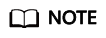
You can remove a maximum of 20 shared resources at a time. If you want to remove more resources, select 20 resources at most for each batch or remove them on the share details page.
- On the Associate Permissions page, add or delete the RAM managed permissions for the specified resource type, and then click Next: Specify Principals in the lower right corner.
- On the Grant Access to Principals page, you can change the principals (either Allow sharing with any Huawei Cloud principal or Allow sharing only within your organization), you can also add or delete principals. Then, click Next: Confirm in the lower right corner of the page.
- On the Confirm page, review and confirm your updates, and then click Submit in the lower right corner.
Feedback
Was this page helpful?
Provide feedbackThank you very much for your feedback. We will continue working to improve the documentation.See the reply and handling status in My Cloud VOC.
For any further questions, feel free to contact us through the chatbot.
Chatbot





