Help Center/
CodeArts Req/
User Guide/
Managing Scrum Project Requirements/
Tracking the Project Progress/
Sending a Project Progress Report
Updated on 2025-12-02 GMT+08:00
Sending a Project Progress Report
You can send project progress reports to the specified recipients.
Creating a Project Progress Report
- Access the CodeArts Req homepage.
- Go to a Scrum project and choose .
- Click
 . On the Select Report Template page, select Empty File, System Templates, or Custom Templates. The Empty File is used as an example.
Figure 1 Selecting a report template
. On the Select Report Template page, select Empty File, System Templates, or Custom Templates. The Empty File is used as an example.
Figure 1 Selecting a report template
- Click OK.
- Set the report title, Recipients, CC Recipients, and report content as required, then click Send.
- Check received reports in the inbox and sent reports in the outbox on the Reports page.
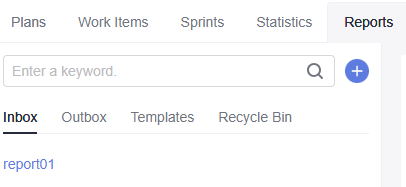
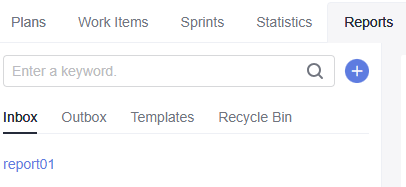
Parent topic: Tracking the Project Progress
Feedback
Was this page helpful?
Provide feedbackThank you very much for your feedback. We will continue working to improve the documentation.See the reply and handling status in My Cloud VOC.
The system is busy. Please try again later.
For any further questions, feel free to contact us through the chatbot.
Chatbot





