Attaching or Detaching an SCP
You can attach an SCP to or detach it from the root OU, other OUs, or accounts from the organization's management account.
Constraints
Attaching an SCP
Method 1:
- Log in to Huawei Cloud as the organization administrator or using the management account, navigate to the Organizations console, and access the Organization page.
- Select the OU or account you want to attach the SCP to.
- On the details page, click the Policies tab. On the page, expand Service control policies and click Attach.
Figure 1 Attaching an SCP

- Select the policy to be added and enter "Confirm" in the text box. Then, click Attach.
Method 2:
- On the Organizations console, access the Policies page.
- Click Service control policies. The list of SCPs is displayed.
- Locate the SCP you want to attach and click Attach in the Operation column. Then, select the OU or account you want to attach the SCP to.
- In the displayed dialog box, enter "Confirm". Click OK.
Figure 2 Attaching an SCP

Detaching an SCP
Method 1:
- Log in to Huawei Cloud as the organization administrator or using the management account, navigate to the Organizations console, and access the Organization page.
- Select the OU or account you want to detach the SCP from.
- On the details page, click the Policies tab. On the page, expand Service control policies, locate the target SCP, and click Detach in the Operation column.
- In the displayed dialog box, enter "Confirm". Click OK.
Figure 3 Detaching an SCP

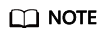
You cannot detach the last SCP from an OU or account. There must be at least one SCP attached to every OU or account.
Method 2:
- On the Organizations console, access the Policies page.
- Click Service control policies. The list of SCPs is displayed.
- Click the name of the target SCP and click the Targets tab.
- Locate the OU or account from which the SCP is to be detached and click Detach in the Operation column. In the displayed dialog box, enter "Confirm" and click OK.
Figure 4 Detaching an SCP

Feedback
Was this page helpful?
Provide feedbackThank you very much for your feedback. We will continue working to improve the documentation.See the reply and handling status in My Cloud VOC.
For any further questions, feel free to contact us through the chatbot.
Chatbot





