Help Center/
Migration Center/
User Guide/
New Edition/
Application Management/
Creating an Application
Updated on 2025-10-11 GMT+08:00
Creating an Application
You can group resources with a shared business purpose as an application. These applications will be used for getting target resource recommendations and creating migration workflows.
Creating an Application
- Sign in to the MgC console. In the navigation pane, under Project, choose a project from the drop-down list.
- In the navigation pane, choose Discover > Applications.
- Click Create Application.
Figure 1 Creating an application
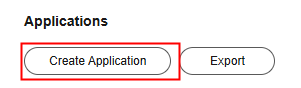
- Enter an application name and description, select a service scenario and environment, select the region you are migrating to, and click Create Application. The application is successfully created, and the page for adding resources to the application is displayed.
- If source resources have been discovered, and you want to add the discovered resources to the created application, select the resources and click Add Now.
- If no source resources have been discovered, click Add Later. You can add resources to the application later.
Managing Applications
You can manage applications by business domain.
- On the Applications page, click View next to Business domains.

- Click Add, enter a business domain name, select the applications you want to add to this domain, and click Save.

Modifying an Application
- In the application list, locate the application you want to modify and click Modify in the Operation column.
- Modify application parameters and click OK.
Exporting Files
- On the Application page, click Export above the application list.
- Click Export in the Operation column of the file to be exported.
- After the exported file is generated, click Download in the Operation column to download the file to the local PC.
Feedback
Was this page helpful?
Provide feedbackThank you very much for your feedback. We will continue working to improve the documentation.See the reply and handling status in My Cloud VOC.
The system is busy. Please try again later.
For any further questions, feel free to contact us through the chatbot.
Chatbot





