Managing KooSearch Knowledge Bases
You can view, modify, enable, disable, reference, and delete existing knowledge bases.
Viewing Knowledge Base Details
- Assess the KooSearch console.
- Choose Knowledge Bases from the left navigation pane.
- In the row that contains the target knowledge base, click Manage Documents in the Operation column. The knowledge base details page is displayed.
Figure 1 Viewing knowledge base details

- On this page, you can view details about the knowledge base, enable or disable it, reference it, and configure its settings. Additionally, you can upload documents to it, as well as manage its tasks and versions.
Renaming a Knowledge Base
- Assess the KooSearch console.
- Choose Knowledge Bases from the left navigation pane.
- Click
 next to a knowledge base name, change the name, and click Confirm.
next to a knowledge base name, change the name, and click Confirm.
Referencing a Knowledge Base
If you want to allow knowledge bases to be shared between different departments within your organization (for example, when each department maintains an independent knowledge base, yet all these knowledge bases are presented as a single knowledge base externally), you can do so through knowledge base referencing. The steps are as follows:
- Assess the KooSearch console.
- Choose Knowledge Bases from the left navigation pane.
- Click
 next to Reference Knowledge Base, select the knowledge bases you want to reference, and click Confirm.
Figure 2 Referencing a knowledge base
next to Reference Knowledge Base, select the knowledge bases you want to reference, and click Confirm.
Figure 2 Referencing a knowledge base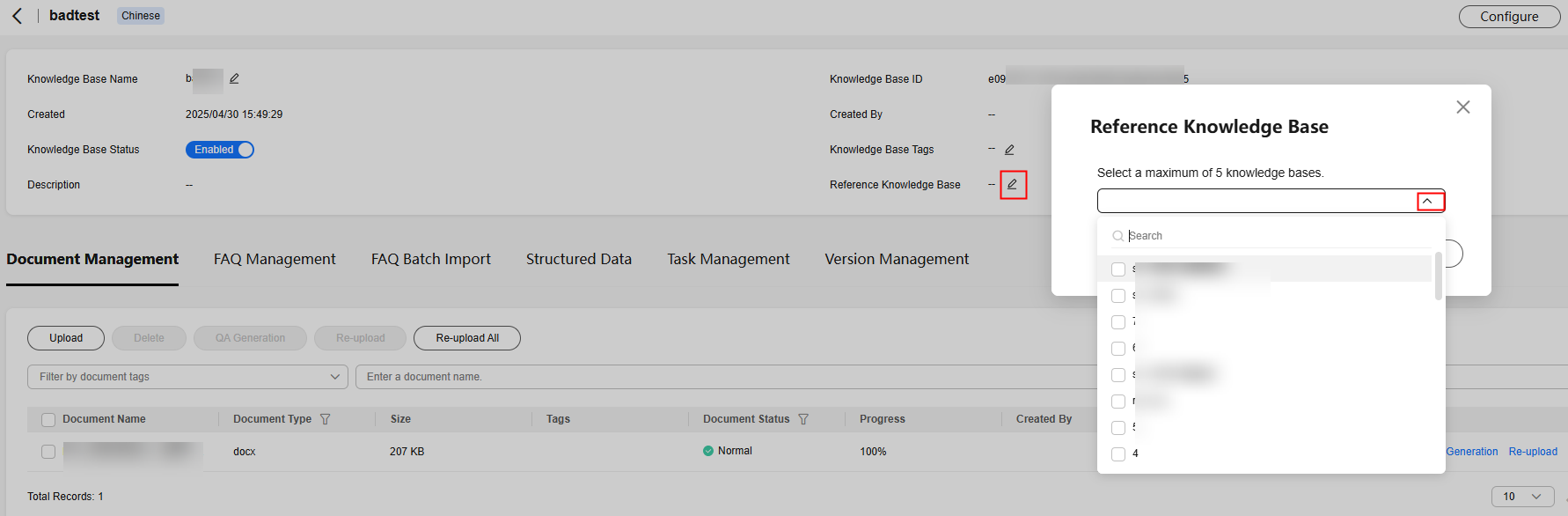
Version Management
When you create a knowledge base, an initial version of this knowledge base is automatically created. You can perform the following steps to manage its version:
- Assess the KooSearch console.
- Choose Knowledge Bases from the left navigation pane.
- Click the Version Management tab.
When you create a knowledge base, an initial version of this knowledge base is automatically created.
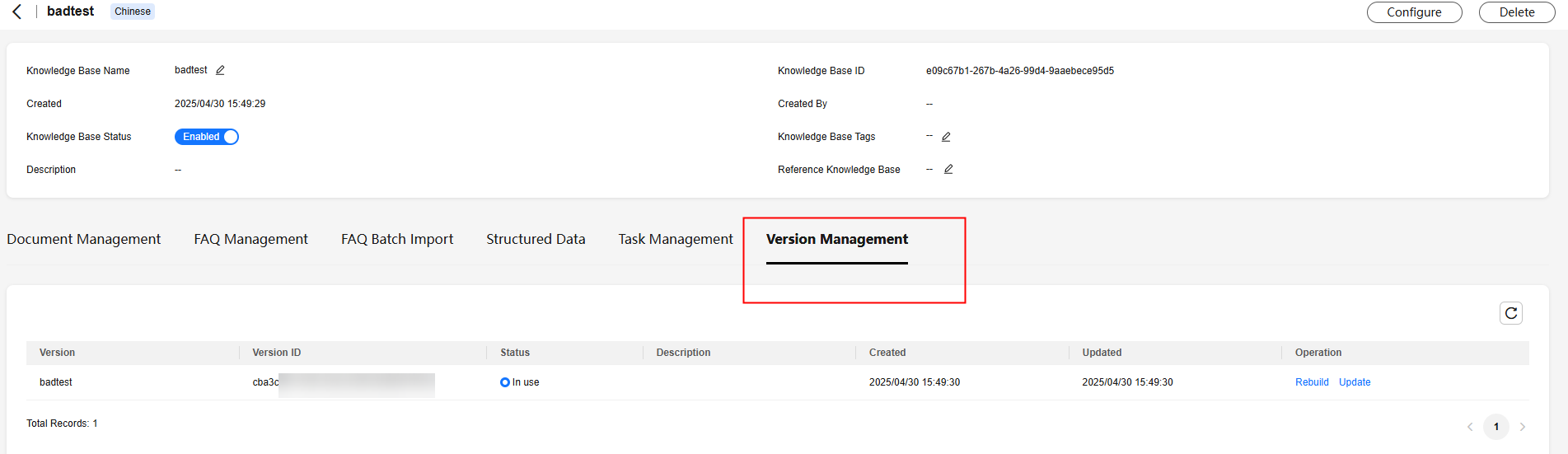
- To create another version, click Rebuild in the Operation column, and set the necessary parameters. Then click Confirm.
Figure 3 Rebuild Version
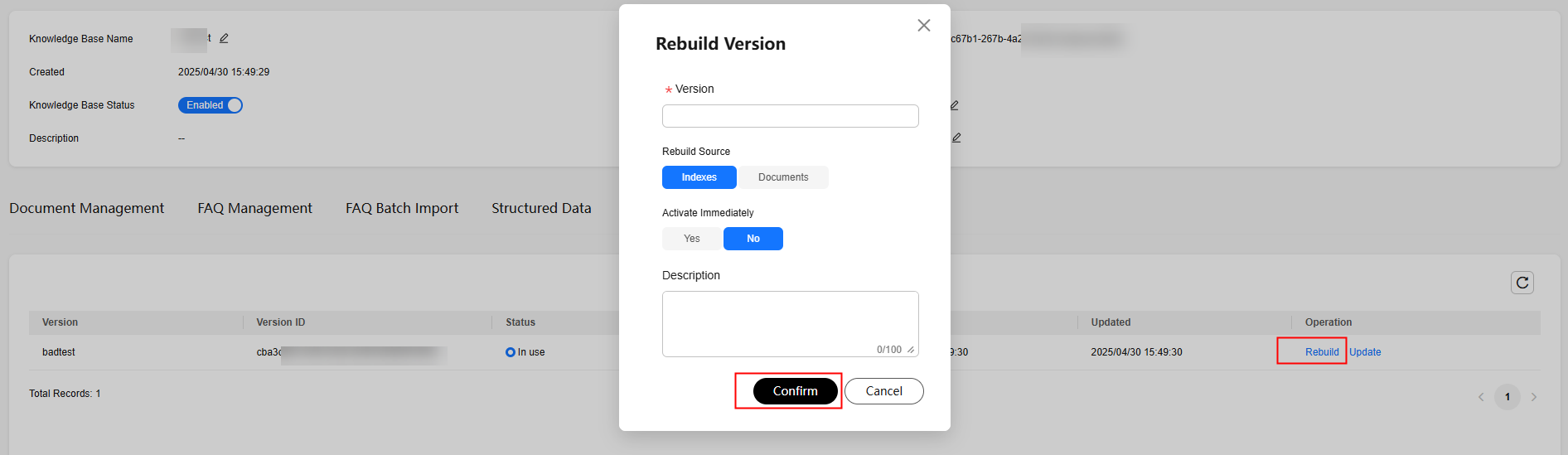
- Version: Set the version name.
- Rebuild Source: Select Indexes or Documents.
- Indexes: Rebuild a new version by reusing the existing indexes of a vector database.
- Documents: Rebuild a new version from documents. When selecting Documents, select Inherit to inherit existing rules or Latest to use the latest rules. To reload all documents, rebuild the version by choosing Documents > Latest after configuring parsing and splitting settings for the knowledge base.
- Activate Immediately: whether to activate the new version immediately.
- Description: a brief description of the new version.
- You can perform the following operations on a knowledge base version.
You can perform the following operations on a version whose status is In use:
- Rebuild: Create a new version. See step 4.
- Update: Update the version description.
For a version whose status is Available, you can perform the following operations in addition to Rebuild and Update:
- Disable: When a version is no longer needed, disable it to reclaim index resources.
- Delete: Delete a version that is no longer needed.
- Activate: Activate an available version to change its status to In use. The version that was previously In use changes to Available.
For a version whose status is Closed, you can perform the following operations:
- Enable: Enable a disabled version, which changes its status to Available.
- Delete: Delete a version that is no longer needed.
- Update: Update the version description.
Task Management
On the Document Management tab, you can create QA Generation and Re-upload tasks by clicking the corresponding buttons. You can check all these tasks on the Task Management tab. You can download or delete the documents generated by a QA Generation task. Yet you can only delete Re-upload tasks.
- Assess the KooSearch console.
- Choose Knowledge Bases from the left navigation pane.
- Click the Task Management tab. Then select tasks. You can download or delete the documents generated by tasks.
Figure 4 Task Management

- The downloaded documents can be uploaded on the FAQ Batch Import tab.
Disabling a Knowledge Base
Enabled is the default status of a knowledge base. If a knowledge base is no longer needed for Q&A or search, you can disable it.
- Assess the KooSearch console.
- Choose Knowledge Bases from the left navigation pane.
- Locate the target knowledge base. In the Knowledge Base Status column, change the status to Disabled.
Figure 5 Disabling a knowledge base

Alternatively, click Manage Documents in the Operation column. On the displayed page, find Knowledge Base Status in the upper pane, and toggle it to Disabled.
Figure 6 Disabling a knowledge base
Deleting a Knowledge Base
Delete knowledge bases that you no longer need to reclaim resources.
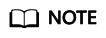
Deleting a knowledge base will also delete all its data. Exercise caution.
- On the KooSearch console, choose Knowledge Bases from the left navigation pane.
The Knowledge Bases page is displayed.
- Select a knowledge base, and click Delete in the Operation column. Confirm about knowledge base deletion by entering the knowledge base name. Then click Confirm.
- On the Knowledge Bases page, select an existing knowledge base, and click Manage Documents in the Operation column.
The Document Management page is displayed.
- Click Delete in the upper right corner. Confirm about knowledge base deletion by entering the knowledge base name. Then click Confirm.
Feedback
Was this page helpful?
Provide feedbackThank you very much for your feedback. We will continue working to improve the documentation.See the reply and handling status in My Cloud VOC.
For any further questions, feel free to contact us through the chatbot.
Chatbot





