Favorites
After adding files or folders in the individual space or team space to favorites, you can check them on the Favorites page.
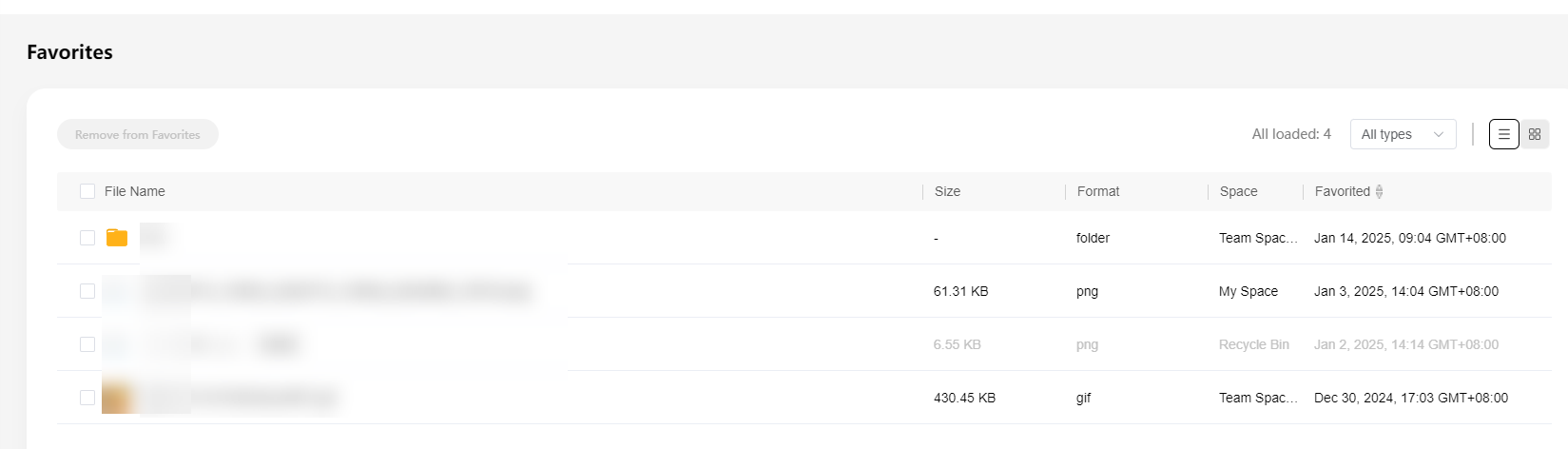
The favorites page consists of two parts: operations and the list/card view of favorite files or folders.
Operations on files or folders
- Button: You can remove a file/folder from favorites.
- Selected Files: displays the number of all or selected files or folders in the current list/card view in gray.
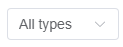 : You can select the type of files or folders to be displayed in the list/card view.
: You can select the type of files or folders to be displayed in the list/card view.
 : You can click it to display files or folders in the team space in a list.
: You can click it to display files or folders in the team space in a list. : You can click it to display files or folders in the team space in cards.
: You can click it to display files or folders in the team space in cards.
List/Card view
- The list view displays the file or folder name, size, format, and space, and time when they are added to favorites. By default, files or folders are displayed by time in descending order. You can filter files or folders by file format, and click the space where a file or folder is located to go to the file/folder directory.
- The card view displays the file or folder name, time when they are added to favorites, and format icon.
- Both views allow you to remove a file or folder from favorites.
Feedback
Was this page helpful?
Provide feedbackThank you very much for your feedback. We will continue working to improve the documentation.See the reply and handling status in My Cloud VOC.
For any further questions, feel free to contact us through the chatbot.
Chatbot





