Archiving Findings
When the access identified in the finding is intended, you can archive the finding. For example, for an external access finding, the IAM policy contains public permissions required by workflows, or for an unused access finding, an unused access key may still be necessary. After a finding is archived, the finding status changes from Active to Archived and the finding is removed from the active findings list. Archived findings are not deleted. You can unarchive them at any time.
Procedure
- Log in to the new IAM console.
- In the navigation pane, choose Access Analysis > External Access, Best Practice Compliance, or Unused Access.
- In the upper left corner of the displayed page, select a target analyzer from the drop-down list.
- Locate the target finding and click the finding ID to view its details. If the external access is intended, you can archive the finding.
- In the Access Intended area, click Archive.
Figure 1 Archiving findings
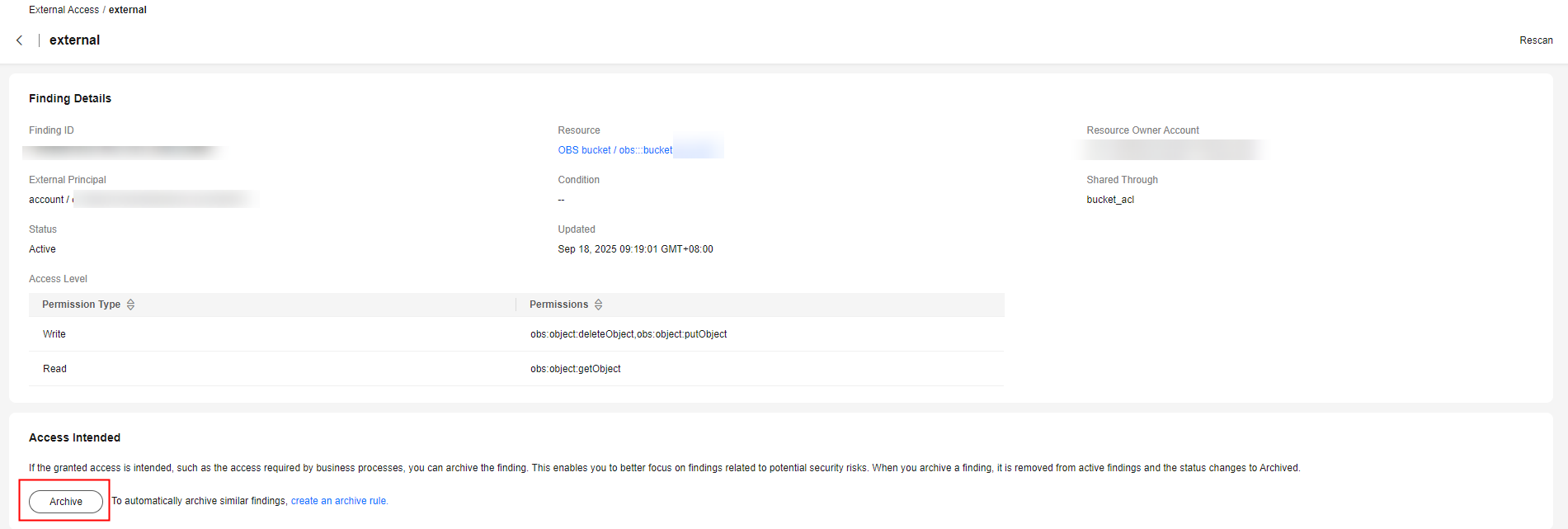
- After a finding is archived, its status changes from Active to Archived.
Batch Archiving Findings
To archive multiple findings at a time, perform the following steps:
- Log in to the new IAM console.
- In the navigation pane, choose Access Analysis > External Access, Best Practice Compliance, or Unused Access.
- Select target findings and click Archive above the finding list.
Figure 2 Batch archiving findings
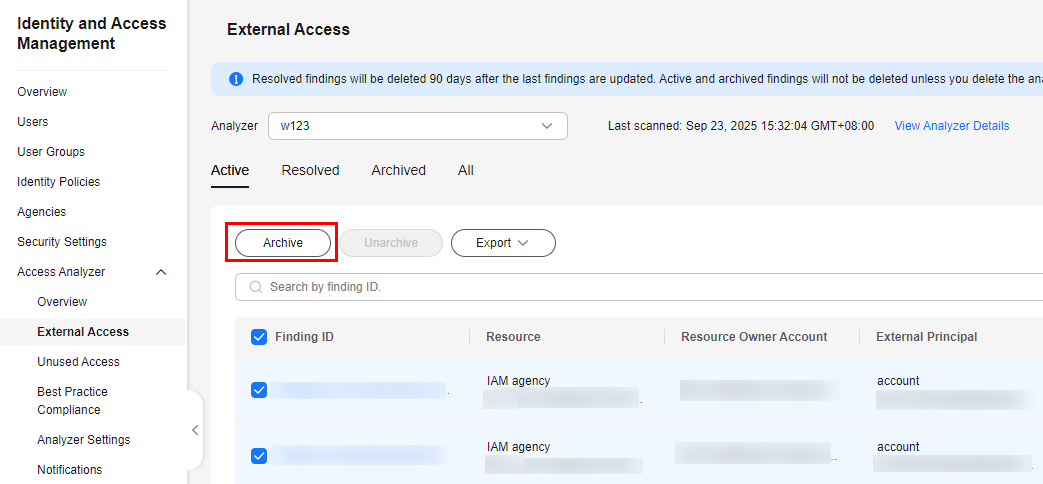
Feedback
Was this page helpful?
Provide feedbackThank you very much for your feedback. We will continue working to improve the documentation.See the reply and handling status in My Cloud VOC.
For any further questions, feel free to contact us through the chatbot.
Chatbot





