Modifying Security Settings for an IAM User
On the Security Settings page, you can change the console login information, access keys, and MFA devices.
Notes and Constraints
- The account root user of an account cannot change the password on the Security Settings page. To change the password, click the username in the upper right corner to go to the Basic Information page of My Account.
- In the Security Settings tab of the IAM user details page, you can change the password of the IAM user by clicking Manage Console Access in the Console Login area. If you want to change the password of your account, see How Do I Change My Password?
- By default, only the IAM user's MFA device can be changed on the Security Settings tab. The MFA device of the account cannot be changed. To change the MFA device of the account, grant the permissions needed to add and remove the MFA device.
- The mobile number and email address of the IAM user cannot be the same as those of your account or other IAM users.
Changing the Password of an IAM User
As an administrator, you can reset the password of an IAM user if the user has forgotten the password and no email address or mobile number has been bound to the user. You can also delete the login password of the user. This will disable their access to Huawei Cloud. Exercise caution when performing this operation.
- Log in to the new IAM console as an administrator.
- In the user list, click a username or click Security Settings in the Operation column to access the user details page.
Figure 1 Changing the password of an IAM user

- Click the Security Settings tab. Click Manage Console Access on the right of Console Login pane, and reset the console login password of the IAM user.
- Custom: Set a password for the user and specify whether to require the user to reset the password upon first login. If you will use the IAM user by yourself, you are advised to select this option, set a password for login, and deselect Require password reset at first login.
- Automatically generated: The system automatically generates a login password for the user. You can download the password file and send it to the user. The user can then use this password for login. You are advised to select Require password reset at first login.
Figure 2 Resetting password for an IAM user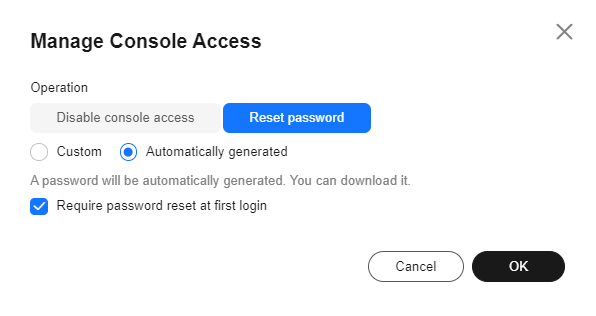
- Click OK. If you selected Automatically generated in step 3, download the password file on this page. If you have not downloaded the password, it will no longer be available for download after closing the dialog box. When needed, regenerate a new password.
Figure 3 Downloading the password
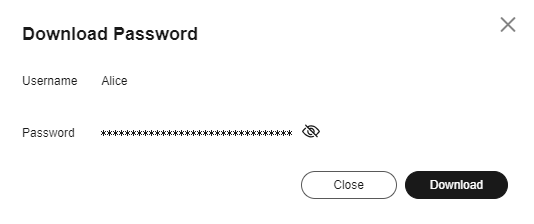
Managing IAM Users' Access to the Console
If you do not want an IAM user to log in to the console, you can disable console access for the IAM user. After console access is disabled for an IAM user, the IAM user's password will be deleted.
- Log in to the new IAM console as an administrator.
- In the user list, click a username or click Security Settings in the Operation column to access the user details page.
- In the Security Settings tab, click Manage Console Access in the upper right corner of the Console Login pane.
- In the displayed dialog box, confirm the selected option and click OK. Disabling console access for an IAM user will delete the IAM user's password.
Figure 4 Disabling console access
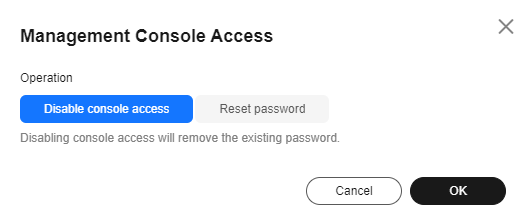
Managing the MFA Device for an IAM User
By default, only the IAM user's MFA device can be changed. The MFA device of the account cannot be changed. To change the MFA device of the account, grant the permissions needed to add and unbind the MFA device.
- Log in to the new IAM console as an administrator.
- In the user list, click a username or click Security Settings in the Operation column to access the user details page.
- On the Security Settings tab, add an MFA device to the IAM user in the Multi-Factor Authentication (MFA) area.
- Click Add MFA Device.
Figure 5 Adding an MFA device
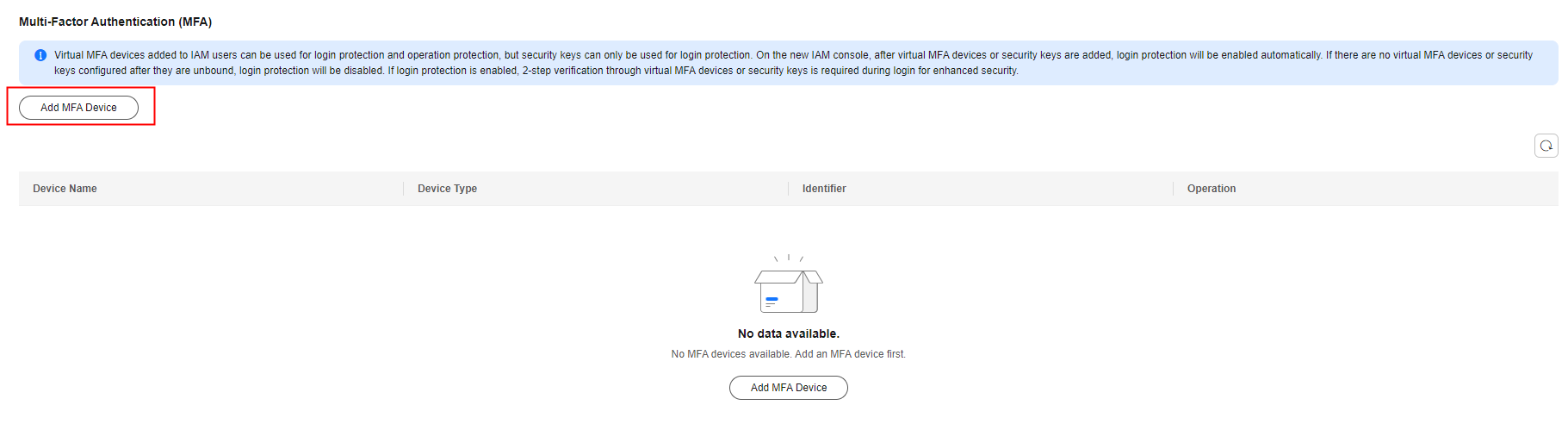
- In the slide-out panel on the right, select Virtual MFA device or Security key. Add the MFA device as instructed.
- (Optional) In the MFA device list, locate the MFA device to be unbound and click Unbind in the Operation column.
Figure 6 Unbinding a Virtual MFA device

Related Operations
- If you are an IAM user and need to change your mobile number, email address, or virtual MFA device, see Account Security Settings Overview.
- To manage access keys of IAM users, see Managing Access Keys for an IAM User.
Feedback
Was this page helpful?
Provide feedbackThank you very much for your feedback. We will continue working to improve the documentation.See the reply and handling status in My Cloud VOC.
For any further questions, feel free to contact us through the chatbot.
Chatbot





