Assigning Permissions to an IAM User
IAM users created without being added to any groups do not have any permissions. The administrator can assign permissions to these IAM users on the IAM console. The IAM users can then use cloud resources as specified by their permissions.
Procedure
- Click Authorize in the row that contains the target user.
Figure 1 Authorizing an IAM user

- (Optional) Select a permission configuration method. You can select User group or Identity policy.
- User group: Add a user to one or more groups, and the user will inherit permissions from these groups.
Select the user groups and add the user to these user groups.

- You can also create a new group and add the user to that group.
- If the user will be an administrator, add the user to the default group admin.
- You can add a user to a maximum of 10 user groups.
- Identity policy: Attach one or more identity policies to a user, and the user will have the permissions defined in the identity policies.
Select the identity policies and attach them directly to the user.

- You can click Create to create a custom identity policy. After the policy is created, select it and attach it to the user.
- By default, you can attach up to 10 identity policies to a user. To attach up to 20 identity policies to a user, submit a service ticket to request a quota increase.
Figure 2 Selecting a configuration mode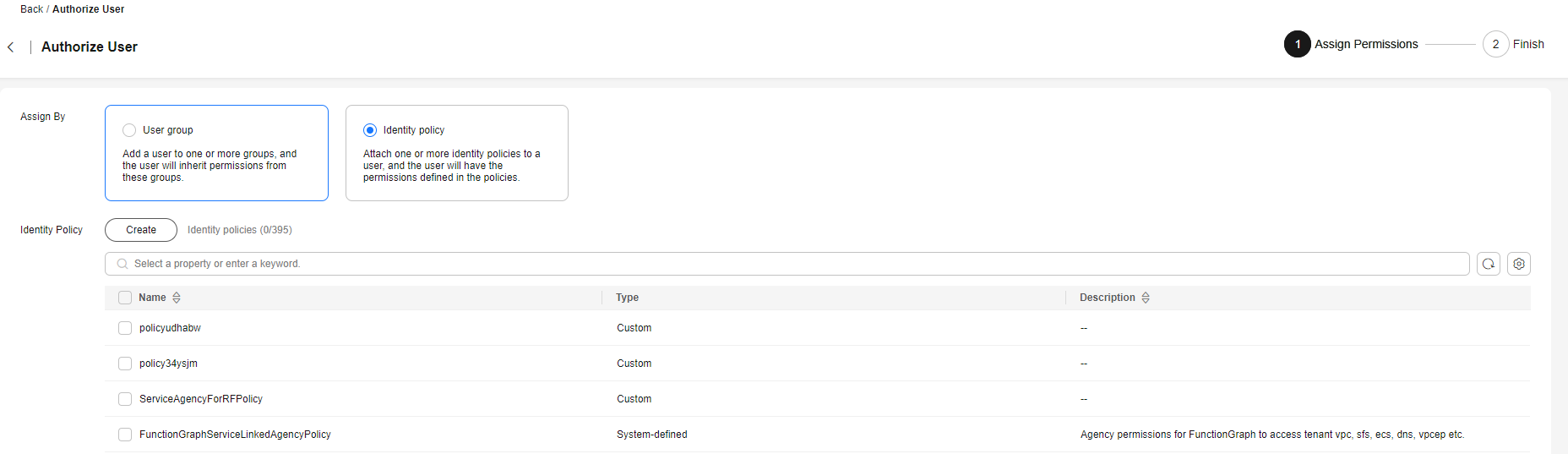
- User group: Add a user to one or more groups, and the user will inherit permissions from these groups.
- Select the permissions to be assigned or the user groups and click OK.
After the authorization is complete, you can view and modify the permissions of the IAM user on the user details page.

- Due to system, cache, and other reasons, the identity policies will be applied several minutes after the authorization is complete.
- If you add an IAM user to the default group admin, the user becomes an administrator and can perform all operations on all cloud services.
Feedback
Was this page helpful?
Provide feedbackThank you very much for your feedback. We will continue working to improve the documentation.See the reply and handling status in My Cloud VOC.
For any further questions, feel free to contact us through the chatbot.
Chatbot





