Help Center/
Host Security Service/
User Guide/
Risk Management/
Container Image Security/
Repository Image Security Scan/
Exporting Repository Image Scan Results
Updated on 2025-09-17 GMT+08:00
Exporting Repository Image Scan Results
Scenarios
Export image scan results to a local PC.
Exporting Repository Image Scan Results from the Risk View
- Log in to the HSS console.
- Click
 in the upper left corner and select a region or project.
in the upper left corner and select a region or project. - In the navigation pane on the left, choose Risk Management > Container Images.
- On the Risk View tab page, select risks and click Export.
Figure 1 Exporting scan results
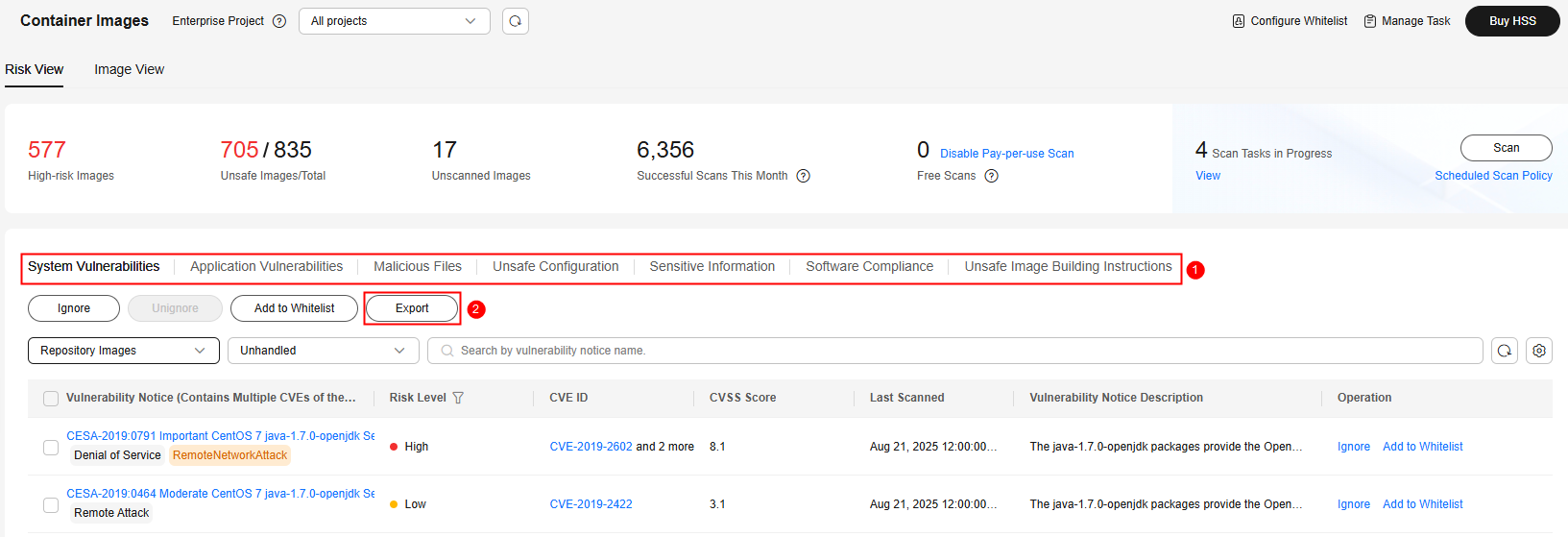
- In the displayed dialog box, click OK.
- Wait until an export success message is displayed on the top of the Container Images page. Find the exported file in the default download path on your local PC.
Do not close the browser page during the export, or the export will be interrupted.
Exporting Repository Image Scan Results from the Image View
- Log in to the HSS console.
- Click
 in the upper left corner and select a region or project.
in the upper left corner and select a region or project. - In the navigation pane on the left, choose Risk Management > Container Images.
- On the Image View tab page, select Repository Images, click Export, and select a risk type.
Figure 2 Exporting scan results
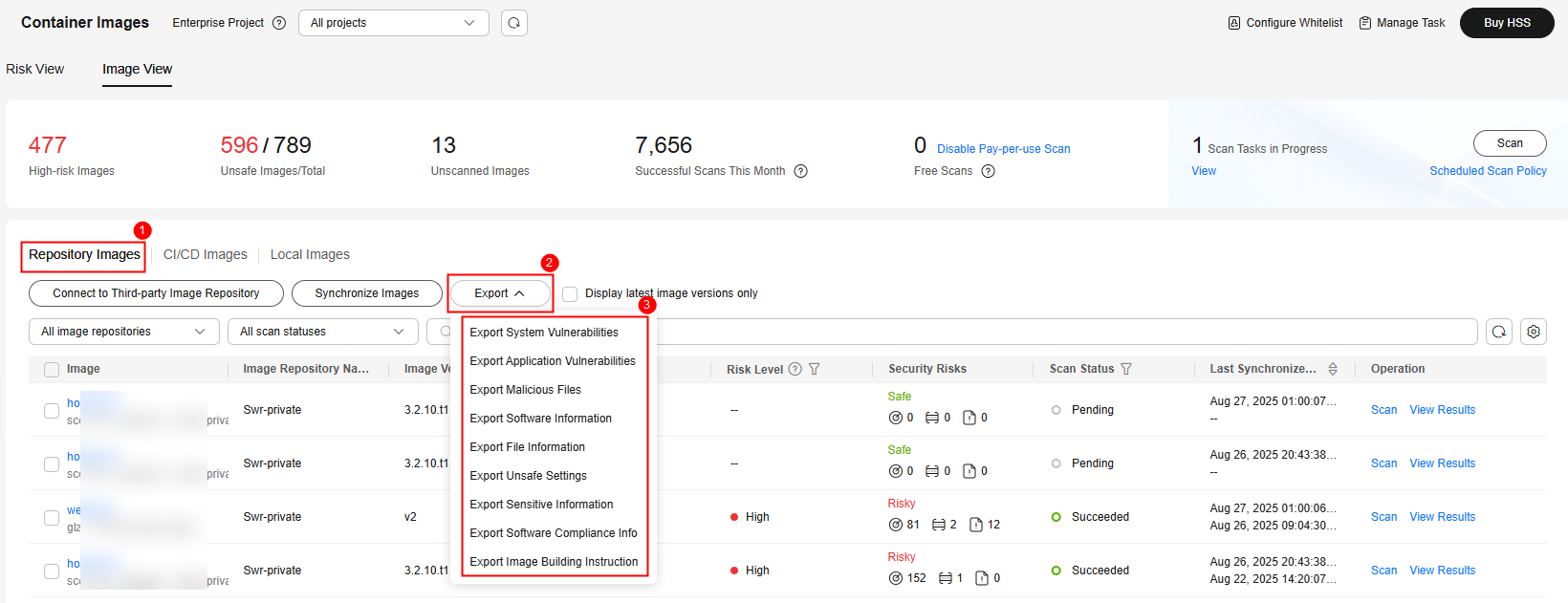
- In the displayed dialog box, click OK.
- Wait until an export success message is displayed on the top of the Container Images page. Find the exported file in the default download path on your local PC.
Do not close the browser page during the export, or the export will be interrupted.
Feedback
Was this page helpful?
Provide feedbackThank you very much for your feedback. We will continue working to improve the documentation.See the reply and handling status in My Cloud VOC.
The system is busy. Please try again later.
For any further questions, feel free to contact us through the chatbot.
Chatbot





