Configuring Common Login Locations
Scenarios
Common login locations are the geographical locations where normal users often log in to servers.
HSS monitors the logins of all server accounts, dynamically identifies and adds common login locations, and generates remote login alarms for uncommon login locations. Up to four common login locations can be dynamically added for each server. After HSS protection is enabled, no alarms will be generated for the location where a user performs the first login. Common login locations include:
- Locations where more than 10 logins occurred.
- Locations where two logins occurred during four consecutive logins.
HSS automatically adds common login locations, and allows you to add up to 10 locations. HSS will not generate alarms for the logins from these locations.
This section describes how to manually configure common login locations.
Configuring Common Login Locations
- Log in to the HSS console.
- Click
 in the upper left corner and select a region or project.
in the upper left corner and select a region or project. - Choose Installation & Configuration > Server Install & Config and click the Security Configuration tab. Click Common Login Locations and click Add Common Login Location.
- Click View Dynamic Common Login Locations to view the common login locations dynamically identified and added by HSS.
- Click Add Common Login Location and manually add locations.
- In the dialog box that is displayed, select a geographical location and select servers. Confirm the information and click OK.
Figure 1 Configuring common login locations
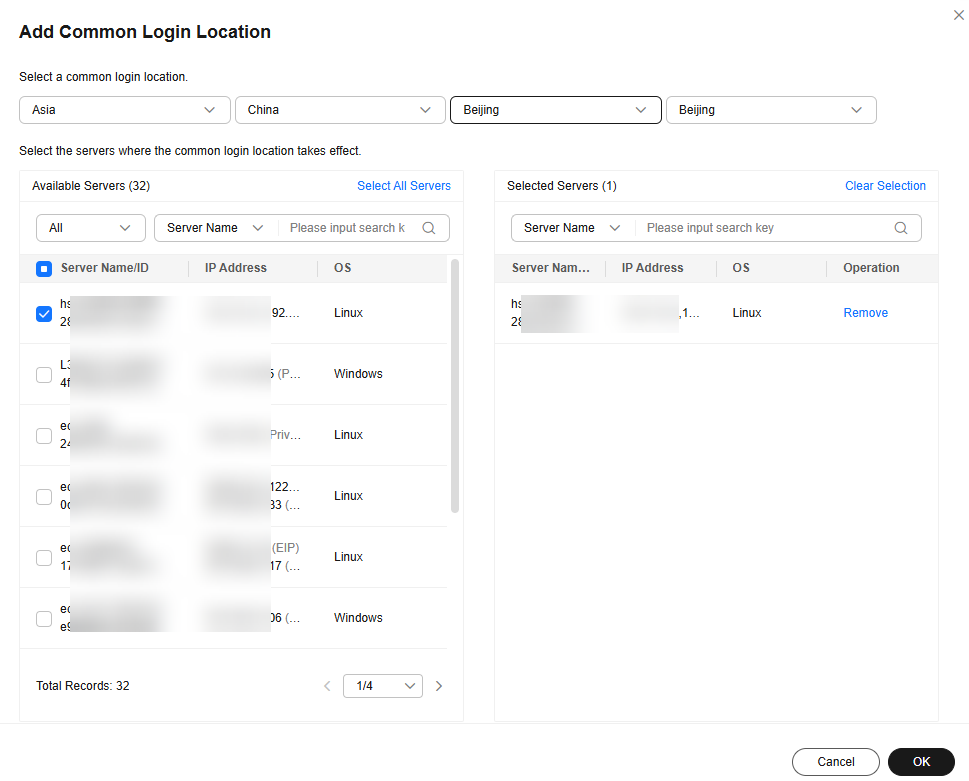
- Return to the Common Login Locations sub-tab and check the added common login locations. If they are displayed, the addition succeeded.
Feedback
Was this page helpful?
Provide feedbackThank you very much for your feedback. We will continue working to improve the documentation.See the reply and handling status in My Cloud VOC.
For any further questions, feel free to contact us through the chatbot.
Chatbot





