Manually Creating a Metadata File
If you currently have no metadata file, you can create metadata files on GES.

A maximum of 50 metadata files can be created.
Procedure
- On the Metadata Management page, click Create Metadata File in the upper right corner.
- Configure the following parameters on the displayed page:
- Name: Enter the metadata file name. The default file format is XML.
- Storage Path: Select an OBS path for storing the metadata file. If you create metadata for the first time, you need to enable OBS. (You are advised to obtain user authorization and automatically create OBS buckets for the metadata.)
- Definition: Metadata models can be built manually or in a visualized manner.
Manual: Click Add Label. Define the label name and label type. Click Add under the label name to add a property. You can also click Up or Down to sort properties. Table 1 lists the property parameters. For details about other metadata information, see Graph Data Formats.

- Multiple labels are allowed. Click Add label to add labels as needed.
- There are three types of labels: vertex, edge, and general-purpose (both vertex and edge).
Figure 1 Manual
Visual:
- Adding a vertex label: Drag a circle to the canvas to add a vertex. Click the vertex in the canvas to define its name, description, and properties.
- Adding an edge label: Click a connection point on a vertex and drag it to the connection point of another vertex to create an edge. Define its name, description, source vertex, target vertex, and properties. Table 1 lists the property parameters.
Figure 2 Visual
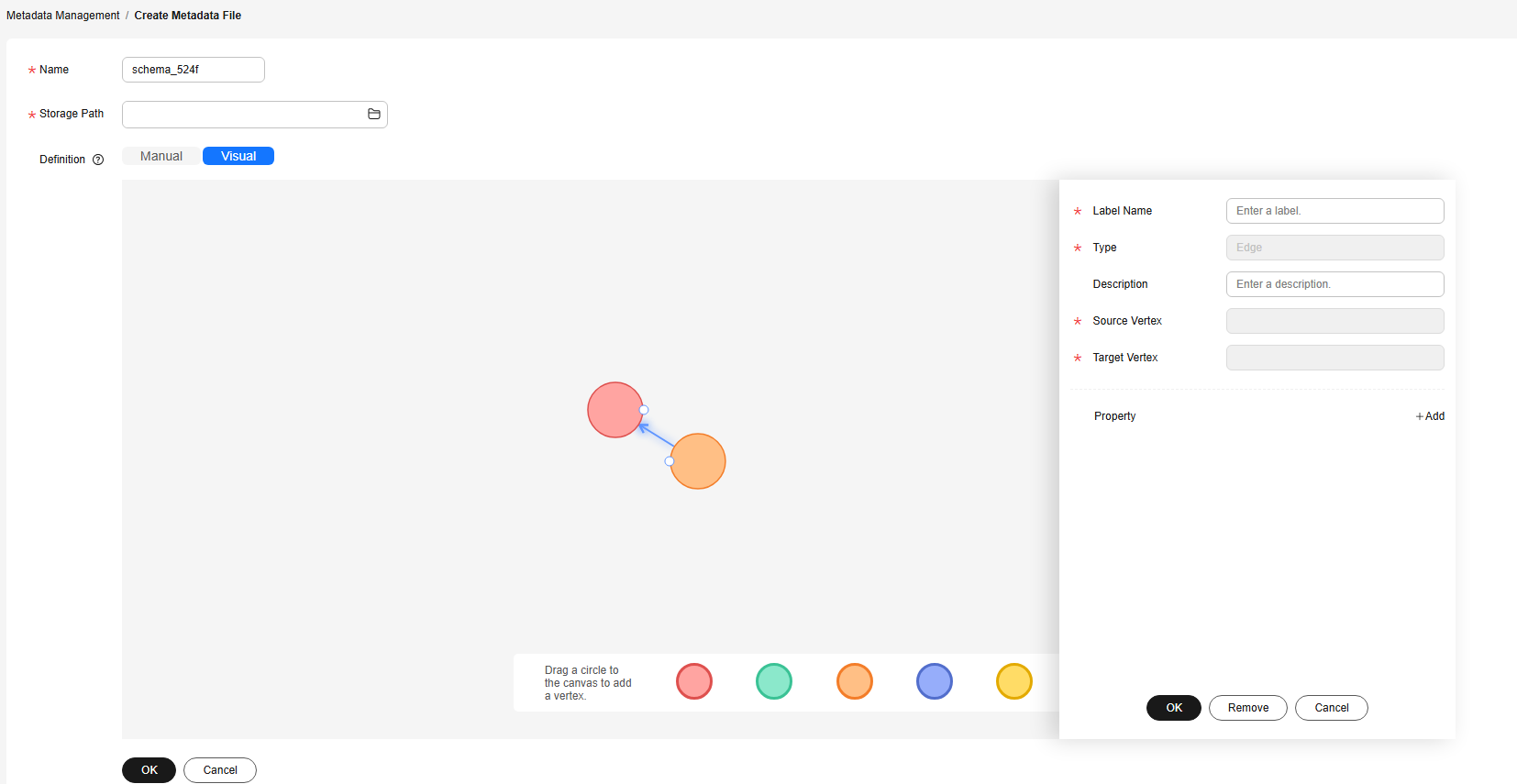
Table 1 Property parameters Name
Description
Property Name
Property name. Enter 1 to 256 characters. Special characters (<>& and ASCII codes 14, 15, and 30) are not allowed.
Cardinality
Composite type of data
- Single value: indicates that the property has a single value, such as a digit or a string.
- Multiple values: indicates that the property has multiple values separated by semicolons (;). You can determine whether to allow repetitive values.
Data Type
Data type of the property values. Available values are char, float, double, bool, long, int, date, enum, string, and char array. For details, see Static Graph.
NOTE:Only the single-value property supports the char array type.
Operation
Click Remove to delete a property.
- Click OK. The created metadata file will be displayed on the Metadata Management page.
On the Metadata Management page, you can view the storage path, status, and modification time of the metadata.
Feedback
Was this page helpful?
Provide feedbackThank you very much for your feedback. We will continue working to improve the documentation.See the reply and handling status in My Cloud VOC.
For any further questions, feel free to contact us through the chatbot.
Chatbot





