Backing Up Graph Data
To ensure data security, back up the graph data so that you can restore it when faults occur.
Procedure
- Graph management operations
- Log in to the GES management console. In the navigation pane on the left, choose Graph Management.
- Locate the target graph in the graph list and select Back Up in the Operation column.
- In the dialog box displayed, click OK.
Figure 1 Graph backup
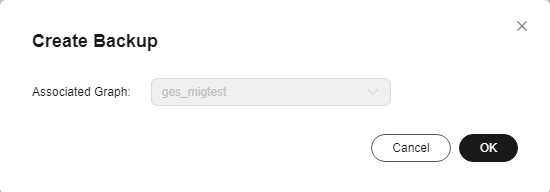

On the Graph Management page, the backup operation can be performed only on the selected graph. The associated graph cannot be changed.
- In the navigation pane on the left, choose Backup Management. You can view the backup task in the backup list.
If Status is Backing up, wait several minutes. When Status is switched to Succeeded, the backup is successful.
Figure 2 Backup management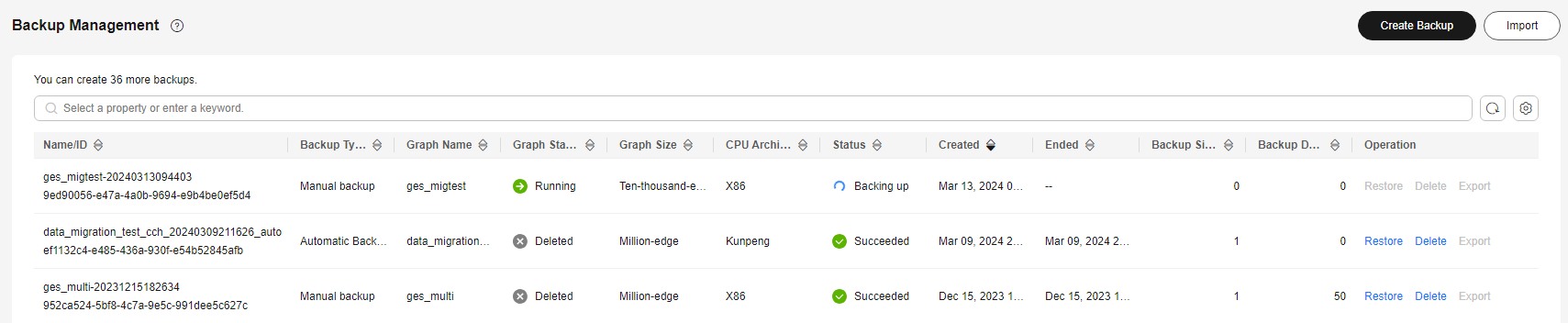
- Backup management operations
- Log in to the GES management console. In the navigation pane on the left, choose Backup Management.
- In the upper right corner of the Backup Management page, click Create Backup.
- In the Create Backup dialog box, set Associated Graph (a graph created by the current user) and click OK to start the backup.
Figure 3 Creating a backup


You can select an Associated Graph for the backup. However, if there is only one graph, you cannot change the value of Associated Graph.
- In the backup list, you can view the data being backup up or newly backed up.
If Status is Backing up, wait several minutes. When Status is switched to Succeeded, the backup is successful.
Figure 4 Backup management
- Go to the Backup Management page, view the name and type of backup data, the name, status, size, and CPU architecture of the associated graph, as well as the creation time, end time, size, and duration of the backup.
Feedback
Was this page helpful?
Provide feedbackThank you very much for your feedback. We will continue working to improve the documentation.See the reply and handling status in My Cloud VOC.
For any further questions, feel free to contact us through the chatbot.
Chatbot





