Backup Types
Based on different dimensions, there are the following backup types in GaussDB(for MySQL).
- Full backups and incremental backups based on data volume
Table 1 Comparison between full backups and incremental backups Backup Type
Full backups
Incremental backups
Description
All data in your DB instance is backed up.
Only data that has changed within a certain period is backed up.
Enabled by Default
Yes
Yes
Retention Period
Full backups are retained till the retention period expires.
Incremental backups are retained till the retention period expires.
Characteristic
- A full backup is to back up all data of your DB instance in the current point of time.
- You can use a full backup to restore the complete data generated when the backup was created.
- Full backups include automated backups and manual backups.
- GaussDB(for MySQL) automatically backs up the updated data since the last automated or incremental backup was made every five minutes or after a certain amount of data is reached.
- Incremental backups are automated backups.
- Incremental backups are created based on the most recent full backup, as shown in Figure 1, so the most recent full backup that exceeds the retention period is still retained. For details, see the following example.
How to View
Click the instance name. On the Backups page, click the Full Backups tab and view the backup size.
Click the instance name. On the Backups page, click the Incremental Backups tab and view the backup size.
- Automated backups and manual backups based on backup methods
Table 2 Comparison between automated backups and manual backups Backup Type
Automated backups
Manual backups
Description
- You can set an automated backup policy on the management console, and the system will automatically back up your instance data based on the time window and backup cycle you set in the backup policy and will store the data for the retention period you specified.
- Automated backups cannot be manually deleted. To delete them, you adjust the retention period specified in your backup policy. Retained backups (including full and incremental backups) will be automatically deleted at the end of the retention period.
- Manual backups are user-initiated full backups of your DB instance. They are retained until you delete them manually.
- Regularly backing up your DB instance is recommended, so if your DB instance becomes faulty or data is corrupted, you can restore it using backups.
Enabled by Default
Yes
Yes
Retention Period
Automated backups are retained for the retention period you specified.
The backup retention period ranges from 1 to 732 days.
Manual backups are always retained until you delete them manually.
Configuration
- Same-region backups and cross-region backups based on backup regions
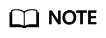
To configure cross-region backup policies, contact customer service.
Table 3 Comparison between same-region backups and cross-region backups Backup Type
Same-region backups
Cross-region backups
Description
Backups are stored in the same region as your DB instance.
Backups are stored in a different region from that of your DB instance.
Enabled by Default
Yes
No
Retention Period
Same-region backups are retained for the retention period you specified.
The backup retention period ranges from 1 to 732 days.
NOTE:You can contact customer service to extend the backup retention period to up to 3,660 days.
Cross-region backups are retained for the retention period you specified.
The backup retention period ranges from 1 to 1,825 days.
Characteristic
Backups are stored in the same region as your DB instance. Same-region backup (automated backup) is enabled by default and cannot be disabled.
Backups are stored in a region different from the region where your DB instance is located. After you enable cross-region backup, the backups are automatically stored in the region you specify.
Configuration
How to View
Click Backups in the navigation pane. On the Cross-Region Backups tab, locate a DB instance and click View Cross-Region Backup in the Operation column.
Feedback
Was this page helpful?
Provide feedbackThank you very much for your feedback. We will continue working to improve the documentation.See the reply and handling status in My Cloud VOC.
For any further questions, feel free to contact us through the chatbot.
Chatbot






