Rolling Back Disk Data from a Snapshot
Scenarios
If data on an EVS disk is incorrect or damaged, you can roll back data from a snapshot to the source disk.
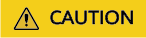
After the data rollback, all the changes made after the snapshot was created will be lost.
Constraints
- Snapshot data can only be rolled back to source EVS disks. Rollback to a different disk is not possible.
- If the snapshot status is Creating, it cannot be used to roll back disk data.
- If the standard snapshot status is Available and the snapshot has Instant Snapshot Restore enabled, you can use the snapshot to roll back data even if data upload is in progress.
- A snapshot whose name starts with autobk_snapshot_vbs_, manualbk_snapshot_vbs_, autobk_snapshot_csbs_, or manualbk_snapshot_csbs_ is automatically generated during backup. Such a snapshot can only be viewed. It cannot be used to roll back the disk data.
Prerequisites
- At least a snapshot has been created for the disk.
- You can only roll back disk data from a snapshot when the source disk status is Available (not attached to any server) or Rollback failed. If the source disk is attached, detach it first.
Rolling Back Disk Data from a Snapshot
- Sign in to the EVS console.
- In the navigation pane on the left, choose Elastic Volume Service > Snapshots.
The Snapshots page is displayed.
- In the snapshot list, locate the target snapshot and click Roll Back Disk in the Operation column.
- In the displayed dialog box, click Yes.
The snapshot list is displayed. After the snapshot status changes from Rolling back to Available, the data rollback is successful.
- In the displayed dialog box, click OK.
The snapshot list is displayed. After the snapshot status changes from Rolling back to Available, the data rollback is successful.
Follow-up Operations
- A rollback operation restores disk data to the time when the snapshot was taken. Any changes made concerning system configuration, software, files and others after that time will be lost. Reconfigure them after the rollback.
- If you expand the disk capacity after creating a snapshot for a data disk, the partition and file system created on the expanded capacity will be lost after you roll back data from this snapshot. You need to expand the capacity again. For details, see Extending Disk Partitions and File Systems (Linux) and Extending Disk Partitions and File Systems (Windows).
Related Links
To check more snapshot FAQs, see Snapshot.
Feedback
Was this page helpful?
Provide feedbackThank you very much for your feedback. We will continue working to improve the documentation.See the reply and handling status in My Cloud VOC.
For any further questions, feel free to contact us through the chatbot.
Chatbot





