Changing Member Account Permissions
A master account can submit a request to a member account to add or cancel permissions for managing the member account. The permission change takes effect after the member account accepts the request.
Submitting a Permission Change Request to a Member Account
- Go to the Organizations and Accounts page.
- Locate the row containing the organization whose member account permissions need to be changed, and click Expand All next to the number of associated accounts.
- Choose More > Change Permissions in the Operation column of the row containing the target member account.
The Account Information page is displayed.
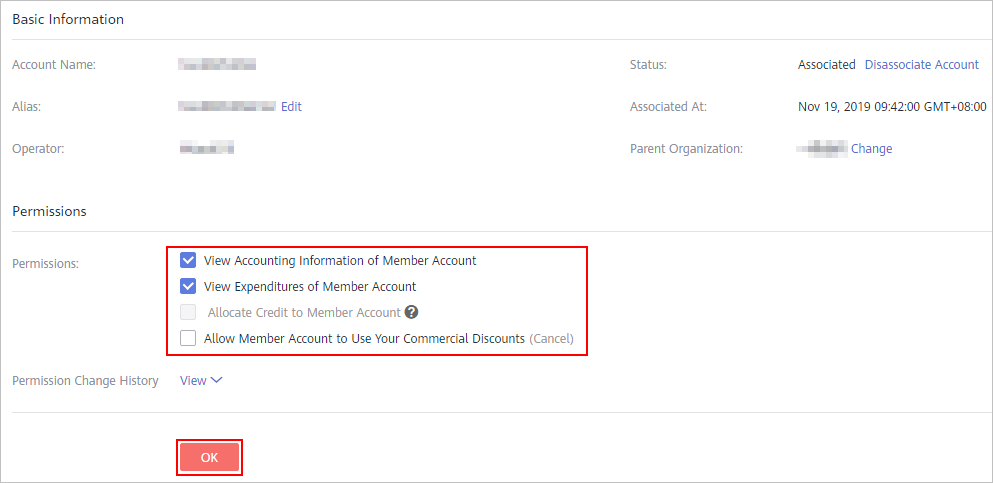
- In the Permissions section, select the permission to be added, or deselect the permission to be canceled. Click OK.

- If a member account has commercial discounts, the member account is not allowed to use your commercial discounts.
- To view the permission change history of the member account, click View next to Permission Change History.
The system displays a message indicating that the permission change request has been sent. Wait for confirmation from the member account.
- Click OK.
Accepting a Permission Change Request from the Master Account
- Go to the My Master Account page, and view the permission change request.
- Click Accept to grant the requested permissions to the master account.
Feedback
Was this page helpful?
Provide feedbackThank you very much for your feedback. We will continue working to improve the documentation.See the reply and handling status in My Cloud VOC.
For any further questions, feel free to contact us through the chatbot.
Chatbot





