Creating Alarm Rules
Scenarios
You can set alarm rules and notifications for ECSs. This helps you learn about ECS statuses and receive alarm notifications in a timely manner.
This section describes how to set ECS alarm rules.
Procedure
- Log in to the management console.
- Click
 in the upper left corner and select a region and project.
in the upper left corner and select a region and project. - Under Management & Governance, click Cloud Eye.
- In the navigation pane on the left, choose Alarm Management > Alarm Rules.
- On the displayed Alarm Rules page, click Create Alarm Rule.
You can also select an existing alarm rule and modify it as needed.
- Configure basic information of the alarm rule.
Figure 1 Alarm rule information
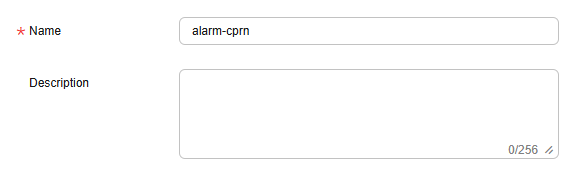
Table 1 Basic parameters for alarm rules Parameter
Description
Example Value
Name
Name of the alarm rule. The system generates a random name, and you can change it as needed.
alarm-cprn
Description
Description of the alarm rule. This parameter is optional.
-
- Select an object to be monitored and configure alarm parameters.
- If you select Metric for Alarm Type, you can create an alarm rule for ECS metrics.
Figure 2 Metric alarm configuration
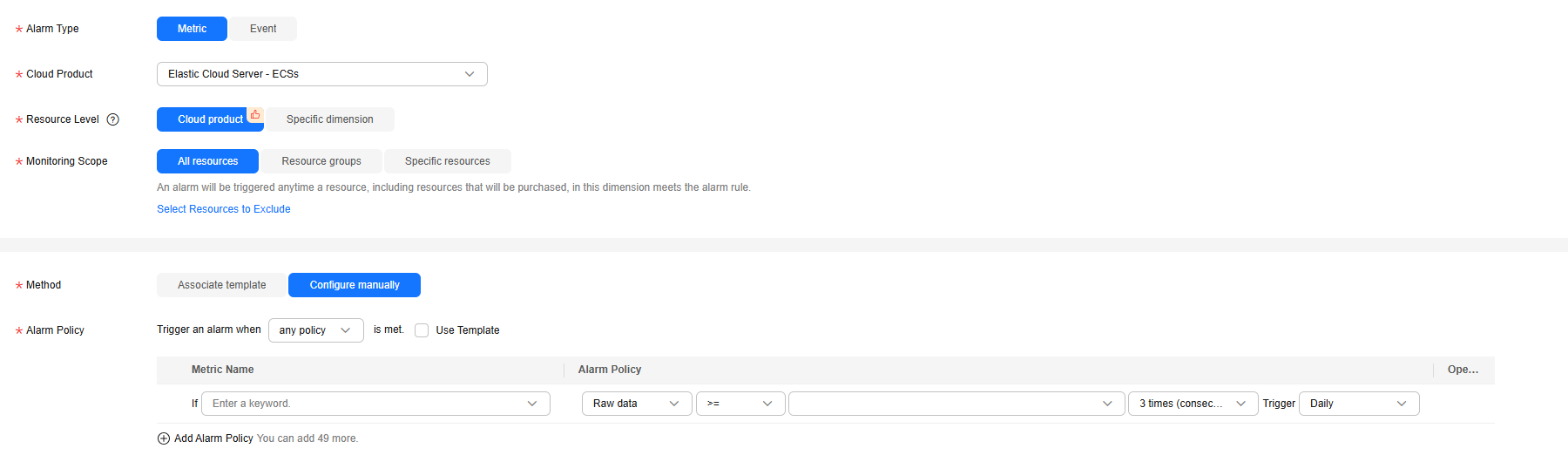
Key parameters are described below. For details, see Creating an Alarm Rule and Notifications.
- Alarm Type: The type of the alarm that the alarm rule applies to. You can select Metric or Event.
- Cloud Product: The cloud product you want to monitor. This parameter is only available if you select Metric for Alarm Type. Example: Elastic Cloud Server - ECSs
- Resource Level: Select the resource level of the monitored object. You are advised to select Specific dimension and then select different dimensions such as disk, mount point, and process from the drop-down list based on service requirements.

To create an alarm rule for a GPU-accelerated ECS, select ECSs - GPU for Specific dimension.
- Monitoring Scope: The scope that the alarm rule applies to. You can select All resources, Resource groups, or Specific resources.
- Method: Select Associate template or Configure manually.

After an associated template is modified, the policies contained in this alarm rule to be created will be modified accordingly.
- Alarm Policy: The policy for triggering an alarm.
- If you select Event for Alarm Type, you can create an alarm rule for ECS events.
Figure 3 Event alarm configuration
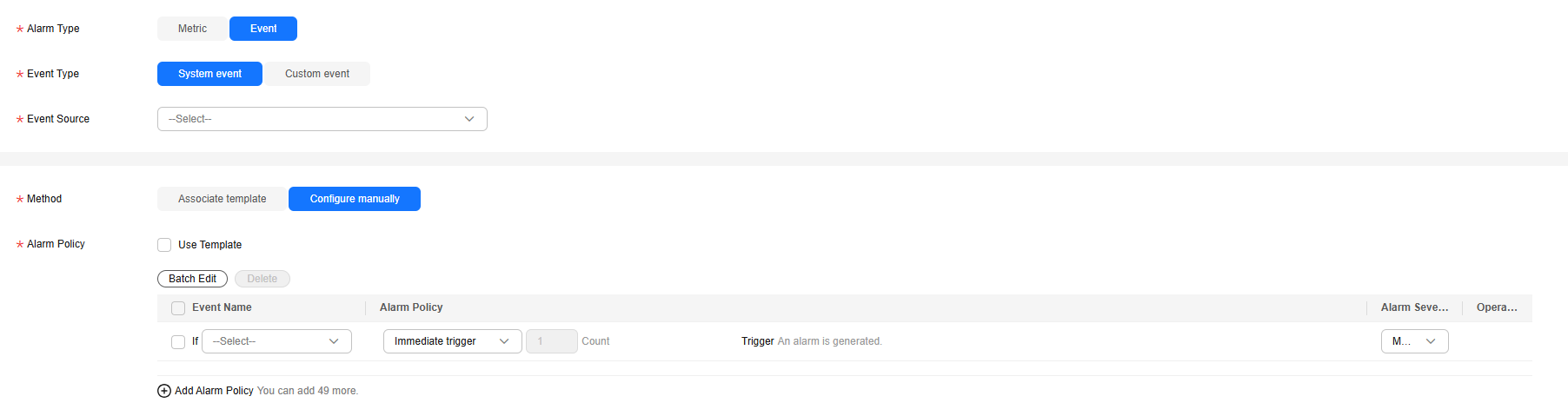
Key parameters are described below. For details, see Creating an Alarm Rule and Notifications.
- Event Type: You can select System event or Custom event.
- Event Source: Select the name of the cloud service from which events are reported.
- Method: Select Associate template or Configure manually.
- Alarm Policy: The policy for triggering an alarm.
- If you select Metric for Alarm Type, you can create an alarm rule for ECS metrics.
- Set alarm notification parameters.
To send alarm notifications by email, SMS, HTTP, or HTTPS, enable Alarm Notifications.
For details about related parameters, see Creating an Alarm Rule and Notifications.
- Click Create.
Feedback
Was this page helpful?
Provide feedbackThank you very much for your feedback. We will continue working to improve the documentation.See the reply and handling status in My Cloud VOC.
For any further questions, feel free to contact us through the chatbot.
Chatbot





