Resetting the Password in the ECS OS
Scenarios
This section describes how to reset the password for logging in to an ECS in the OS when the password is about to expire, the password is forgotten, or you are logging in to the ECS for the first time. It is a good practice to change the initial password upon the first login.
- Windows ECS: Log in to the ECS and reset the password.
- Linux ECS: Enter the Debug Shell or single-user mode, or use a key pair to reset the password.
You are advised to reset the ECS login password on the management console by referring to Resetting the Password for Logging In to an ECS on the Management Console.
Prerequisites
The ECS can be logged in.
Background
Table 1 shows the ECS password complexity requirements.
|
Password complexity requirements |
ECS Creation |
Password Reset |
|---|---|---|
|
Length |
Must contain 8 to 26 characters. |
Must contain 8 to 26 characters. |
|
Characters |
Must contain at least three of the supported four character types. |
Must contain at least three of the supported four character types. |
|
Security |
|
|
|
Other |
None |
Cannot start with a slash (/) for Windows ECSs. |
|
Supported Characters |
Uppercase letters |
Uppercase letters |
|
Lowercase letters |
Lowercase letters |
|
|
Digits |
Digits |
|
|
Windows ECS
For a Windows ECS, log in to the ECS using the old password and reset the password in the OS.
- Log in to the Windows ECS.
For details, see Logging In to a Windows ECS.
- Press Win+R to start the Run dialog box.
- Enter cmd to open the command-line interface (CLI) window.
- Enter a new password that meets the requirements listed in Table 1.
net user Administrator new-password
- Enter the Debug Shell mode of the Linux ECS.
- Run the following command to change the password:
Enter a new password. If the message "all authentication tokens updated successfully" is displayed, the password is set successfully.
- Run the following command to restart the ECS:
Figure 1 Output
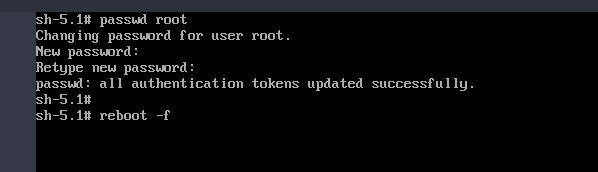
- Enter the single-user mode of the Linux ECS.
- Run the following command to change the password:
Enter a new password. If the message "all authentication tokens updated successfully" is displayed, the password is set successfully.
- Run the following command to restart the ECS:
Figure 2 Output (CentOS 7/8, CentOS Stream 8/9, Rocky Linux 8/9, or AlmaLinux 8/9)
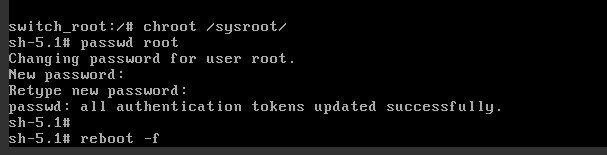 Figure 3 Output (Ubuntu 20–24, Debian 10–12, openSUSE, or openEuler)
Figure 3 Output (Ubuntu 20–24, Debian 10–12, openSUSE, or openEuler)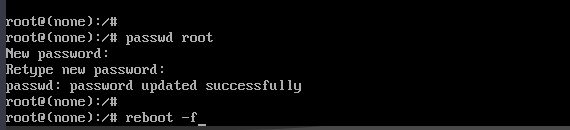
- Use the existing key file to log in to the ECS as user root through SSH.
For details, see Login Using an SSH Key.
- Run the following command to reset the password of user root:
passwd
To reset the password of another user, replace passwd with passwd username.
- Enter a new password that meets the requirements listed in Table 1 as prompted.
New password: Retype new password:
If the following information is displayed, the password has been changed:passwd: all authentication tokens updates successfully
Feedback
Was this page helpful?
Provide feedbackThank you very much for your feedback. We will continue working to improve the documentation.See the reply and handling status in My Cloud VOC.
For any further questions, feel free to contact us through the chatbot.
Chatbot





