Attaching an Existing Non-Shared Disk
Scenarios
This topic describes how to attach an existing non-shared disk to a server and use it as data disk. A non-shared disk can be attached to only one server.
- Disk Sharing: Disabled
- Function: Bootable disk or Data disk
- Status: Available
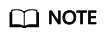
Bootable disks are the system disks detached from servers. A bootable disk can be re-attached to a server and be used as system disk or data disk depending on the device name selected.
Procedure
- Log in to the management console.
- Choose Dedicated Distributed Storage Service > Disks.
The disk list page is displayed.
- Locate the target disk in the list and click Attach in the Operation column.
A disk can be attached to a server and used as a system disk only when its function is Bootable disk and its status is Available.
- Select the server and then select a device name from the drop-down list. Ensure that the disk and server are in the same AZ.
One device name can be attached with one disk only. For the mapping between device names displayed on the management console and those on the server, see What Is the Mapping Between Device Names and Disks? in the Elastic Cloud Server User Guide.
Return to the disk list page. The disk status is Attaching, indicating that the disk is being attached to a server. When the disk status changes to In-use, the disk is successfully attached.
Feedback
Was this page helpful?
Provide feedbackThank you very much for your feedback. We will continue working to improve the documentation.See the reply and handling status in My Cloud VOC.
For any further questions, feel free to contact us through the chatbot.
Chatbot





