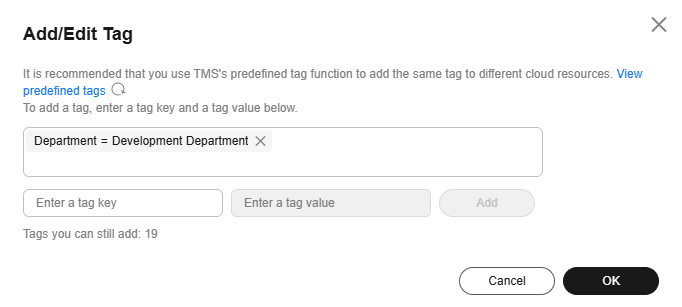Record Set Tags
Scenarios
A tag is the identifier of a record set. Adding tags to record sets helps you identify and manage your record sets. You can add tags when adding a record set or add tags to an existing record set. Up to 20 tags can be added to a record set.
If your organization has configured tag policies for the DNS service, you need to add tags to your record sets based on the tag policies. If you add a tag that does not comply with the tag policies, record sets may fail to be created. Contact the administrator to learn more about tag policies.
A tag consists of a key and value pair. Table 1 lists the tag key and value requirements.
|
Parameter |
Requirements |
Example |
|---|---|---|
|
Key |
|
example_key1 |
|
Value |
|
example_value1 |
Searching for Record Sets by Tag
In the record set list, search for record sets by tag key or value.
- Go to the DNS console.
- On the Overview page, click Record Sets.
- Select the Public Zone Record Sets or Private Zone Record Sets tab.
Alternatively, on the Public Zones or Private Zones page, click the domain name to go to the Record Sets tab.

To search for record sets of private zones, click
 in the upper left corner of the management console and select a region and project.
in the upper left corner of the management console and select a region and project. - In the search box above the list, select a tag as instructed.
You can search zones by tag key or by key-value pair.
You can add one or more tags. If keys are different, the AND operator is used to filter search results.
If keys are the same but values are different, the AND operator is used to filter search results.
Managing Record Set Tags
- Go to the DNS console.
- On the Overview page, click Record Sets.
- Select the Public Zone Record Sets or Private Zone Record Sets tab.
Alternatively, on the Public Zones or Private Zones page, click the domain name to go to the Record Sets tab.

To search for record sets of private zones, click
 in the upper left corner of the management console and select a region and project.
in the upper left corner of the management console and select a region and project.
- In the upper right corner of the record set list, click
 and select Tag.
and select Tag.
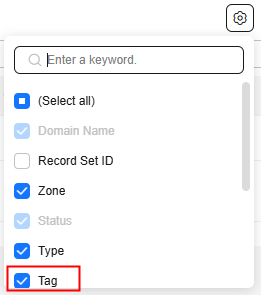
- In the Tag column of the target record set, add, delete, modify, and view tags.
Feedback
Was this page helpful?
Provide feedbackThank you very much for your feedback. We will continue working to improve the documentation.See the reply and handling status in My Cloud VOC.
For any further questions, feel free to contact us through the chatbot.
Chatbot