Updated on 2025-08-28 GMT+08:00
Managing an ECS on a DeH
Scenarios
You can start, stop, restart, or delete an ECS on a DeH on the management console.
Procedure
- Log in to the DeH console.
- Click the name of the target DeH.
- On the ECSs on the DeH tab, locate the target ECS and select the target operation in the Operation column to manage the ECS. Alternatively, select the target ECS and select an operation above the ECS list.
The operations are as follows:
- Modify Specifications
- Start (allowed only when ECSs are stopped)
- Stop (allowed only when ECSs are running)
- Restart (allowed only when ECSs are running)
- Delete
- Reallocate ECS (allowed only when ECSs are stopped)
Related Operations
On the ECSs on the DeH tab page, you can also click Buy to create ECSs.
For details, see Purchasing an ECS.
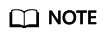
- When selecting an ECS type, pay attention to mapping between the ECS type and the DeH type. If no matched DeH resources exist, ECSs cannot be created.
- Currently, you can deploy only pay-per-use ECSs on DeHs.
Parent topic: ECS Management
Feedback
Was this page helpful?
Provide feedbackThank you very much for your feedback. We will continue working to improve the documentation.See the reply and handling status in My Cloud VOC.
The system is busy. Please try again later.
For any further questions, feel free to contact us through the chatbot.
Chatbot





