Restoring a Cluster Backup to the Original Instance
Scenarios
DDS allows you to restore an existing automated or manual backup to an original instance. The restored data is the same as the backup data.
When you restore an instance from a backup file, a full backup file is downloaded from OBS and then restored to the instance at an average speed of 40 MB/s.
Precautions
- Restoring backup data to the original instance will overwrite existing data on the instance and cause the instance to be unavailable during the restoration. Exercise caution when performing this operation.
- The administrator password of the instance remains unchanged after the restoration.
- If you restore a manual backup, check whether the instance to which the manual backup belongs exists. If the instance does not exist, the backup can only be restored to a new instance.
- If a cluster DB instance have read replicas associated, backup data can only be restored to a new DB instance.
Procedure
- Log in to the management console.
- Click
 in the upper left corner and select a region and a project.
in the upper left corner and select a region and a project. - Click
 in the upper left corner of the page and choose Databases > Document Database Service.
in the upper left corner of the page and choose Databases > Document Database Service. - On the Instances page, click the cluster instance name. Choose Backups & Restorations in the navigation pane on the left, select the backup to be restored, and click Restore.
Figure 1 Restoring a cluster from a backup
 Alternatively, on the navigation pane on the left, choose Backups. On the Backups page, locate the target backup on the Clusters tab and click Restore in the Operation column.Figure 2 Restoring a cluster from a backup
Alternatively, on the navigation pane on the left, choose Backups. On the Backups page, locate the target backup on the Clusters tab and click Restore in the Operation column.Figure 2 Restoring a cluster from a backup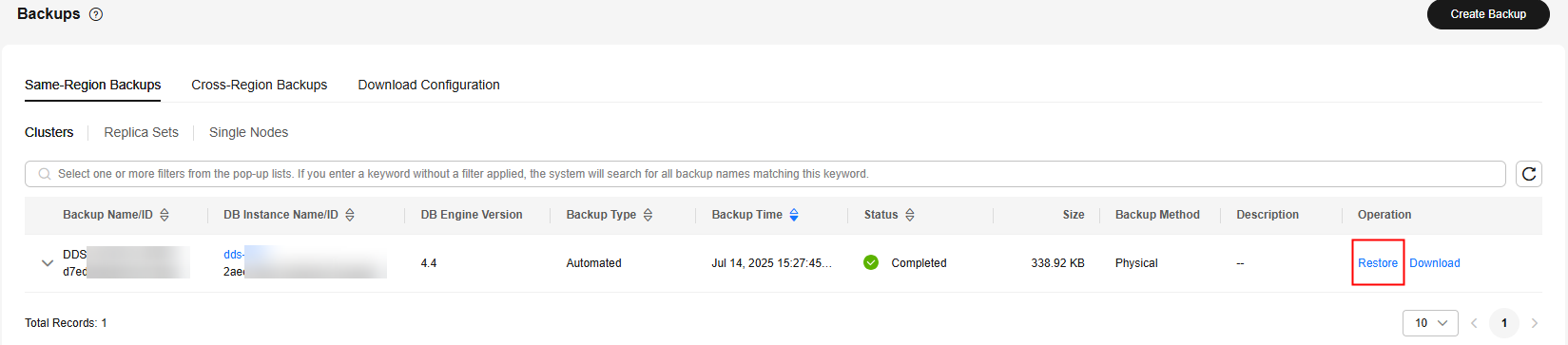
- In the Restore DB Instance dialog box, select Restore to Original for Restoration Method and click OK.
Figure 3 Restore to Original

- On the Instances page, the status of the instance changes from Restoring to Available.
- After the restoration is complete, a full backup will be automatically triggered.
Feedback
Was this page helpful?
Provide feedbackThank you very much for your feedback. We will continue working to improve the documentation.See the reply and handling status in My Cloud VOC.
For any further questions, feel free to contact us through the chatbot.
Chatbot





